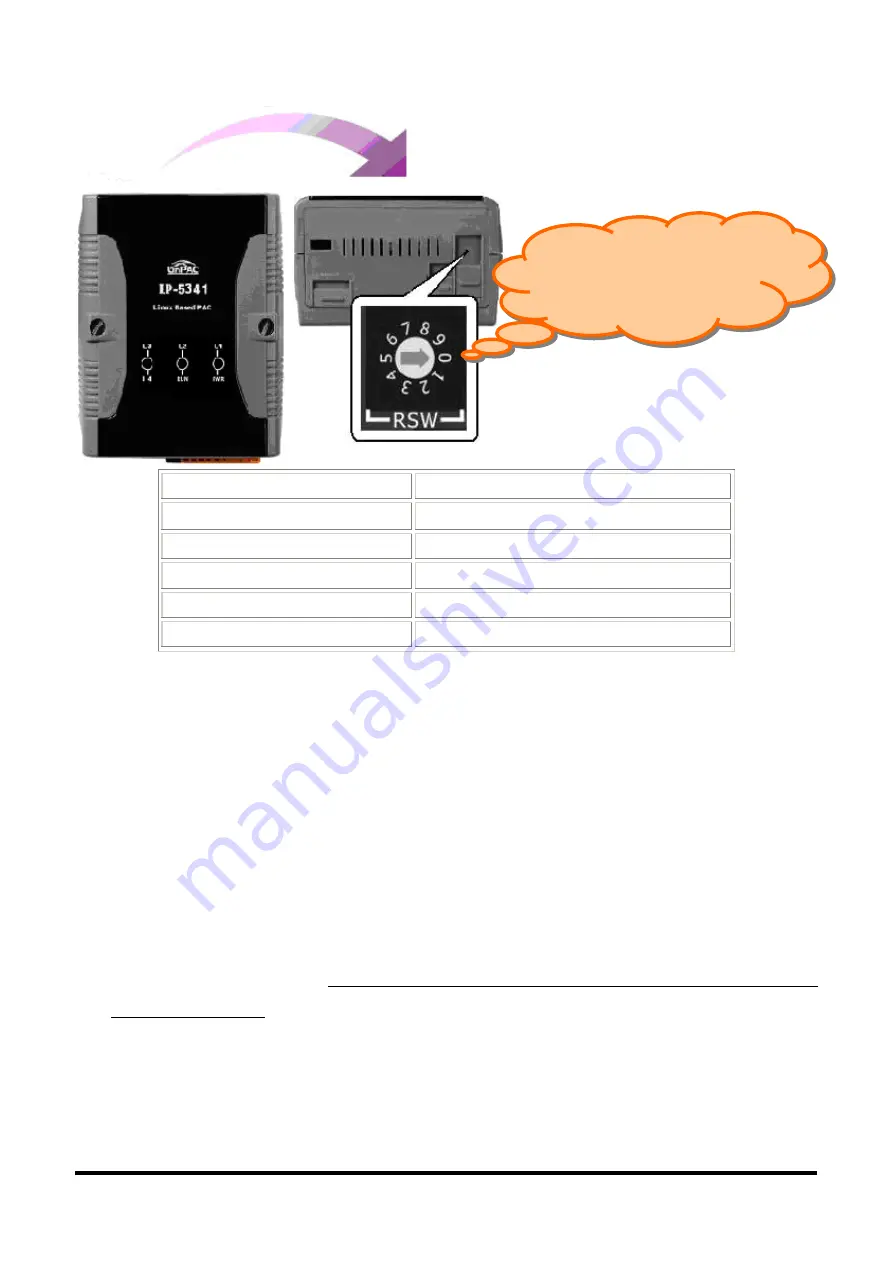
Â
Configuring the operating mode
Make sure the rotary
switch place in the
“0” position.
Rotary switch position
Modes of operation
0 Normal
mode(Default)
1 Quick
mode
2
OS update mode
3 Debug
mode
Others Reserved
Normal mode(Default)
The normal mode is the default mode of operation. Use this mode for more tasks and
configurations. Programs also are executed in this mode.
Quick mode
The safe mode is used to skip the LinPAC-5000 boot screen form microSD/microSDHC
card, so as to speed up the booting process.
OS update mode
The mode is a way used to update OS, and the Linux OS image was just suitable for the
LP-5000 by ICP DAS. If the LP-5000 cannot be boot or run the normal mode, please
update OS image again. Please pay attention to backup important files first before
updating OS image. For more information, please refer to “LP-5000 OS update manual”.
Debug mode
The purpose of this mode is to development by ICP DAS.
Reserved
Rotary switch position 4~9 are reserved by ICP DAS.
ICP DAS
- 2 -


























