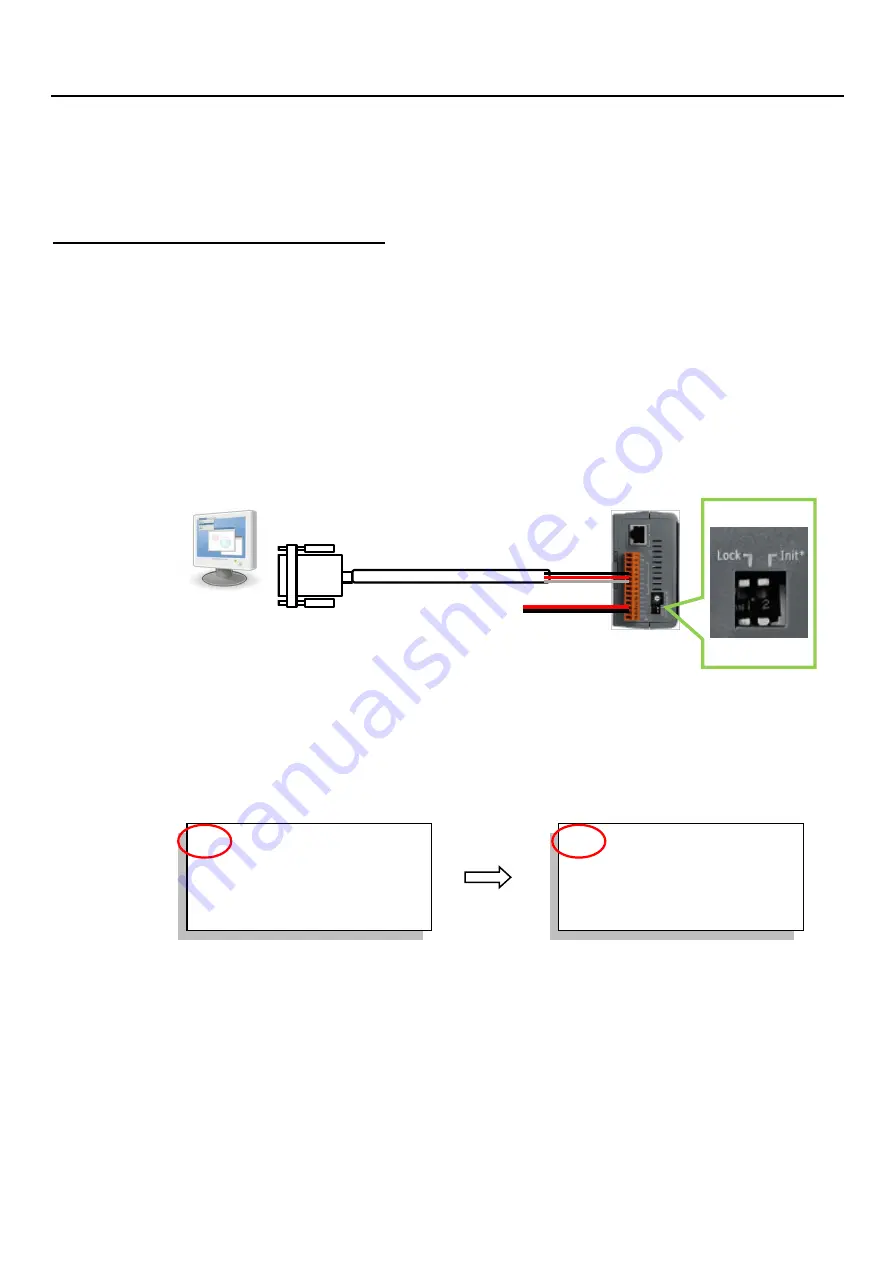
3-10
Getting Started:
PAC-5007(P)/5107(P)/5207/5307 Ver. 1.0, 07/2010 ICP DAS
3.7 Set COM1 to Non-Modbus-Slave for μPAC-5x07(P)
The COM1 of μPAC-5x07(P) supports Modbus RTU Slave protocol by default. User can
free it as a Non-Modbus-Slave port for other usage. For example, user may write his
own defined protocol on COM1 or use COM1 as a Modbus Master port.
Related Files & Hardware Connection:
(We use
μPAC-5307
as an example)
1.
Create a file folder named "μPAC-5307" in your hard drive. (Ex. "c:\ μPAC-5307")
2.
Copy the following listed files under “μPAC-5307” folder:
CD:
\Napdos\ISaGRAF\μPAC-5000\Driver\5307\1.00\
3.
Run "7188xw.exe" in your “μPAC-5307” folder.
4.
Link COM1 or COM2 of your PC to COM1 of the PAC through a RS-232 cable.
If your computer has no COM1/COM2 or you use other COM (like COM5) to link the
μPAC-5307, you can change the “C number” in the first line of “7188xw.ini” file.
EX: Using computer’s COM5 to link to μPAC-5307. You need to change C1 to C5.
5.
Switch the “Init*” to “ON” then power it up.
6.
If the connection is OK, “uPAC-5001>” messages will appear on the screen.
C1
B115200 P0 D8 S1
F
Xautoexec.bat Xisa5307.exe
w25
C5
B115200 P0 D8 S1
F
Xautoexec.bat Xisa5307.exe
w25
PC/HMI
RxD
TxD
GND
PWR1
P.GND
CA0910
OFF
ON
Содержание ISaGRAF mPAC Series
Страница 46: ......






























