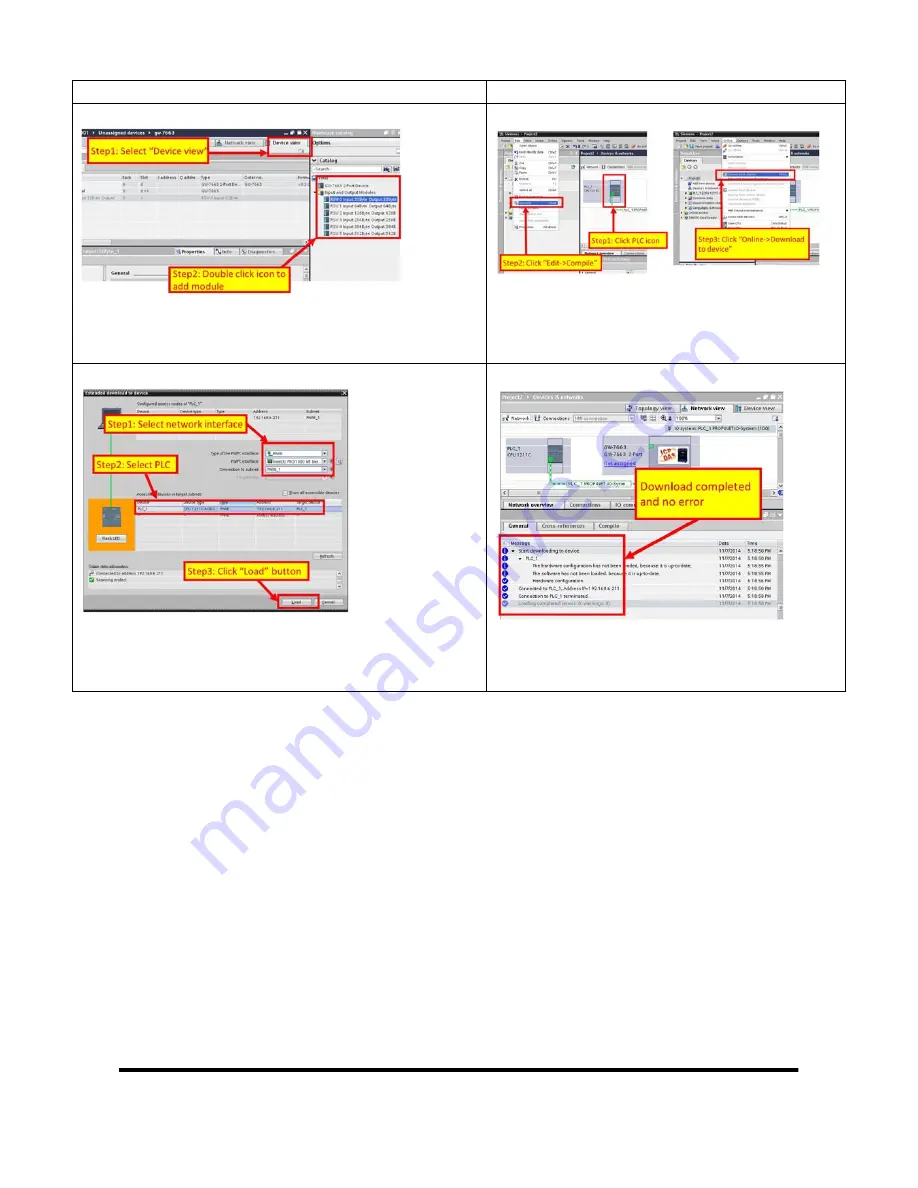
Information”
9. Select module type of GW-7663 module
Note: Select ”Device view” windows => Select “RSW:0
Input:32Byte Output:32Byte” module at “Hardware
catalog” and double click the icon to add this module
10. Compile and download to device
Note: Select ”Network view” windows => Select
PLC icon => Click compile icon => Click
download icon
11. Select network interface and PLC
Note: Select network interface => Select PLC => Click
“Load” button
12. Load completed
Note: Select “Info” windows, it will show “Load
completed (errors: 0, warnings: 0)” message, it
means download completed and no error.
At this time, the AP LED should turn on, BOOT LED and ERR LED should
turn off, it means the connection between PLC and GW-7663 module is
established.
GW-7663 Quick Start (Version 1.00, Aug/2015)
PAGE: 7








