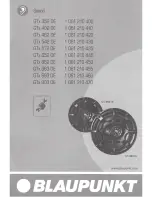Users Manual
15
PREP
ARA
TION
Assigning a Static IP Address to the RHAON Host Computer
ou can begin your preparation offline in a virtual environment,
but to make a RHAON system operational you have to connect
your computer and the RHAON Empowered loudspeakers in the
system to an Ethernet network.
You need to associate the virtual loudspeakers you have created
in RHAON with the actual loudspeakers installed in the system.
The first step is to make sure the computer’s Network Interface
Card (NIC) is properly setup .
Your NIC must have a static IP address assigned to it to
enable the RHAON software to communicate with all the
loudspeakers on the network.
Each device on the RHAON/CobraNet network must have a
unique IP address in order to communicate. RHAON software
can assign the IP addresses to your networked loudspeakers
automatically.
If you are running Windows XP, go to the Start Menu and select
Control Panel/Control Panel and Network Connections. If you are
using Vista, Windows 7 or Windows 8, go to Start/Control Panel/
All Control Panel Items/Network and Sharing Center.
Find the connection you wish to use. It will likely be called “Local
Area Connection” unless you have renamed it. Also, make note
of the model number of the NIC you will be using. The RHAON
software will require you to use it later. Right click on the connec-
tion line/icon and then select “Properties” to open its Properties
window.
Then, double click on Internet Protocol (TCP/IP) to open its
Properties window. See example to the right. You will probably
see that your computer is configured to Obtain an IP Address
Automatically. Change this to Use the Following IP Address and
enter an IP address of, for example 192.168.1.1. Next, insert
255.255.255.0 into the Subnet Mask field. Click OK and you are
ready to connect to the RHAON/CobraNet network.
Note: IP addresses are in the format xxx.xxx.xxx.xxx where
“xxx” is any digit from 0 - 255. Local IP addresses that ap-
pear only to other devices on a LAN (Local Area Network) are
defined as ranges 192.168.xxx.xxx, 172.16.xxx.xxx to 172.31.
xxx.xxx and 10.xxx.xxx .xxx.
192-168.xxx.xxx is the range most commonly used and we
suggest you use it unless you have a good reason to use
another range.
IC
2