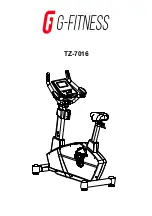23
HOW TO USE AN IFIT WORKOUT
Note: To use an iFit workout, you must have access
to a wireless network (see HOW TO USE THE
WIRELESS NETWORK MODE on page 27). An iFit
account is also required.
1. Touch the screen or begin pedaling to activate
the console.
See HOW TO TURN ON THE POWER on
page 17.
2. Select the main menu.
See step 2 on page 19.
3. Log in to your iFit account.
If you have not already done so, touch the
Login button to log in to your iFit account. The
screen will ask for your iFit.com username and
password. Enter them and touch the Login but-
ton. Touch the Cancel button to exit the login
screen. Note: Usernames and passwords are
case-sensitive.
To switch users within your iFit account, touch the
user button at the bottom of the screen. If more
than one user is associated with the account, a list
of users will appear. Touch the name of the desired
user.
4. Select an iFit workout.
To download an iFit workout in your schedule,
touch the Map, Train, Video, or Lose Wt. button
to download the next workout of that type in your
schedule. Note: You may be able to access demo
workouts through these options, even if you do not
log in to an iFit account.
To compete in a race that you have previously
scheduled, touch the Compete button. To view your
Workout History, touch the Track button. To use a
set-a-goal workout, touch the Set A Goal button
(see page 22).
Before some workouts will download, you must add
them to your schedule on iFit.com.
For more information about the iFit workouts,
please see iFit.com.
When you select an iFit workout, the screen will
show the name, the estimated duration, and the
distance of the workout. The screen will also show
the approximate number of calories you will burn
during the workout. If you select a competition
workout, the display will count down to the begin-
ning of the race.
5. Start the workout.
See step 4 on page 21.
An audio coach may guide you through some work-
outs (see HOW TO USE THE SOUND SYSTEM on
page 28).
Note: You can manually override the incline set-
tings by pressing the Grade buttons. To return to
the programmed incline settings of the work-
out, touch the Follow Workout button.
6. Follow your progress.
See step 5 on page 19. The screen may also
show a map of the trail you are walking or run-
ning. Touch the buttons on the screen to select the
desired map options.
During a competition workout, the screen will show
the speeds of the racers and the distances they
have traveled. The screen will also show the num-
bers of seconds that the other racers are ahead of
you or behind you.
7. Do intervals if desired.
See step 6 on page 20
8. Wear a heart rate monitor and measure your
heart rate if desired.
See step 7 on page 20.
9. When you are finished exercising, unplug the
power cord.
See step 8 on page 20.
For more information about iFit, go to iFit.com.
Содержание PRO-FORM Le tour de france PFEX01915.1
Страница 4: ...4 ...
Страница 5: ...5 all STANDARD SERVICE PLANS ...