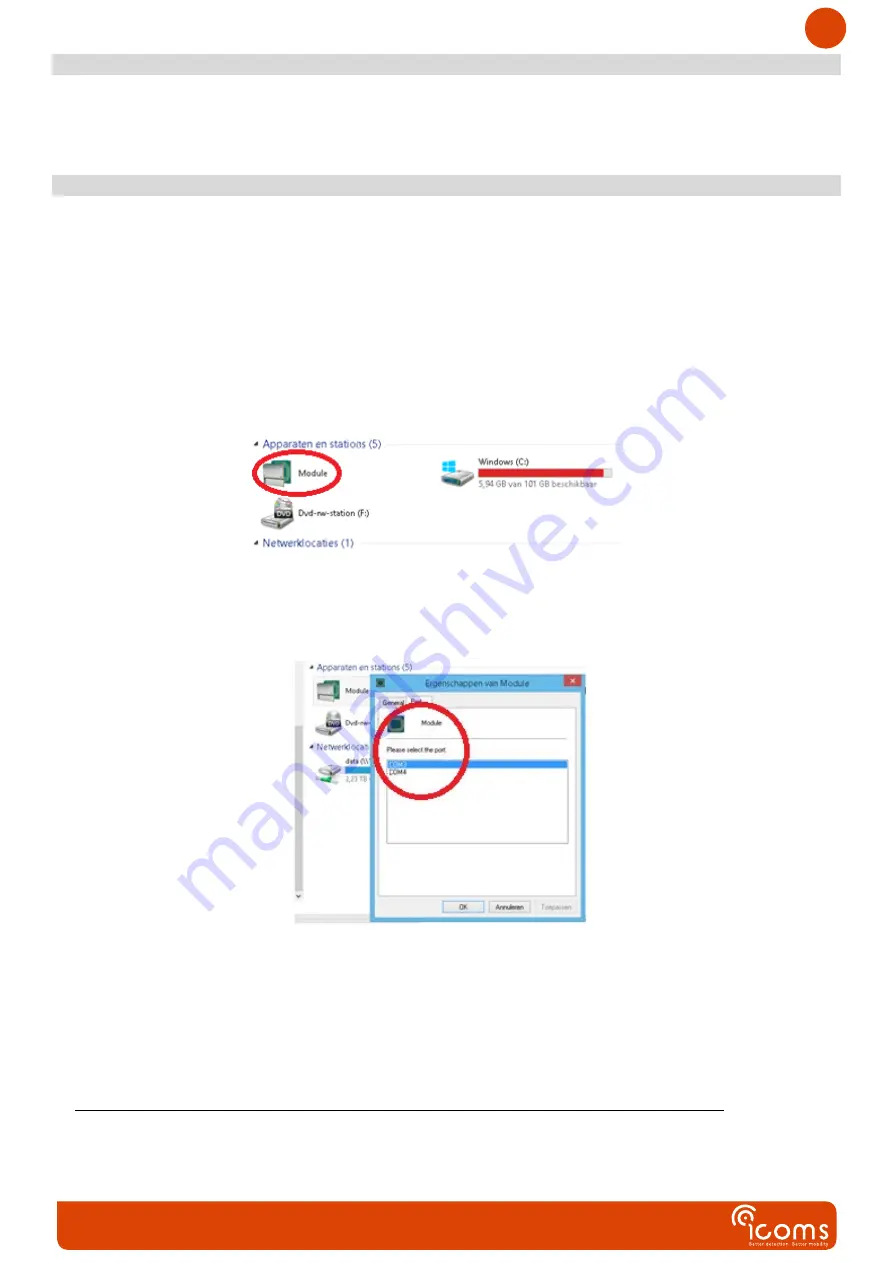
4
7 SIM CARD
When inserting the SIM card in the card slot, please ensure the SIM card is completely inserted and fastened in the
slot. Use a screwdriver or a pen to push the card in the slot.
8 MODEM CONFIGURATION
To configure the modem, install first the driver (see 8.1), connect then the USB cable (Figure 1, mark B) in the modem USB
socket (
, mark D) and in a free USB port of your computer.
8.1
I
NSTALLATION OF THE DRIVER GIVING ACCESS TO
«
SETUP
.
INI
»
For local software installation and configuration, install the software provided by your dealer :
-
EHS6 terminal (3G), install MESsetup.exe.
-
PLS62 terminal (4G), install MESsetup-4G.exe.
If Windows asks for additional software drivers, please contact your dealer.
After successful installation you should have this green Module icon under “My Computer”.
Right-click on it and make sure the proper COM port is selected in the properties screen where Gemalto terminal is
connected.
Make sure that Hyperterminal or other programs that use this COM port are not connected and then double-click on the
module icon. You then will see the drive. Double-click on it again and you will see the contents of the flash drive inside the
modem.
8.2
C
HANGING PARAMETERS IN THE
“
SETUP
.
INI
”
FILE AND ACCESSING
“
LOG
”
FILES
Now, if you double-click on the module, you’ll see the “setup.ini” file. It cannot be edited in place. To modify it, copy it
elsewhere, make the necessary changes and copy it back into the module.
It is necessary to reboot the system after a configuration change by unplugging and plugging the power supply.
8.3
C
HANGING THE PARAMETERS
The configuration parameters can be changed in the setup.ini file. The configuration file consists of <parameter>=<value>
pairs on each row and closed every time by <CR><LF>.










