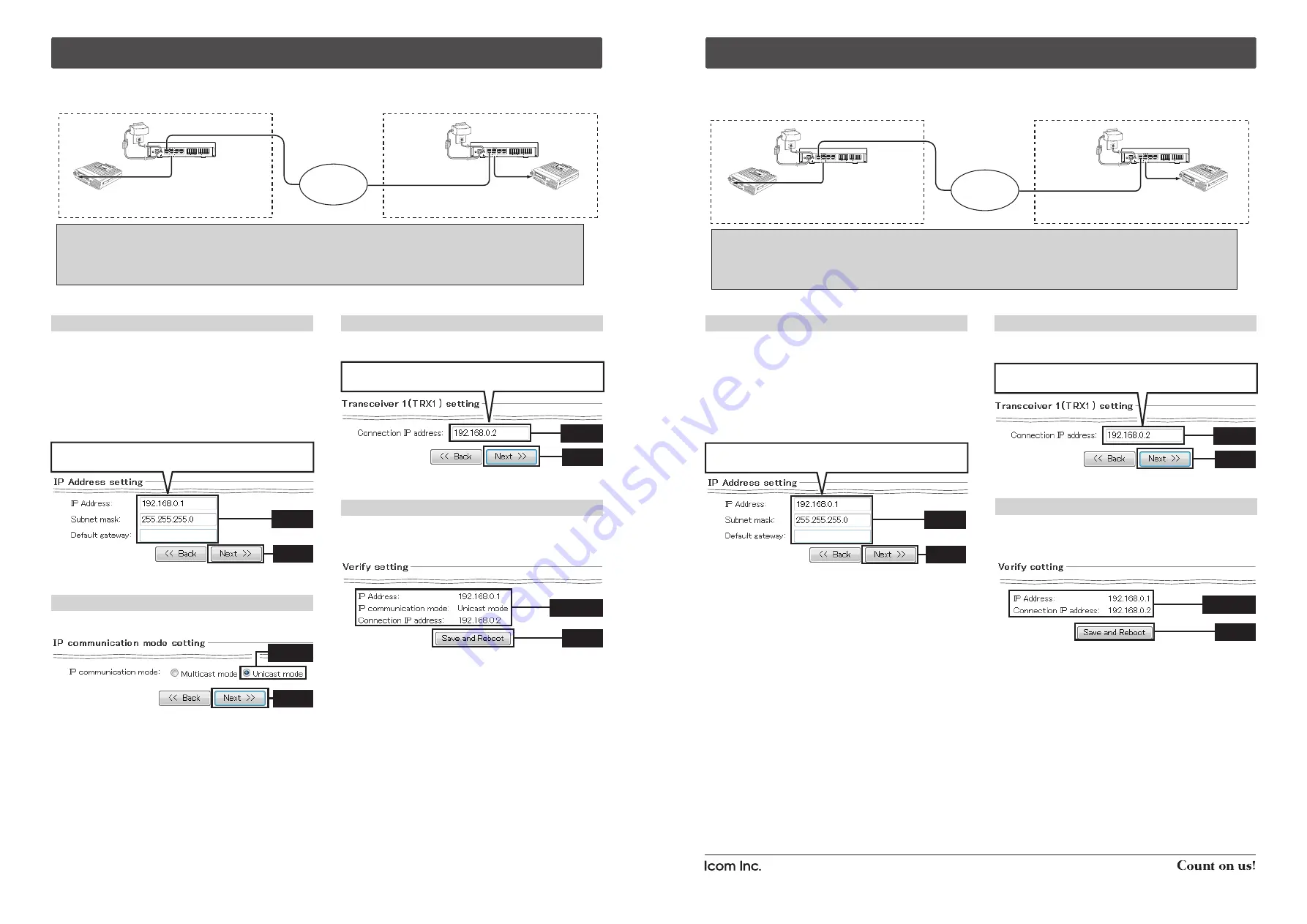
MODE
DC
LAN
TRX1
TRX2
TRX3
IN
+
+
+
OUT
SW
ABC
MODE
DC
LAN
TRX1
TRX2
TRX3
IN
+
+
+
OUT
SW
ABC
Unicast mode connection example
[Area A]
[Area B]
IP
network
VE-PG2
192.168.0.1
VE-PG2
192.168.0.2
Connect the transceiver to the
VE-PG2’s [TRX1] port.
Connect the transceiver to the
VE-PG2’s [TRX1] port.
CAUTION:
To connect the transceivers or repeaters, use only the following cables: OPC-2073 (For the transceivers) or
OPC-2074 (For the repeaters).
Using other cables, like an Ethernet cable, may damage the VE-PG2, transceivers or repeaters.
‘
When you set the VE-PG2 to the bridge mode (Unicast mode)
This explanation describes how you set the VE-PG2 to the bridge mode (Unicast mode) using the easy configuration wizard
with the connection shown below.
1. “IP Address setting” setting
Click “Next>>” when “Start the Easy Setup Wizard for
Bridge mode configuration” is displayed on the web
browser.
Enter the VE-PG2’s IP address and subnet mask in “IP
address” and “Subnet mask.”
• Set the default gateway when your VE-PG2 communicates with a
network device which has a different network IP address.
Click “Next>>”after you finish entering the addresses.
• The setting screen is the VE-PG2’s setting display in Area A.
Select “Unicast mode” in “IP communication mode setting,”
then click “Next>>.”
2. “IP communication mode setting” setting
3. “Transceiver 1(TRX1) setting” setting
Enter the VE-PG2’s destination IP address in “Transceiver 1
(TRX1) setting.”, then click
“Next>>.”
• The setting screen is the VE-PG2’s setting display in Area A.
Confirm the VE-PG2 setting in “Verify setting,” then Click
“Save and Reboot” to save the settings.
• If you want to change the VE-PG2’s settings, click “<<Back.”
4. Confirm the VE-PG2 setting
MODE
DC
LAN
TRX1
TRX2
TRX3
IN
+
+
+
OUT
SW
ABC
MODE
DC
LAN
TRX1
TRX2
TRX3
IN
+
+
+
OUT
SW
ABC
Selective call mode connection example
[Area A]
[Area B]
IP
network
VE-PG2
192.168.0.1
VE-PG2
192.168.0.2
Connect the transceiver to the
VE-PG2’s [TRX1] port.
Connect the transceiver to the
VE-PG2’s [TRX1] port.
CAUTION:
To connect the transceivers or repeaters, use only the following cables: OPC-2073 (For the transceivers) or
OPC-2074 (For the repeaters).
Using other cables, like an Ethernet cable, may damage the VE-PG2, transceivers or repeaters.
‘
When you set the VE-PG2 to the selective call mode
This explanation describes how you set the VE-PG2 to the selective call mode by easy configuration wizard with the
connection shown below.
1. “IP address setting” setting
Click “Next>>” when “Start the Easy Setup Wizard for
Selective mode configuration” is displayed on the web
browser.
Enter the VE-PG2’s IP address and subnet mask in “IP
address” and “Subnet mask.”
• Set the default gateway when your VE-PG2 communicates with a
network device which has a different network IP address.
Click “Next>>”after you finish entering the addresses.
Confirm the VE-PG2 setting in “Verify setting,” then click
“Save and Reboot” to save the settings.
• If you want to change the VE-PG2’s setting, click “<<Back.”
• The setting screen is the VE-PG2’s setting display in Area A.
3. Confirm the VE-PG2 setting
q
Enter
w
Click
(Example) Enter “192.168.0.1” into the VE-PG2 in Area A, and
“192.168.0.2” into the VE-PG2 in Area B in the illustration above.
q
Select
w
Click
(Example) Enter “192.168.0.2” into the VE-PG2 in Area A, and
“192.168.0.1” into the VE-PG2 in Area B in the illustration above.
• The setting screen is the VE-PG2’s setting display in Area A.
q
Confirm
w
Click
1-1-32 Kamiminami, Hirano-ku, Osaka 547-0003, Japan
A-6838W-5US
Printed in Japan
© 2011 Icom Inc.
• The setting screen is the VE-PG2’s setting display in Area A.
q
Enter
w
Click
(Example) Enter “192.168.0.1” into the VE-PG2 in Area A, and
“192.168.0.2” into the VE-PG2 in Area B in the illustration above.
q
Enter
w
Click
2. “Transceiver 1(TRX1) setting” setting
Enter the VE-PG2’s destination IP address “Transceiver 1
(TRX1) setting.”, then click
“Next>>.”
• The setting screen is the VE-PG2’s setting display in Area A.
(Example) Enter “192.168.0.2” into the VE-PG2 in Area A, and
“192.168.0.1” into the VE-PG2 in Area B in the illustration above.
q
Enter
w
Click
q
Confirm
w
Click


