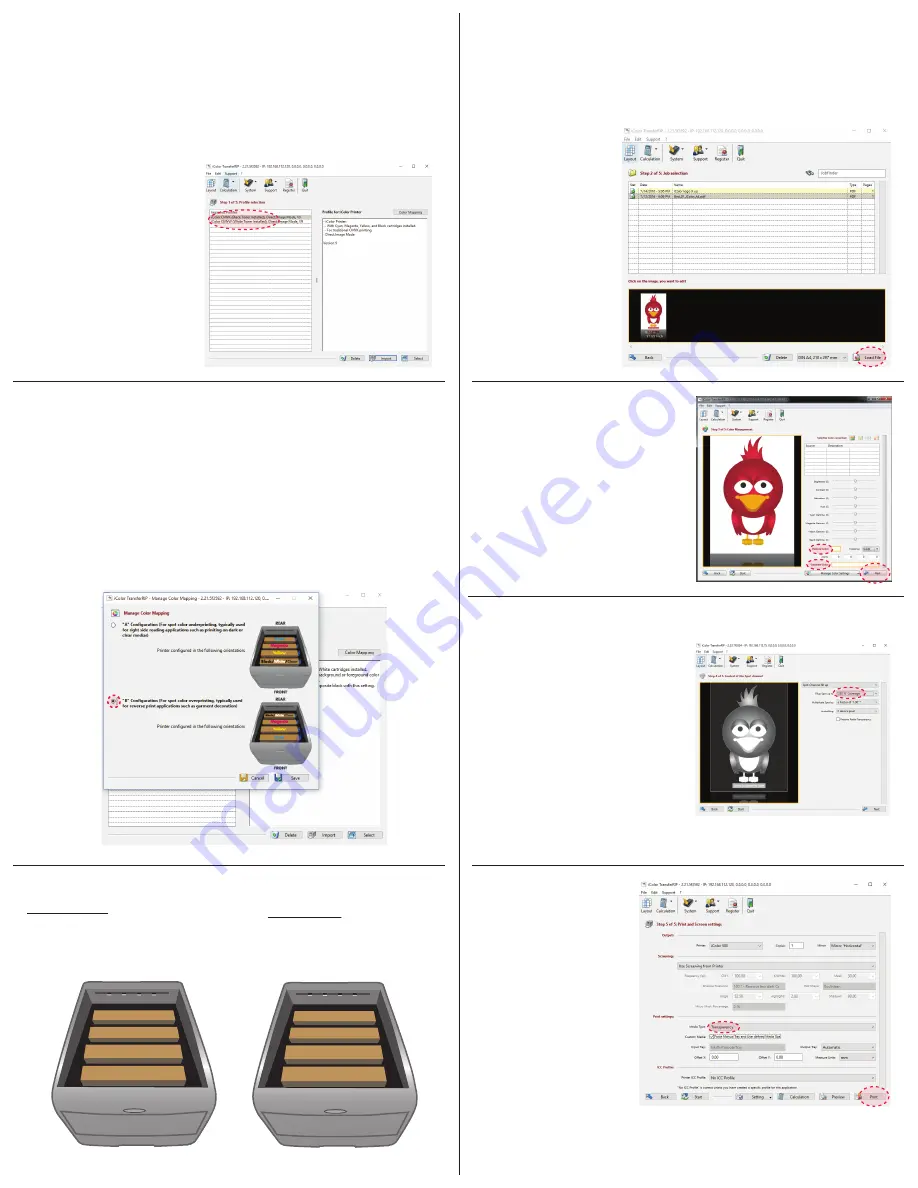
Note:
There are two options for “Color Mapping”
Note:
Recommend using of the MPT Tray
Underprinting White
•
Typically used for right side reading
applications such as printing color
on clear or dark medias
Overprinting White/Clear
•
Typically used for garment
decoration
9. Load Files
Step 4
A. Select your paper size
B. Select load file
C. Select preview graphic
10. Color Adjustments
Step 4
A. Make any desired color
adjustments to the artwork.
B. Select “Next”.
11. Modify the White Coverage
Step 5
A. Depending on media and
artwork, make adjustments
to the artwork.
B. Select “Next”.
Note:
150% to 250% is
suggested for most
applications.
Use of the “Underfilling” feature is highly recommended.
12. Printing
Step 6
•
Adjust settings to
print the artwork
based on the
media being used.
•
Select “Print”.
•
When prompted,
select the “online”
button on the front
panel of the printer
to print the job.
7. Install the Uninet IColor TransferRIP software
Step 2
•
Import the two profiles for white under print or
white/clear over printing
– CMYK
Black Toner
– CMYW
White Toner
– The profiles are
located on the
Uninet IColor
Software
USB Drive
8. Color Mapping
Step 3
A. Choose the desired profile based on the
Black or White cartridge being installed.
B. Select on “Color Mapping”.
C
.
Choose the desired color mapping option.
– The location of the cartridges in the printer must
match the mapping in the software.
D. Select “Save” and select the desired profile.
Black/
White
/Clear
Yellow
Magenta
Cyan
REAR
FRONT
Black/
White
/Clear
Yellow
Magenta
Cyan
REAR
FRONT




















