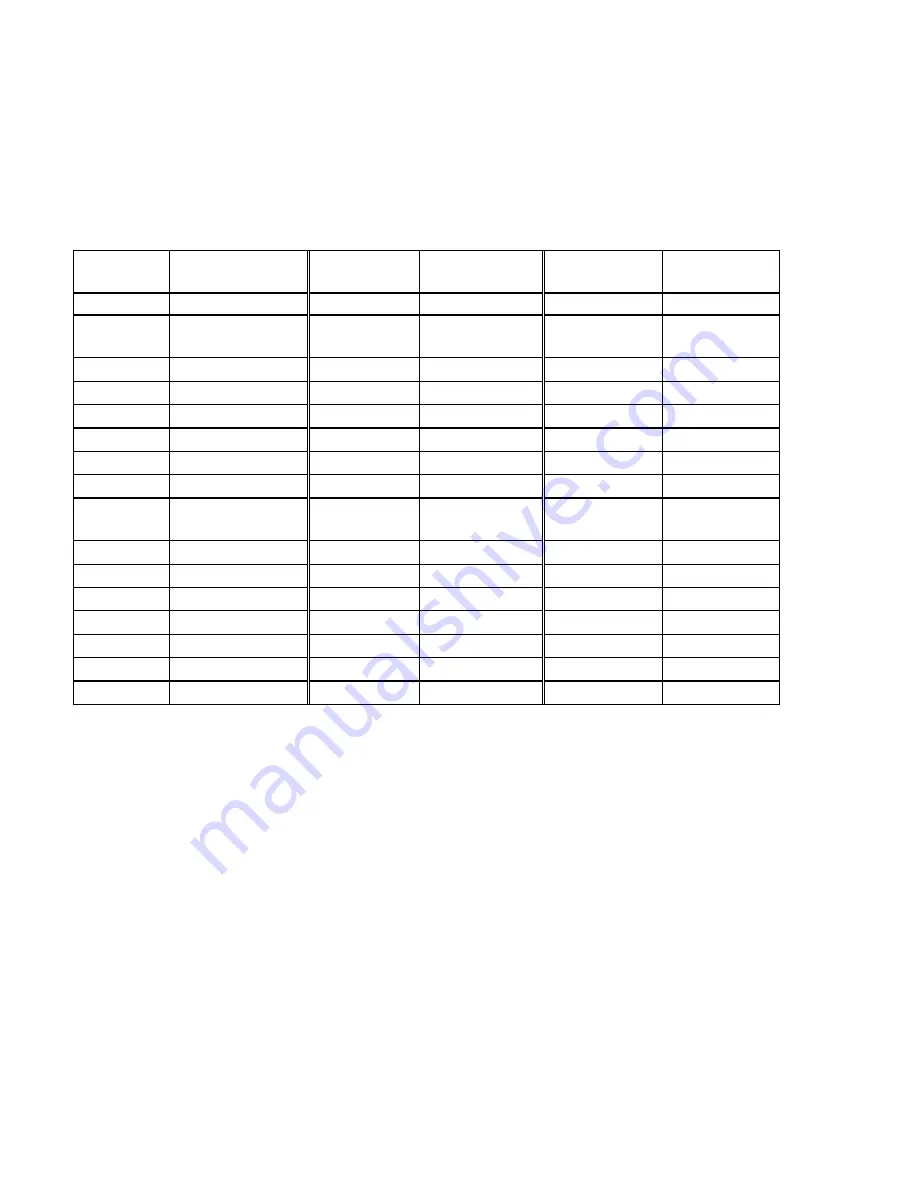
World AC Electrical Power Frequency Reference Table
Country
Frequency
(Hz)
Country
Frequency
(Hz)
Country
Frequency
(Hz)
Argentina 50 Germany 50 Netherlands
50
Australia 50 Greece
50
New
Zealand
50
Austria 50
Hong
Kong
50
Pakistan 60
Belgium 50
Hungary
40,
50
Panama 60
Brazil 60
India 50
Philippines
60
Bulgaria 50
Indonesia 50
Poland
50
Canada 60
Iran
50
Portugal 50
China 50
Israel 50
Romania
50
Colombia 60 Italy
50
Saudi
Arabia
50, 60
Czech 50
Japan 50,
60
Spain 50
Demark 50
Morocco 50
Sweden 50
Dominica 60 Korea
60
Switzerland
50
Dubai 50
Kuwait 50
Thailand
50
England 50
Luxemburg
50
Taiwan
60
Finland 50
Malaya 50
U.
S.
A. 60
France
50
Mexico
50, 60
U. S. S. R.
50
It is important that you choose the correct frequency that corresponds to your
country when taking photos indoors because the indoor lighting frequency
may cause image noise.
14







































