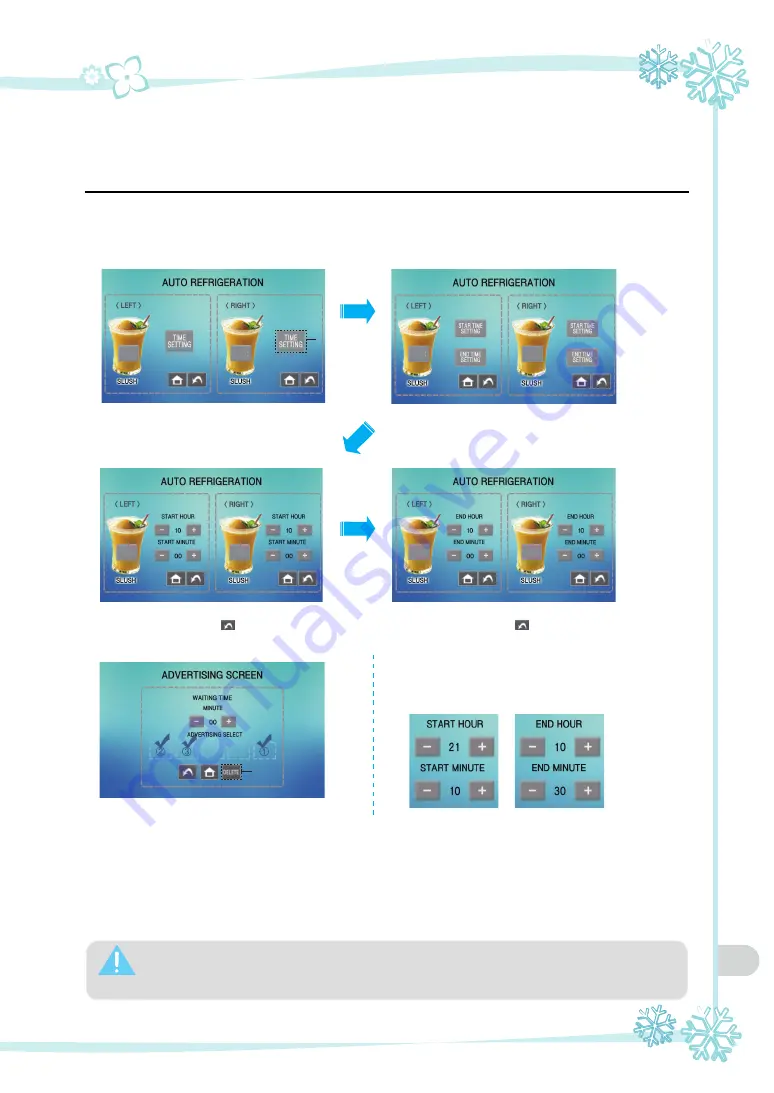
11
Press the ‘AUTO REFRIGERATION’ button and
the AUTO REFRIGERATION display will come up.
The ingredient can be kept in refrigerated
condition as long as the user sets.
Press the ‘TIME SETTING’ button to set
the starting and the ending time of
AUTO REFRIGERATION function.
Time setup button
⑨ Auto refrigeration setting display
⑩ Advertisement configuration screen
Button for complete
delete of a video clip
5℃
5℃
5℃
5℃
5℃
5℃
5℃
5℃
Set the start hour and minute with the (+) and
(-) buttons and press the button (Switch to
the previous menu) to save the values.
Set the end hour and minute with the (+) and
(-) buttons and press the button (Switch to
the previous menu) to save the values.
◆
Please check if the current time is now accurate
on the ‘DATE’ display of ⑧.
Ex) Please set as below if you want the machine to
start auto refrigeration function from 9:10PM
tonight and to end at 10:30AM in the next morning.
Select the ‘ADVERTISING SCREEN’ and the display
above will come up.
The advertising video clip will start playing automatically
after the ‘WAITING TIME MINUTE’ that the user has set up.
Maximum 5 video clips can be saved in data
and you can set several among them to be played.
The chosen video clips will be played in the order checked.
◆ Pressing the 'DELETE' button will do complete delete of
a video clip. To cancel to delete the chosen video clip,
please touch the screen once more.
Caution
※ Set both the starting and ending time at‘0’, if the‘AUTO REFRIGERATION’function is not to be used.
※ Display image can be changed without prior notice according to the manufacturer's design
change or program upgrade.
(The image on this manual and the actual display image on the product can be different.)
Содержание ISM-72L
Страница 21: ...21 10 Circuit diagram ...
Страница 25: ...25 12 Part list NO ITEM NO ITEM NO ITEM 1 Base wood 3 Pad L 5 Carton Box 2 Wood Top 4 Pad R 6 ...
Страница 26: ...26 MEMO ...
Страница 27: ...27 MEMO ...
Страница 28: ...3240311 01 Online Internet Service http www icetro com ...


























