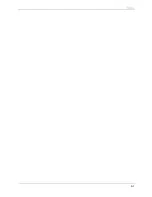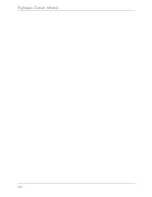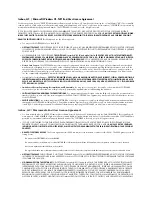Содержание iBOX flipscreen
Страница 1: ...Owner s Manual Version 2 EU...
Страница 2: ......
Страница 6: ...FlipScreen Owner s Manual iv...
Страница 10: ...FlipScreen Owner s Manual 4...
Страница 20: ...FlipScreen Owner s Manual 14...
Страница 32: ...FlipScreen Owner s Manual 26...
Страница 48: ...FlipScreen Owner s Manual 42...
Страница 56: ...FlipScreen Owner s Manual 50...
Страница 62: ...FlipScreen Owner s Manual 56...
Страница 67: ...61 Index...
Страница 68: ...FlipScreen Owner s Manual 62...
Страница 71: ......
Страница 72: ...BFS04 401N EU...