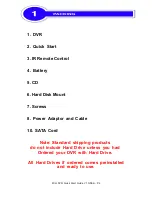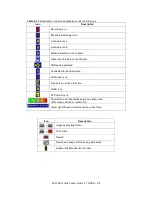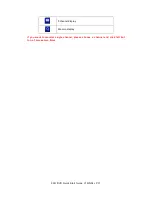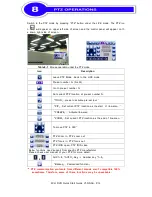9CH DVR Quick Start Guide V1.0(N04)- P.12
Switch to the PTZ mode by pressing “PTZ” button under the LIVE mode. The PTZ ico
n
will appear on upper left side of screen and the control panel will appear on th
e down right side of screen.
Table 8-1
Mouse operation under the PTZ mode
Icon
Description
Leave PTZ Mode
,
back to the LIVE mode
Pre-set number N. (0~255)
Go to pre-set number N.
Set current PTZ location at pre-set number N.
「
TOUR
」,
press to activate pre-set tour
*
「
PIP
」,
Set current PTZ location as the start of line-scan.
*
「
FREEZE
」,
Activate line-scan.
*
「
ZOOM
」,
Set current PTZ location as the end of line-scan.
*
To move PTZ in 360
°
PTZ zoom in; PTZ zoom out
PTZ focus in; PTZ focus out.
PTZ IRIS open, PTZ IRIS close.
Below functions need support from specific PTZ manufacturer.
Please check user manual of your PTZ for more detail.
to
AUX 1~8,
「
AUTO
」
Key
+
Number key
「
1~8
」
「
Backup
」
, Customized function
。
*
*
*
*
PTZ communication protocols from different brands aren’t compatible 100%
sometimes. Therefore, some of these functions may be unavailable.