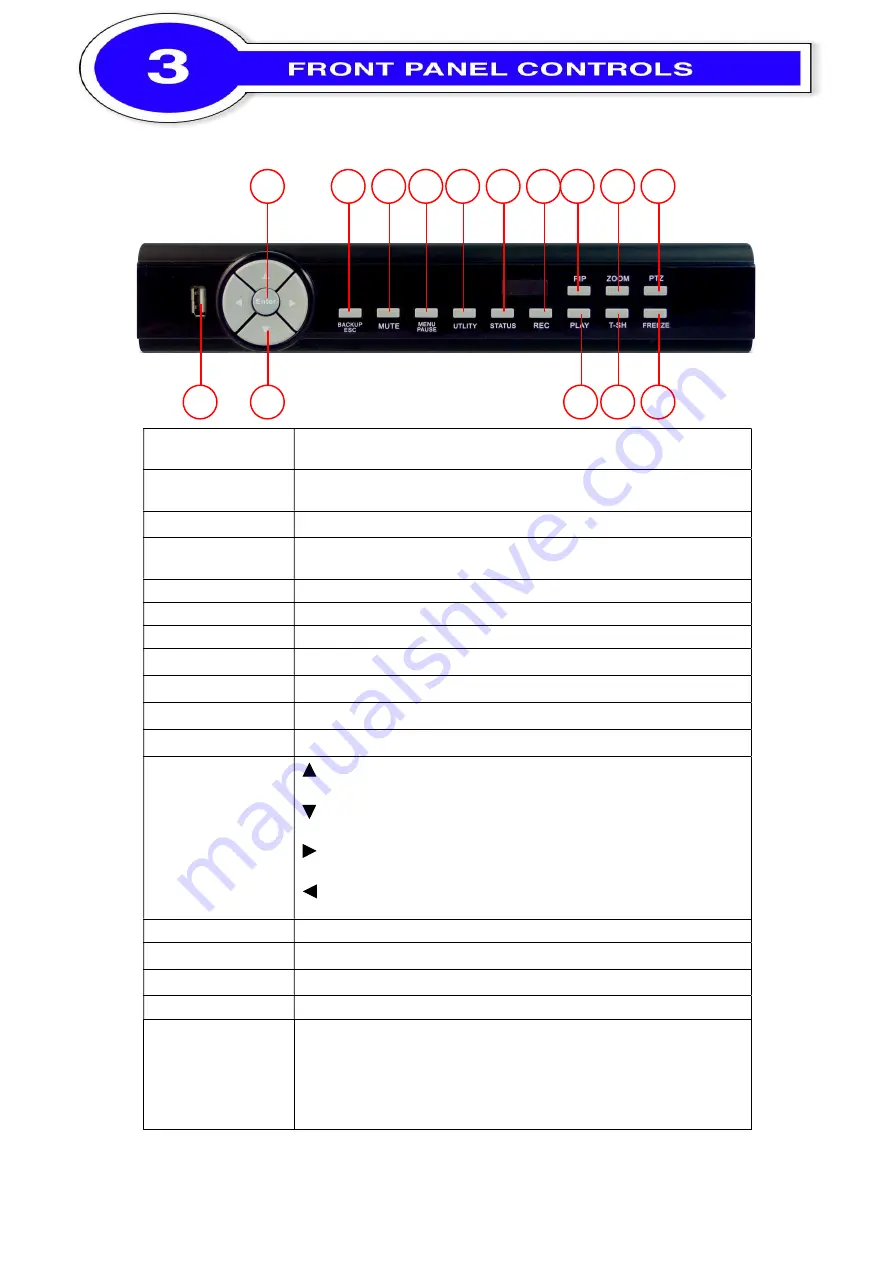
Q
uick Start Guide
P.6
2
1
12
3
4
5
6
8
9
10
11
7
13
14
15
1.
ENTER
In SETUP mode, press to enter sub menu. In Live mode, switch to
full screen display.
2.
BACKUP/ESC
In LIVE mode, press to display the BACKUP menu. In SETUP
mode, press to return to previous page.
3.
MUTE
Enable / Disable key tone.
4.
MENU
In LIVE mode, press to display menu. In PLAYBACK mode, press
to pause playback.
5.
UTILITY
In LIVE mode, display UTILITY menu.
6.
STATUS
In LIVE mode, display STATUS menu.
7.
REC
Start or stop recording.
8.
PIP
In LIVE mode, display with picture in picture format.
9.
ZOOM
In LIVE or PLAYBACK mode, enlarge the display of a channel.
10. PTZ
In LIVE mode, display PTZ menu.
11. USB 2.0
Port for USB external devices
12. Arrow Keys
:
In SETUP mode, press to move cursor up. In PLAYBACK
mode, press to slow down.
:
In SETUP mode, press to move cursor down. In PLAYBACK
mode, press to stop playing back.
:
In SETUP mode, press to increase value. In PLAYBACK
mode press to play forwards.
:
In SETUP mode, press to reduce value. In PLAYBACK mode,
press to play rewind.
13. PLAY
Play back in normal speed.
14. T-SRH
Display the search menu.
15. FREEZE
In LIVE mode, freeze the screen.
16. IR Sensor
Input sensor for the remote control.
17.
LED
Display
Power:
Power is on.
HDD:
Hard disk is in use.
LAN:
Connected to the internet (
in red
: Remote user logged in).
REC:
Recording.
PLAY:
Playing back.







