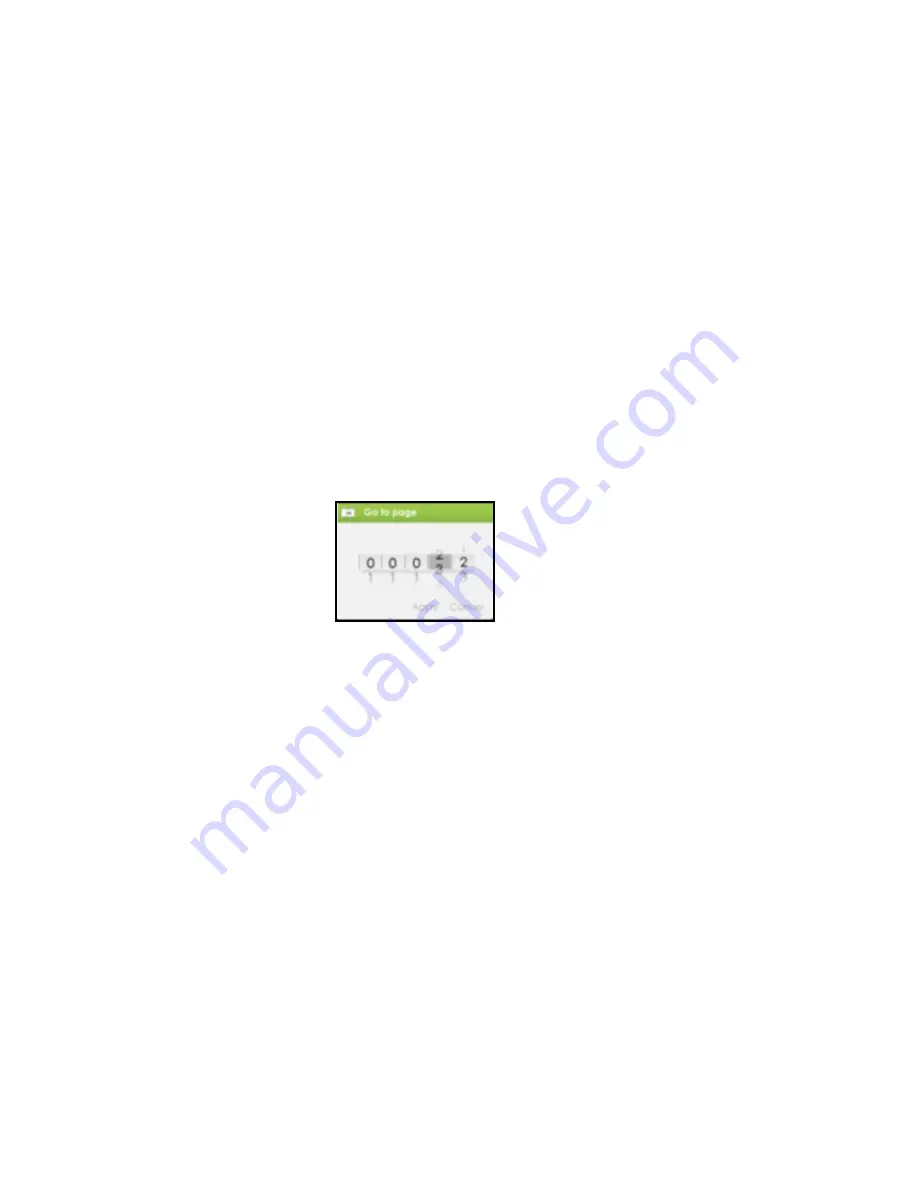
Opening a bookmark in the Current Book
While reading the book, press <Menu> and select [Bookmarks] to
enter into Bookmark List.
In the Bookmark List, move the cursor to the desired page and
press <OK> to open.
To delete a bookmark from the Bookmark List, Press <Menu> to
display the Option Menu and select [Delete] to confirm.
Go to Page
You can jump to pages using the [Go to Page] option.
In the Option Menu, select [Go to Page].
In Go to Page menu, move the cursor by the <Directional-Left/Right>
button. Input the page number by <Directional –Up/Down> button.
Move the cursor to [Apply] then <OK> to apply settings.
Auto Flip
You can set the Omnia to [Auto Flip] mode. In this mode the book
automatically turns pages in set time intervals. The auto flip duration
available are: 10s, 20s, 30s, 40s, 50s, 1 min.






























