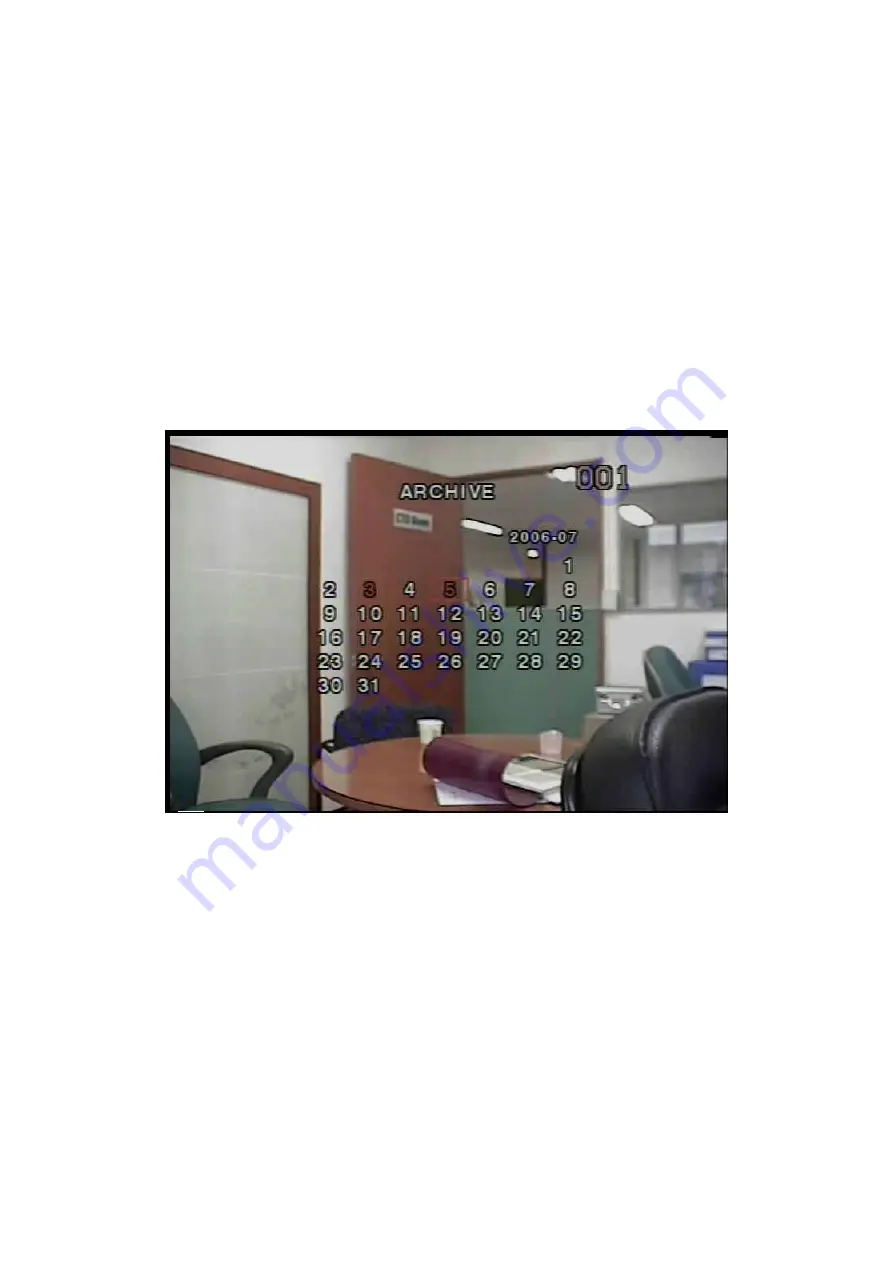
myDVR1640/940 Operational Guide
Preliminary
Content subject to change without notice.
44
or video captures the respective type of file to the hard disk.
Insert a USB storage device. Select the type of storage device preferred, USB, or
CDRW. myDVR converts the file to *. AVI file type and writes to the device selected.
5-2. Transferring still images or video into USB or CDRW
From live mode, press the ARCHIVE button. This launches the ARCHIVE screen,
which prompts with a calendar for date selection.
Figure 5.2.1. Archive menu screen
Press the SEL button to retrieve a list of archived images, or video clips for the selected
date.
Select a file from the archive list by using the UP or DOWN buttons, followed by
pressing the CAP/USB button to transfer to a USB storage device or CDRW. myDVR
checks for free space and will not save a file if there is insufficient free space on the
storage media. Video files are automatically converted to the *.AVI file format
affording simple playback from Windows Media Player, or other Media Players
supporting MPEG4/AVI file formats.
























