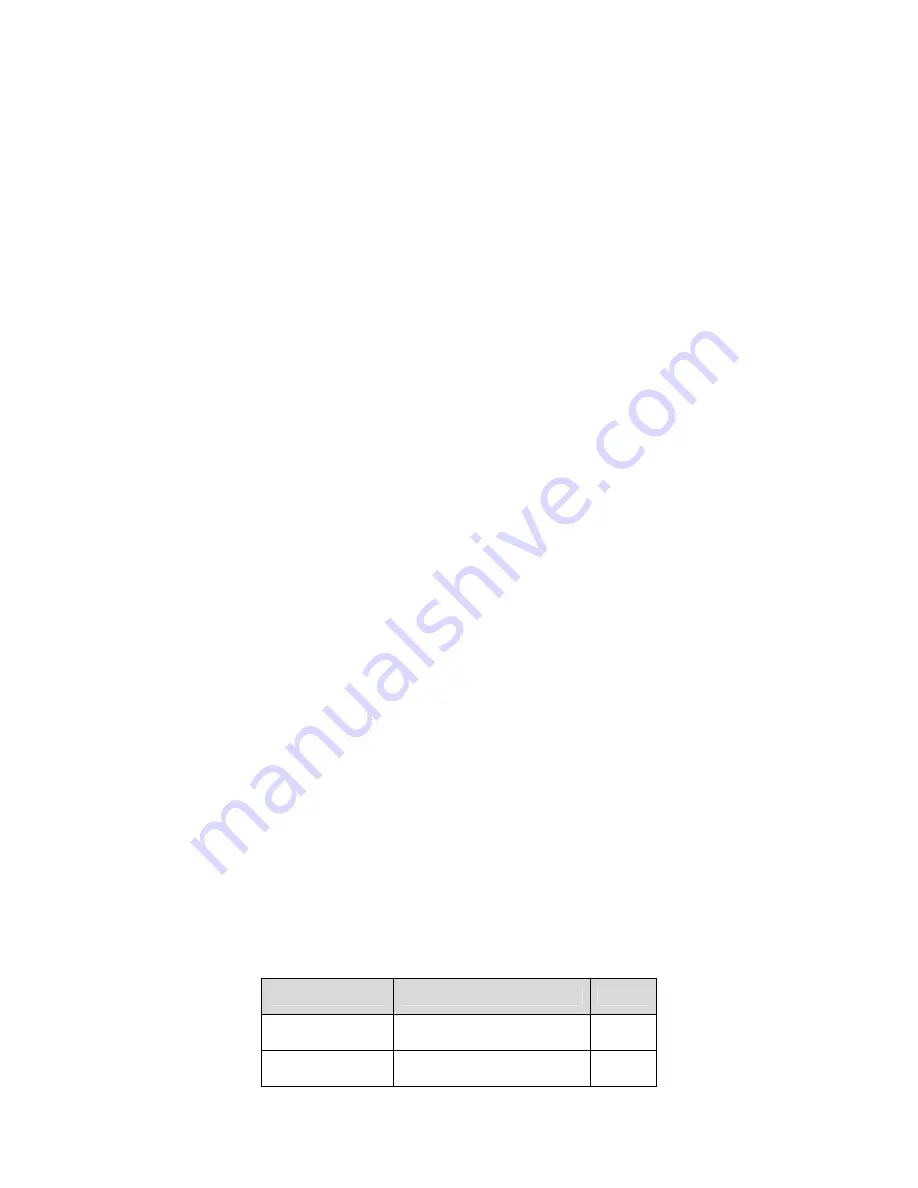
ii
Important Safeguards and Warnings
1
.
Electrical safety
All installation and operation here should conform to your local electrical safety codes.
The power shall conform to the requirement in the SELV (Safety Extra Low Voltage) and the Limited
power source is rated 12V DC or 24V AC in the IEC60950-1.
Before you replace the SD card, please unplug the power cable and then remove the shell
We assume no liability or responsibility for all the fires or electrical shock caused by improper handling
or installation.
We are not liable for any problems caused by unauthorized modification or attempted repair.
2
.
Installation
Do not apply power to the IP camera before completing installation.
Do not put object on the IP camera.
3
.
Environment
This series IP camera should be installed in a cool, dry place away from direct sunlight, inflammable,
explosive substances and etc.
The working temperature ranges from -10
℃
to +60
℃
. Please keep it away from the electromagnetic
radiation object and environment.
Please keep the sound ventilation.
Do not allow the water and other liquid falling into the IPC.
Thunder-proof device is recommended to be adopted to better prevent thunder.
The grounding studs of the product are recommended to be grounded to further enhance the reliability
of the camera.
4. Daily Maintenance
Current series IPC has no power button. Please unplug all corresponding power cables before your
installation.
Do not touch the CCD or CMOS part; you can use the blower to clean the dust on the surface of the
lens. You can use the dry cloth with some alcohol to clear if necessary.
Please keep the dustproof cap back to protect the CCD or CMOS part if the IP camera does not work
for a long time.
If there is too much dust on the housing, please use the water to dilute the mild detergent first and then
use it to clean the device with the clear dry cloth. Finally use the dry cloth to clean the device.
5. Accessories
Please open the accessory bag to check the items one by one in accordance with the list below.
Contact your local retailer ASAP if something is missing or damaged in the bag.
Accessory Name
Amount
IPC Unit
■
1
C/CS adapter
■
1
Содержание ICIPS1300WDR
Страница 1: ...Megapixel Indoor IP Camera User s Manual Version 3 0 2 ...
Страница 4: ...iii Quick Start Guide 1 CD 1 ...


















