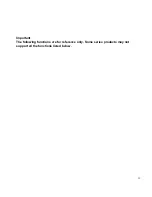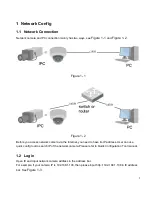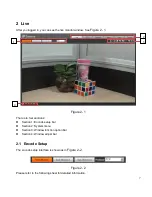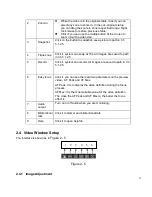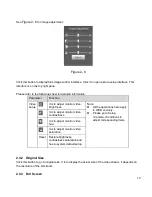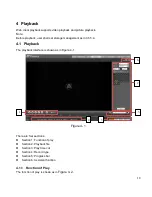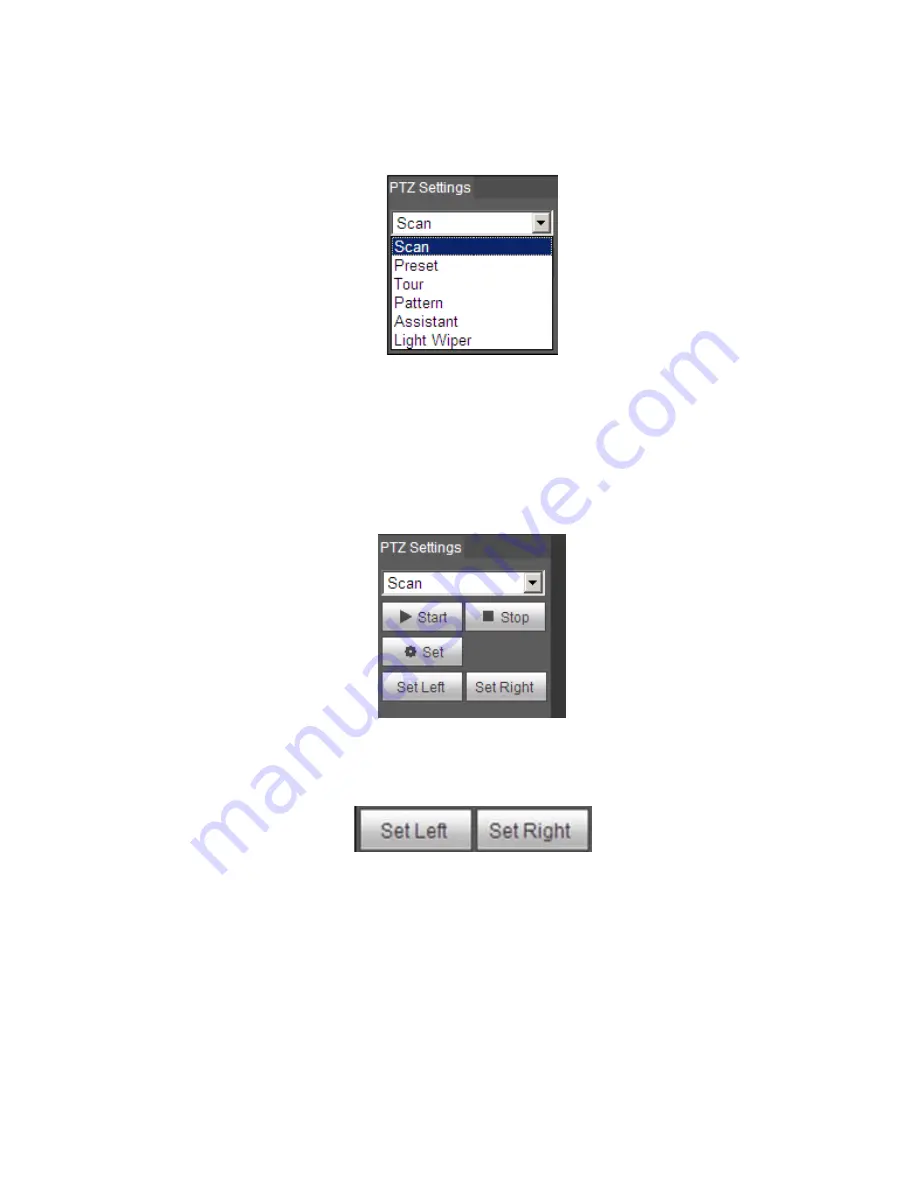
14
PTZ setting interface is shown as in
Figure 3- 2
.
Here you can set scan, preset, tour, pattern, assistant function and light and wiper plus view coordinate.
Figure 3- 2
3.1 Scan
Scan interface is shown in
Figure 3- 3
.
Figure 3- 3
Steps to scan are:
Step 1. Click on Set button, display
icon.
Step 2. Move via direction key to select left, click on Set Left to set left border of camera
Step 3. Move via direction key to select right, click on Set Right to set right border of camera.
Step 4. Complete scan path setup.
3.2 Preset
Preset interface is shown in
Figure 3- 4
.
Содержание ICIPD4002IR28
Страница 1: ...i Network Camera Web3 0 Operation Manual Version 1 1 0F ...
Страница 9: ...5 Figure 1 7 ...
Страница 42: ...38 Figure 5 10 Figure 5 11 ...
Страница 64: ...60 Figure 5 37 Figure 5 38 ...