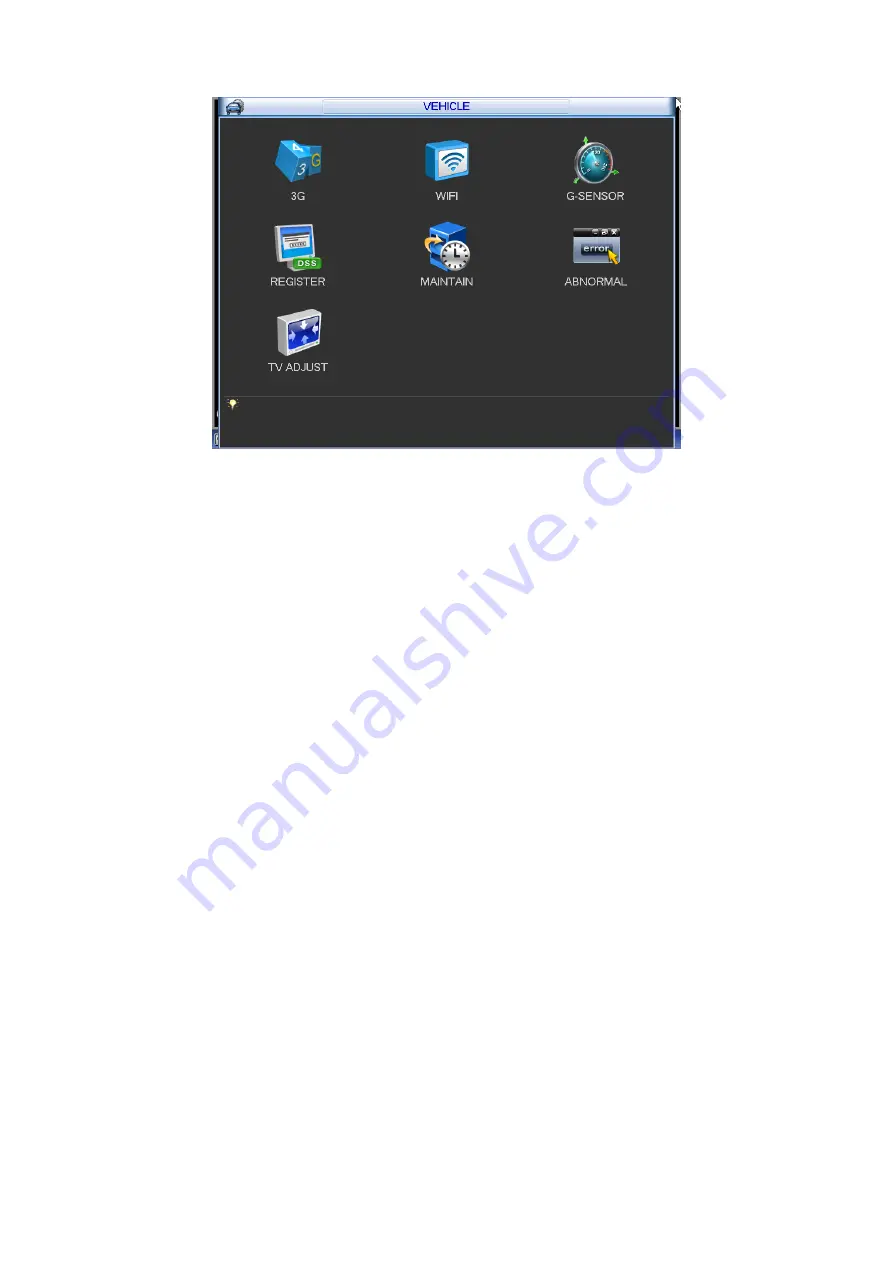
38
Figure 4-22
4.8.1
3G
3G setup interface is shown as below. See Figure 4-23.
Please follow the steps listed below to set.
a) Boot up 3G module and then check the 3G Enable box to enable this function.
b) Please set AUTH, dial number, user name, and password. Please contact the VPN
administrator or your 3G service provider for detailed setup information.
c) 3G network is to connect to a platform so that you can view vehicle real-time information
such as real-time video, driver status, vehicle position and etc.
d) The WIFI has the higher priority than the 3G network when these two signals are available
at the same. In this situation, the device uses WIFI network by default and disconnect 3G
network.
e) If you find the 3G module can not connect to the platform after dial. Please refer to the FAQ
or contact your local retailer for help.
Please refer to the following contents for the parameter information.
Pane 1: Display 3G signal intensity after you enabled 3G function.
Pane 2: Display 3G module configuration information after you enabled 3G function.
Pane 3: Display 3G module status information after you enabled 3G function.
It is to display current wireless network signal intensity such as EVDO, CDMA1x, WCDMA,
WCDMA, EDGE and etc.
3G network: It is to display current wireless network adapter name.
3G Enable/Disable: Check the box here to enable 3G module.
Network type: There are various network types for different 3G network modules. You can
select according to your requirements.
APN: It is the wireless connection server. It is to set you access the wireless network via
which method.
AUTH: It is the authentication mode. It supports PAP/CHAP/
NO AUTH.
Dial number: Please input 3G network dialup number you got from your ISP.
















































