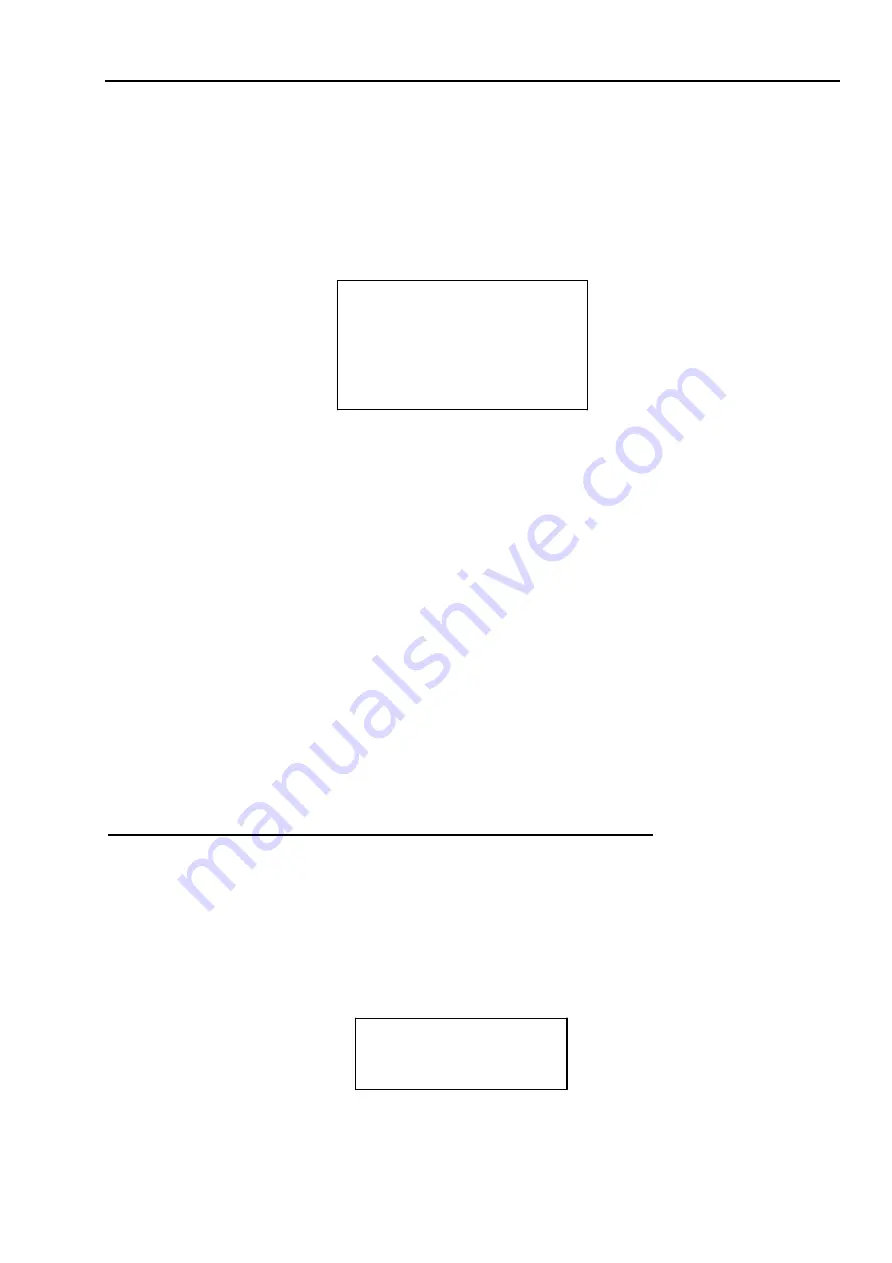
MENU IDLE: If current setup is ON, once you open the menu and leave it idle for specified
period, the menu may automatically disappear. If current setup is OFF, the menu is always there
and will not disappear. Please use the left/right button to set.
PTZ AUTO STOP: The speed dome will stop all the PTZ operations when there is no command for the
specified time. It includes various setups. Please use the left/right button to set.
BACK: Go back to previous menu.
EXIT: Log out system menu.
3.4.4.1 Preset
PRESET NO
:
1
TITLE
:
PRESET1
SETTING
CALL
BACK
EXIT
Figure 3-20 Preset setting
Move the cursor to PRESET button and then click confirm button to go to set interface.
PRESET NO: Please use left/right key to modify preset number. The different protocols support
different preset values.
TITLE
:
Title text is the label used for you to identify the camera. System will automatically name a
title for the camera.
SETTING: Please input preset number first and then select the monitor zone. Please move the cursor to
setting and click confirm button. The system will pop up a message: PRESET: ***. Here ***
means preset number. And the SETTING column pops up an OK. Now you successfully added a
preset. Please note, you need to enable display preset title function first (Main menu->display
setting->preset title).Repeat the above procedures to set more presets. Once you want to modify a
preset, you can input the preset number you want to modify and then follow the above steps to set
the preset. You can successfully modify a preset content.
CALL: Here is to call preset. Move the cursor to PRESET NO and then input corresponding preset
value. Then move the cursor to CALL and then click confirm button to go to a preset.
BACK: Go back to previous menu.
EXIT: Log out system menu.
For PELCO protocol user, please refer to the following special functions:
Call preset:
Call preset 28 or preset 95 to go to dome menu. Call preset 29 or preset 99 to go to
scan. Call preset 24 or preset 81 to go to pattern. Call preset 25 or preset 82 to go to tour. Call
preset 30 or preset 96 to stop scan or pattern. Call preset 31 or preset 83 to begin rotation. Call
preset 33 to enable PTZ 180 degrees rotation. Call preset 34 to set dome position as 0.
Set preset:
Set preset 26 or 92 to set scan left limit. Set preset 27 or 93 to set scan right limit. Set
preset 22 or 79 to begin record. Set preset 23 or 80 to stop record.
3.4.4.2 Pan
PAN SPEED
:
5
CALL
STOP
BACK
EXIT
Figure 3-21 Pan setting
Move the cursor to PAN button and then click confirm button to go to setup interface.
15





























