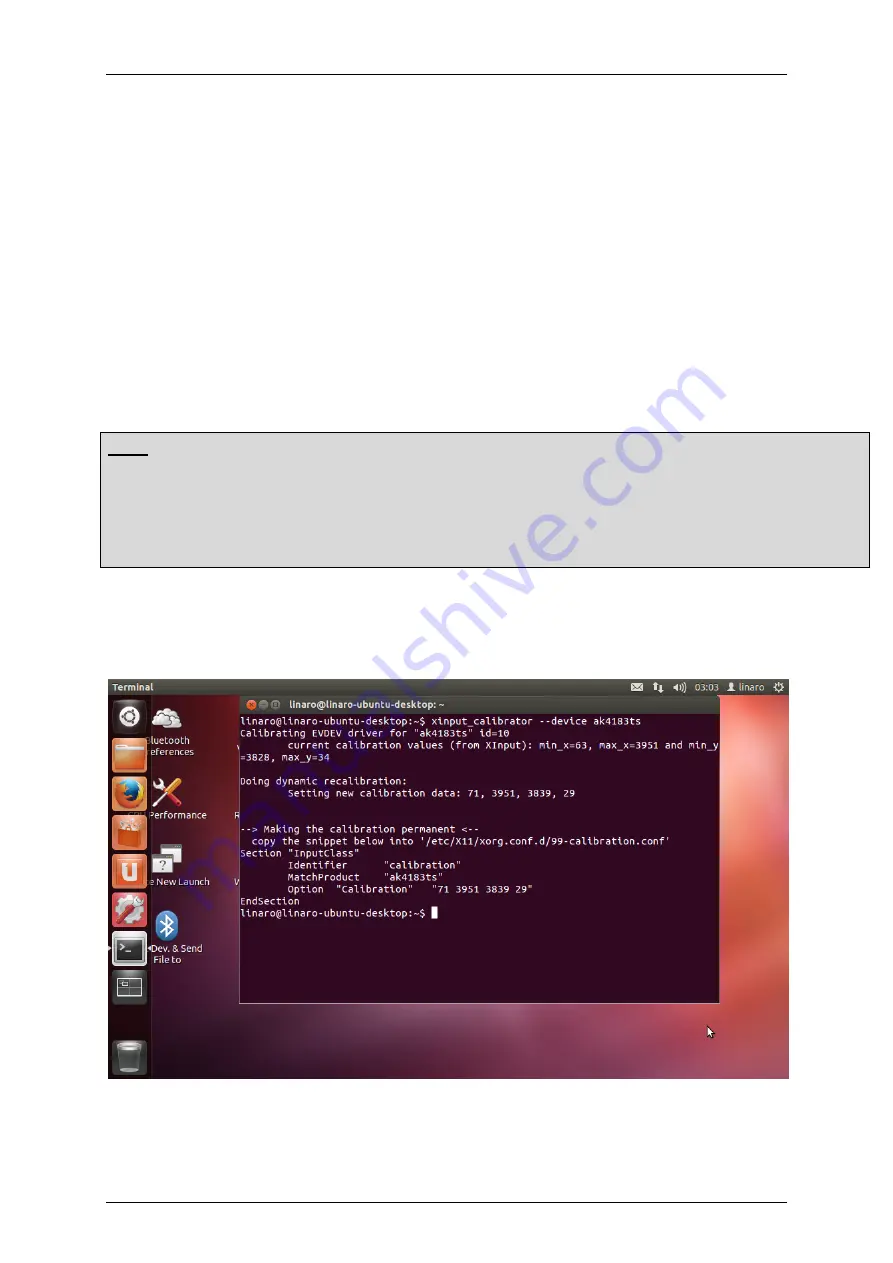
Quick Start Guide
SBC21/NSD21/EC 21
Page
41
5.2.2 Ubuntu 12.04
For the Ubuntu 12.04 version, if you want to re-calibrate the touch accuracy, please
kindly follow below steps to accomplish the calibration:
1. First, connected keyboard, mouse and Internet (Ethernet port).
2. Open Ubuntu terminal window which on the left hand side shortcut list.
3. On the terminal window, please input below command line.
~$
xinput_calibrator --device ak4183ts
Note
If you can’t do [xinput_calibrator], please try to get the app first as following below step:
On the terminal screen, please input the command line which in red.
~$
sudo apt-get install xinput-calibrator
And input password:
linaro
4. Now you can start calibrating. When calibration is successful, program will be
closed automatically and showed some information.
5. Now, test the touch function is functional or not. If not, please go to step 3 and
calibrate again.
Содержание SBC21 Series
Страница 17: ...Quick Start Guide SBC21 NSD21 EC 21 Page 17...
Страница 21: ...Quick Start Guide SBC21 NSD21 EC 21 Page 21...
Страница 22: ...Quick Start Guide SBC21 NSD21 EC 21 Page 22...
Страница 23: ...Quick Start Guide SBC21 NSD21 EC 21 Page 23...
Страница 29: ...Quick Start Guide SBC21 NSD21 EC 21 Page 29 Sound Adjust the volume...
Страница 37: ...Quick Start Guide SBC21 NSD21 EC 21 Page 37...

















