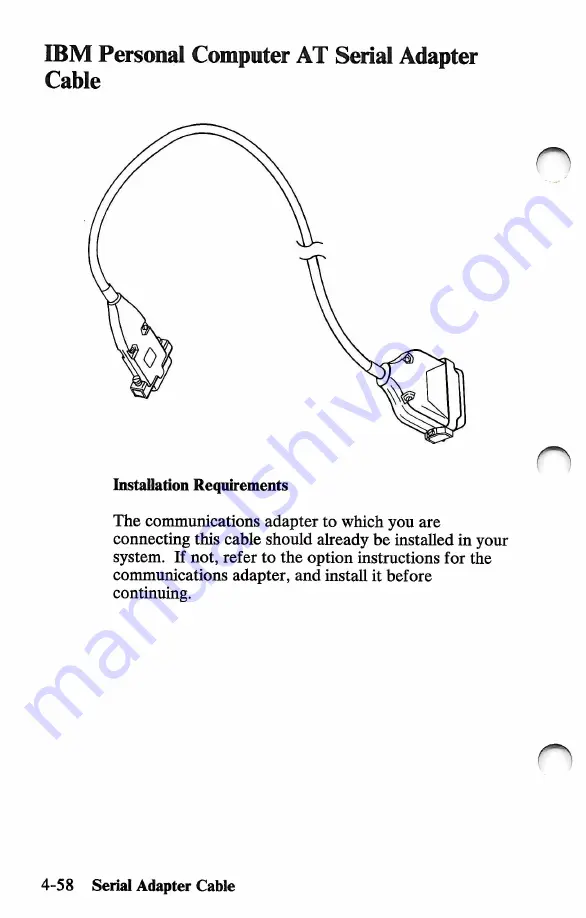Содержание XT 286
Страница 1: ...Personal Computer Hardware Reference Library Guide to Operations 68x2523...
Страница 3: ...Personal Computer Hardware Reference Library Guide to Operations...
Страница 8: ...Notes VI n n...
Страница 32: ...Notes r 3 2 Operatii Your System...
Страница 54: ...Notes o n n 3 24 Operating Your System...
Страница 56: ...Notes C o 4 2 Installing Your Options...
Страница 106: ...IBM Personal Computer Display Stand D o 4 52 Display Stand...
Страница 108: ...2 Liftand gently placethefrontfeetof your display in the track of the display stand IBK o o 4 54 Display Stand...
Страница 128: ...Notes O n 4 74 3 5 Inch External Diskette Drive...
Страница 150: ...Notes o n 5 22 Testing August1986...
Страница 152: ...Notes O o A 2 Templates...
Страница 154: ...Notes A 4 Templates...
Страница 178: ...Notes o n n 6 Index...
Страница 179: ...o n V...