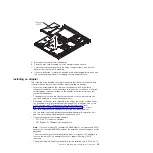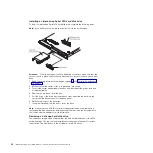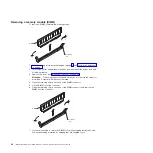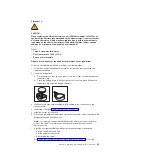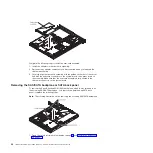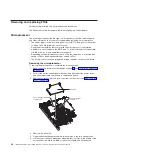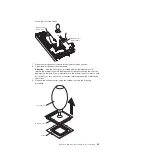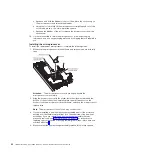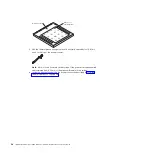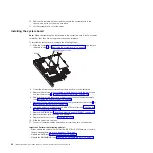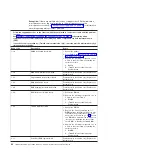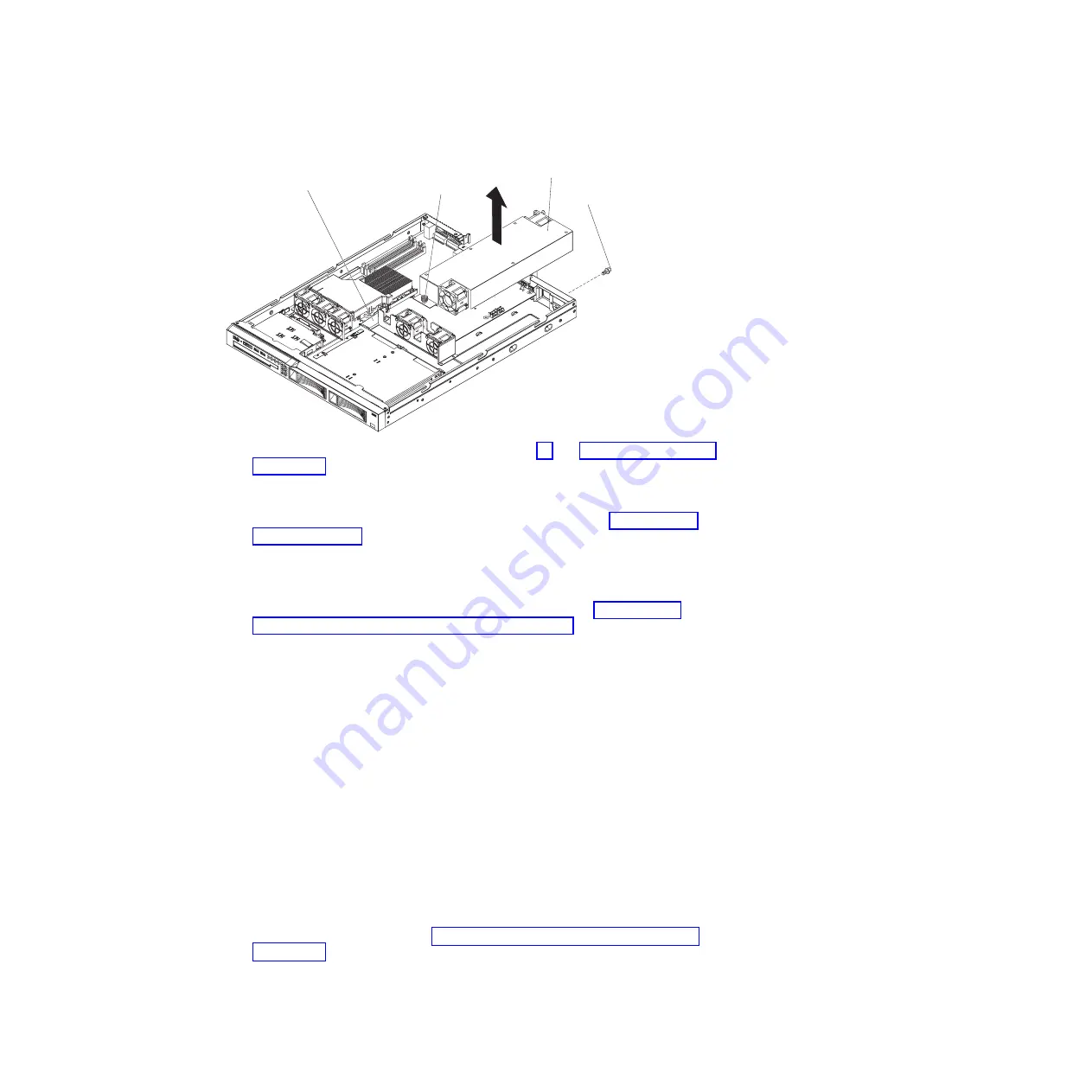
To
remove
the
power
supply,
complete
the
following
steps:
Captive screw
Rear screw
Power supply
Air deflector
1.
Read
the
safety
information
that
begins
on
page
and
2.
Disconnect
the
ac
power
cord
from
the
connector
on
the
power
supply.
Disconnect
all
external
cables
from
the
server.
3.
Remove
the
server
from
the
rack
and
remove
the
cover
(see
Attention:
To
ensure
proper
cooling
and
airflow,
do
not
operate
the
server
for
more
than
2
minutes
with
the
cover
removed.
4.
Remove
the
air
deflector.
5.
Remove
the
hard
disk
drive
back
panel
or
backplane
(see
6.
Disconnect
the
power-supply
cables
from
the
connector
on
the
system
board
and
from
all
devices;
then,
disengage
the
cables
from
any
retention-clips
that
secure
them
to
the
chassis.
Note:
Note
the
routing
of
all
power-supply
cables;
you
will
route
the
power-supply
cables
the
same
way
when
you
install
the
power
supply.
7.
Remove
the
rear
screw,
which
holds
the
power
supply
to
the
rear
of
the
chassis.
8.
Loosen
the
captive
thumbscrew
at
the
rear
of
the
power
supply
that
secures
the
power
supply
to
the
chassis
bottom.
9.
Lift
the
power
supply
out
of
the
bay.
10.
If
you
are
instructed
to
return
the
power
supply,
follow
all
packaging
instructions,
and
use
any
packaging
materials
for
shipping
that
are
supplied
to
you.
Installing
the
power
supply
To
install
the
replacement
power
supply,
complete
the
following
steps:
1.
Read
the
safety
information
in
2.
Place
the
new
power
supply
into
the
bay.
3.
Tighten
the
captive
thumbscrew
at
the
rear
of
the
power
supply
to
secure
the
power
supply
to
the
chassis
bottom.
Chapter
4.
Removing
and
replacing
server
components
47
Содержание xSeries 206m
Страница 1: ...IBM xSeries 306m Types 8849 and 8491 Problem Determination and Service Guide...
Страница 2: ......
Страница 3: ...IBM xSeries 306m Types 8849 and 8491 Problem Determination and Service Guide...
Страница 8: ...vi IBM xSeries 306m Types 8849 and 8491 Problem Determination and Service Guide...
Страница 143: ......
Страница 144: ...Part Number 31R1183 Printed in USA 1P P N 31R1183...