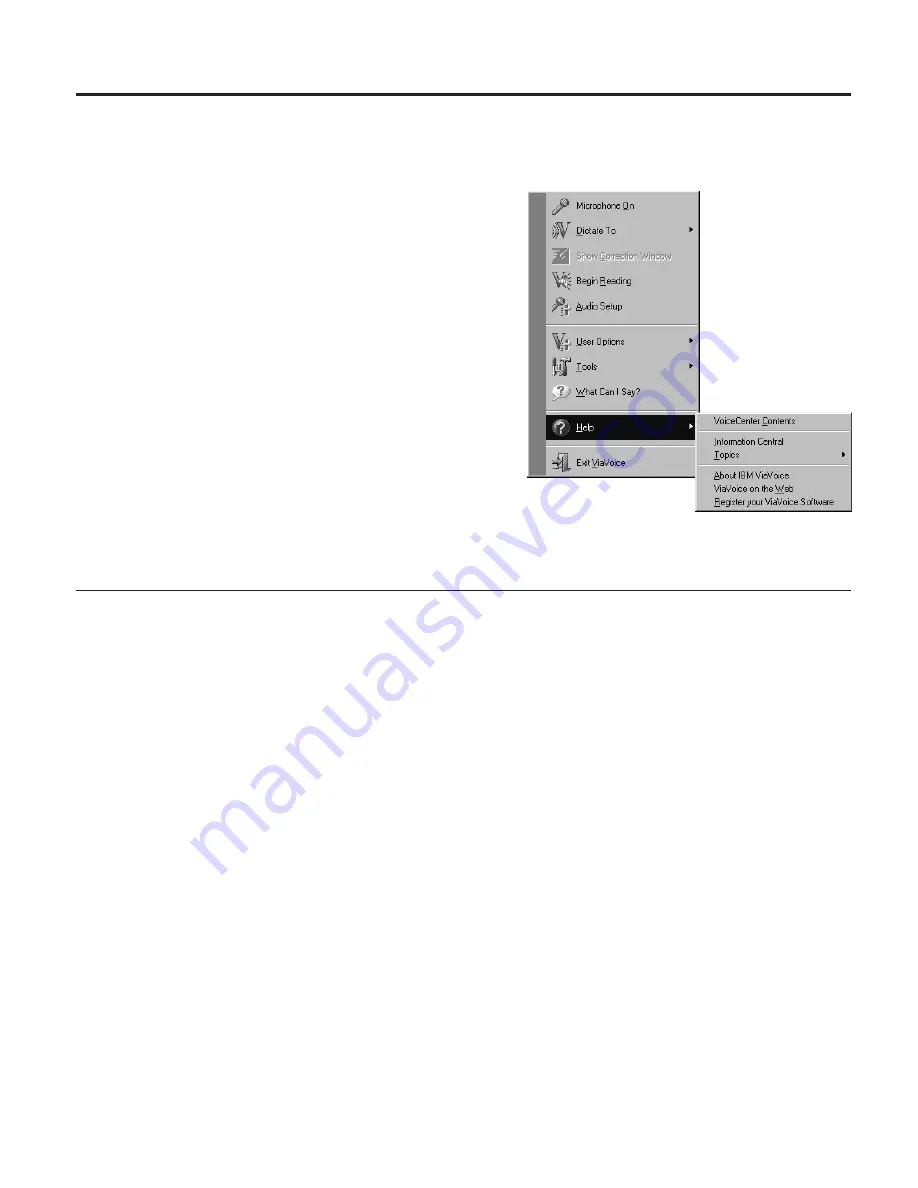
Chapter 14. Getting help
Wherever you are in ViaVoice, you
can get online help specific to your
current task, menu or dictation
application. You can also use
Information Central to learn the
basics or to get general information.
Besides online help, you can also
view this
User’s Guide
and the
Command Reference
.
Information Central
Information Central is the information launch pad in ViaVoice. Whenever you
need information about ViaVoice, think Information Central. When the
microphone is on, say "Information Central", or click IBM ViaVoice > Help >
Information Central
.
From the Central window, select ViaVoice Help (the button at the top of the
window) to open the Table of Contents.
ViaVoice contains other documentation:
v
Extensive online help available wherever you are in ViaVoice, specific to
your current task, menu or the dictation application you are using.
v
The ViaVoice
User’s Guide
guides you through installation, setup and your
first experiences with ViaVoice. There are step-by-step practice dictation
exercises for new users to get started and for more advanced users to
customize ViaVoice with voice macros and templates.
To see the ViaVoice
User’s Guide
from Information Central, click the Product
Support
ticket and select User’s Guide (PDF format).
You need Adobe Acrobat Reader to view this document online. If you
selected not to install the Reader during installation of ViaVoice, you can
install Adobe Reader at any time from your ViaVoice CD.
© Copyright IBM Corp. 1998, 2002
129
Содержание VIAVOICE 10-PRO USB EDITION
Страница 1: ...IBM ViaVoice for Windows Pro USB Edition User s Guide Release 10 IBM...
Страница 6: ...vi ViaVoice for Windows Pro USB Edition...
Страница 26: ...16 ViaVoice for Windows Pro USB Edition...
Страница 56: ...46 ViaVoice for Windows Pro USB Edition...
Страница 82: ...72 ViaVoice for Windows Pro USB Edition...
Страница 92: ...82 ViaVoice for Windows Pro USB Edition...
Страница 106: ...96 ViaVoice for Windows Pro USB Edition...
Страница 112: ...102 ViaVoice for Windows Pro USB Edition...
Страница 138: ...128 ViaVoice for Windows Pro USB Edition...
Страница 142: ...132 ViaVoice for Windows Pro USB Edition...
Страница 148: ...138 ViaVoice for Windows Pro USB Edition...
Страница 152: ...142 ViaVoice for Windows Pro USB Edition...
















































