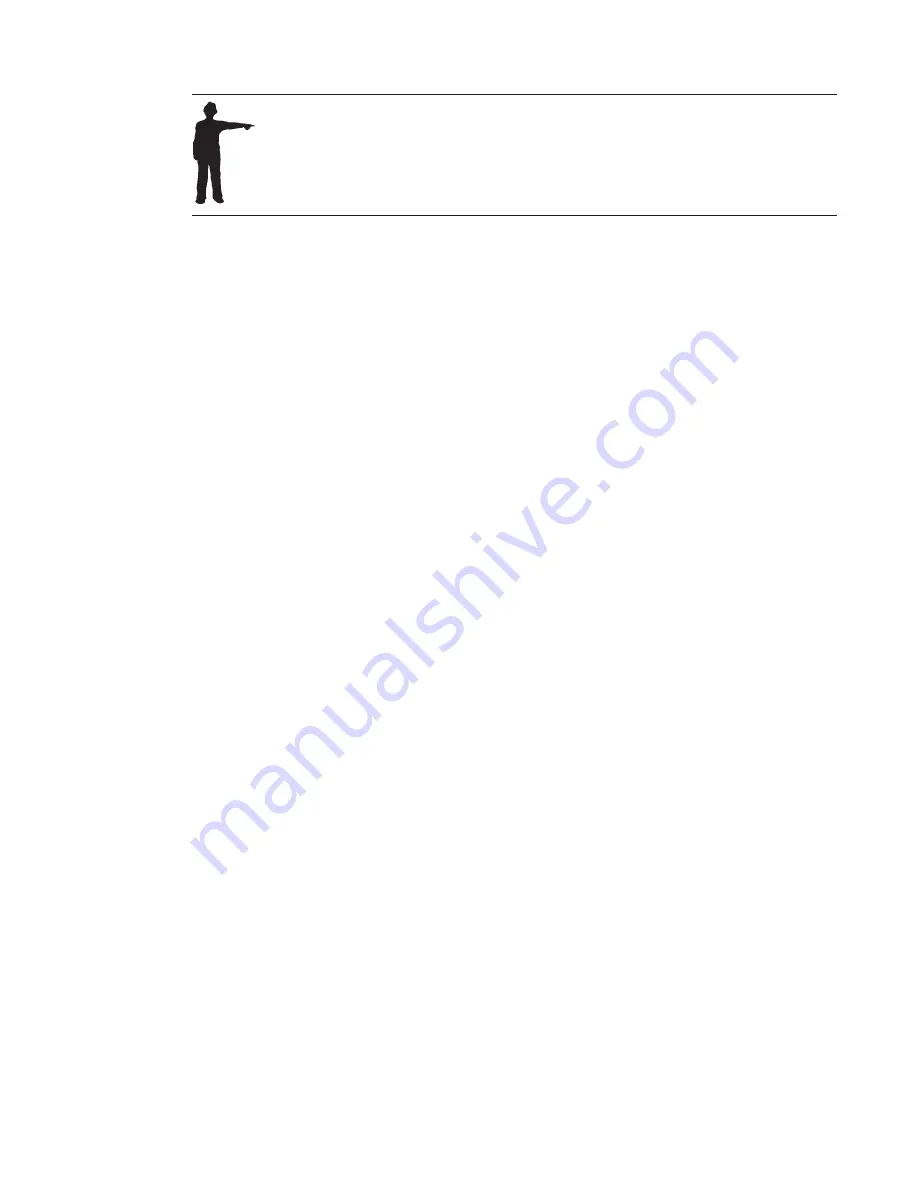
When correcting errors, you should correct words to what you actually said,
not to words you meant to say. If you find unwanted words because of a
'slip of the tongue' or because you did not speak clearly, delete them directly
from SpeakPad, then put the cursor at the right location and dictate what
you want.
Removing inserted words
1.
Turn on your microphone if it is off.
2.
Open the Correction window by saying
"Show Correction window"
or by
pressing
F2
. Reposition the window with your mouse pointer if it is
obscuring your dictated text.
3.
Select the inserted word (or series of inserted words) with the mouse.
4.
Say
"Delete this"
, or press the
Delete
key.
Correcting capitalization errors
1.
Turn on your microphone if it is off.
2.
Open the Correction window by saying
"Show Correction window"
or by
pressing
F2
. Reposition the window with your mouse pointer if it is
obscuring your dictated text.
3.
Select the word (or series of words) with the mouse.
4.
Say
"Capitalize this"
, or click the Format icon in the Correction window
and select
Capitalize this
from the drop-down menu.
22
ViaVoice for Windows Standard Edition
Содержание ViaVoice 10 for Windows
Страница 1: ...IBM ViaVoice for Windows Standard Edition User s Guide Release 10 IBM...
Страница 24: ...16 ViaVoice for Windows Standard Edition...
Страница 54: ...46 ViaVoice for Windows Standard Edition...
Страница 78: ...70 ViaVoice for Windows Standard Edition...
Страница 84: ...76 ViaVoice for Windows Standard Edition...
Страница 102: ...94 ViaVoice for Windows Standard Edition...
Страница 106: ...98 ViaVoice for Windows Standard Edition...
Страница 112: ...104 ViaVoice for Windows Standard Edition...
Страница 116: ...108 ViaVoice for Windows Standard Edition...
Страница 124: ...116 ViaVoice for Windows Standard Edition...
















































