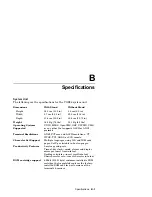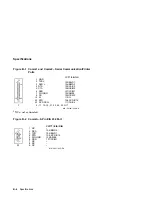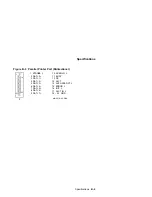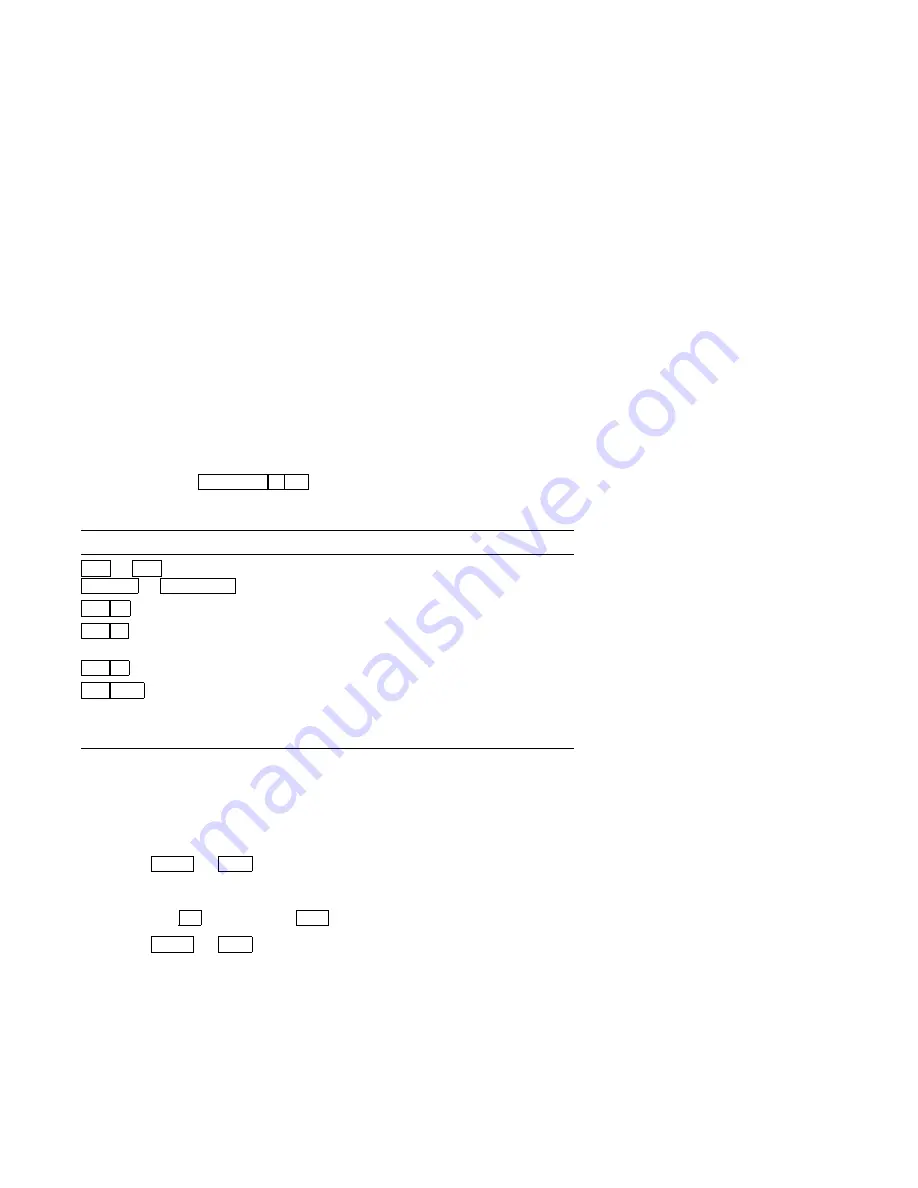
Desktop Features
3.1 Invoking Desktop Features
3.1.3 Show Character Sets feature
If you are in either a VT or an SCO console emulation mode, you can
enable the
Show character sets
desktop feature without entering
Set-Up by using
Caps Lock Alt F10
. When the character set is displayed,
you can use the following keys with this feature:
Key
Function
Next
or
Prev
Page Up
or
Page Down
Looks through the available character sets.
Shift A
Restores the character set.
Shift L
Displays the line drawing character set, if you
are using a VT character set.
Shift T
Displays the technical character set.
Shift Enter
For the current character set, inserts the
highlighted character into text at the current
cursor position, if you are using a VT character
set.
3.1.4 Banner message
The Banner message is the message that is displayed when you turn
the terminal on. You can change this message as desired. From the
Actions
menu, select
Banner message...
.
1. Press
Return
or
Enter
to display a dialog box.
2. Enter your banner message.
3. Press the
to select the
OK
button.
4. Press
Return
or
Enter
to return to the Set-Up menu.
3–4 Desktop Features