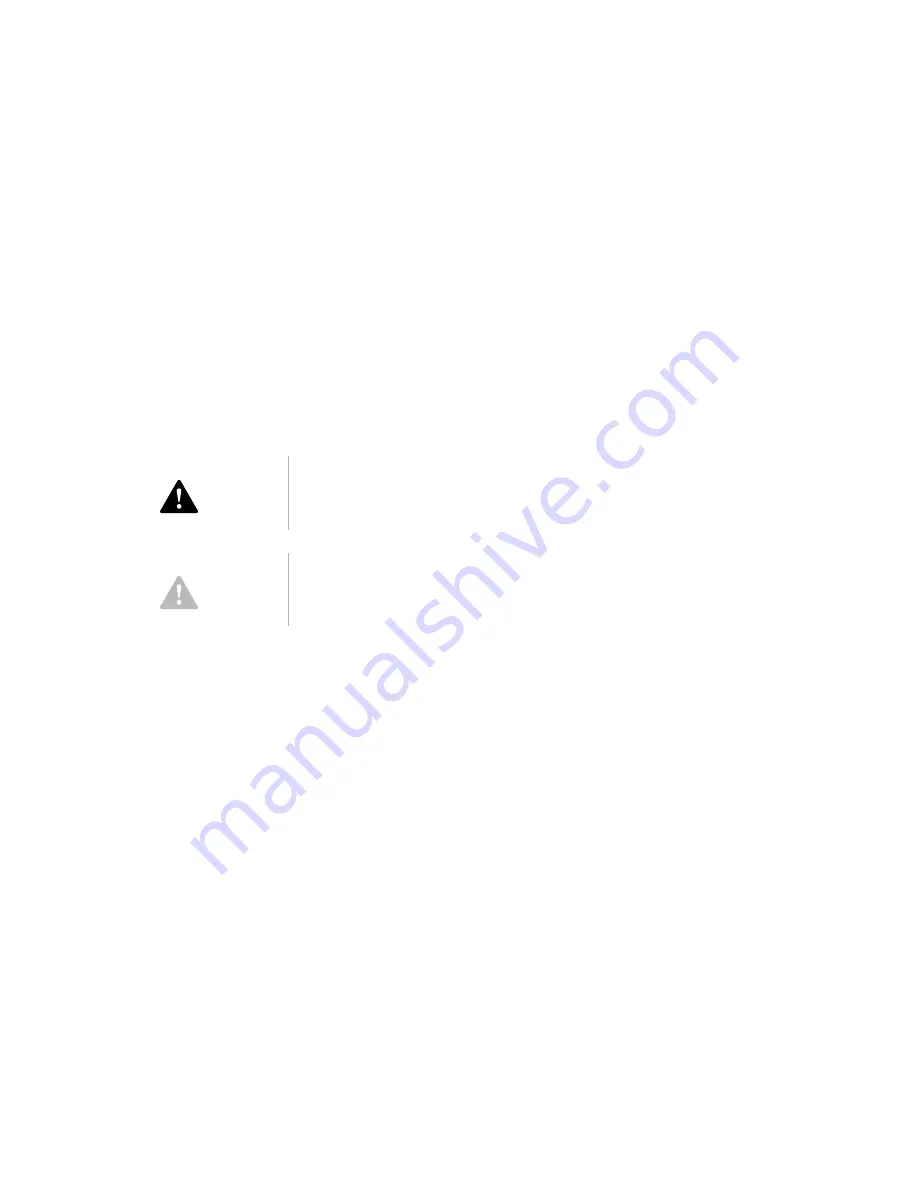
xv
Disconnecting your computer
To disconnect your computer:
1. Turn off the computer and any attached devices that have their own power
switches.
2. Unplug all power cables from electrical outlets.
3. Disconnect all communication cables (such as modem or network cables) from
communication outlets.
4. Disconnect all cables and cords from the computer; this includes power cords,
signal cables from external devices, communication cables, and any other
cables attached to the computer.
Modem safety information
To reduce the risk of fire, electrical shock, or injury when using telephone
equipment, always follow basic safety precautions, such as:
• Never install telephone wiring during a lightning storm.
• Never install telephone jacks in wet locations unless the jack is specifically
designed for wet locations.
• Never touch uninsulated telephone wires or terminals unless the telephone line
has been disconnected at the network interface.
• Use caution when installing or modifying telephone lines.
• Avoid using a telephone (other than a cordless type) during an electrical storm.
There may be a remote risk of electric shock from lightning.
• Do not use the telephone to report a gas leak in the vicinity of the leak.
Danger!
Do not detach the power-supply bracket from the
power supply or remove any of the power-supply
screws.
Caution!
Be sure to turn off the computer and monitor
power switches before cleaning the computer and
monitor screen.
Содержание Types 2193
Страница 1: ...Personal Computer Types 2193 2194 and 6345 User Guide...
Страница 2: ......
Страница 4: ......
Страница 34: ...xxxiv IBM Personal Computer User Guide...
Страница 36: ......
Страница 42: ......
Страница 54: ...2 12 IBM Personal Computer User Guide...
Страница 56: ...3 2 IBM Personal Computer User Guide...
Страница 58: ......
Страница 100: ...6 22 IBM Personal Computer User Guide...
Страница 102: ......
Страница 126: ...8 16 IBM Personal Computer User Guide...
Страница 140: ...9 14 IBM Personal Computer User Guide...
Страница 142: ......
Страница 166: ...10 24 IBM Personal Computer User Guide...
Страница 168: ......
Страница 196: ...C 2 IBM Personal Computer User Guide...
Страница 214: ...Index I 4...
















































