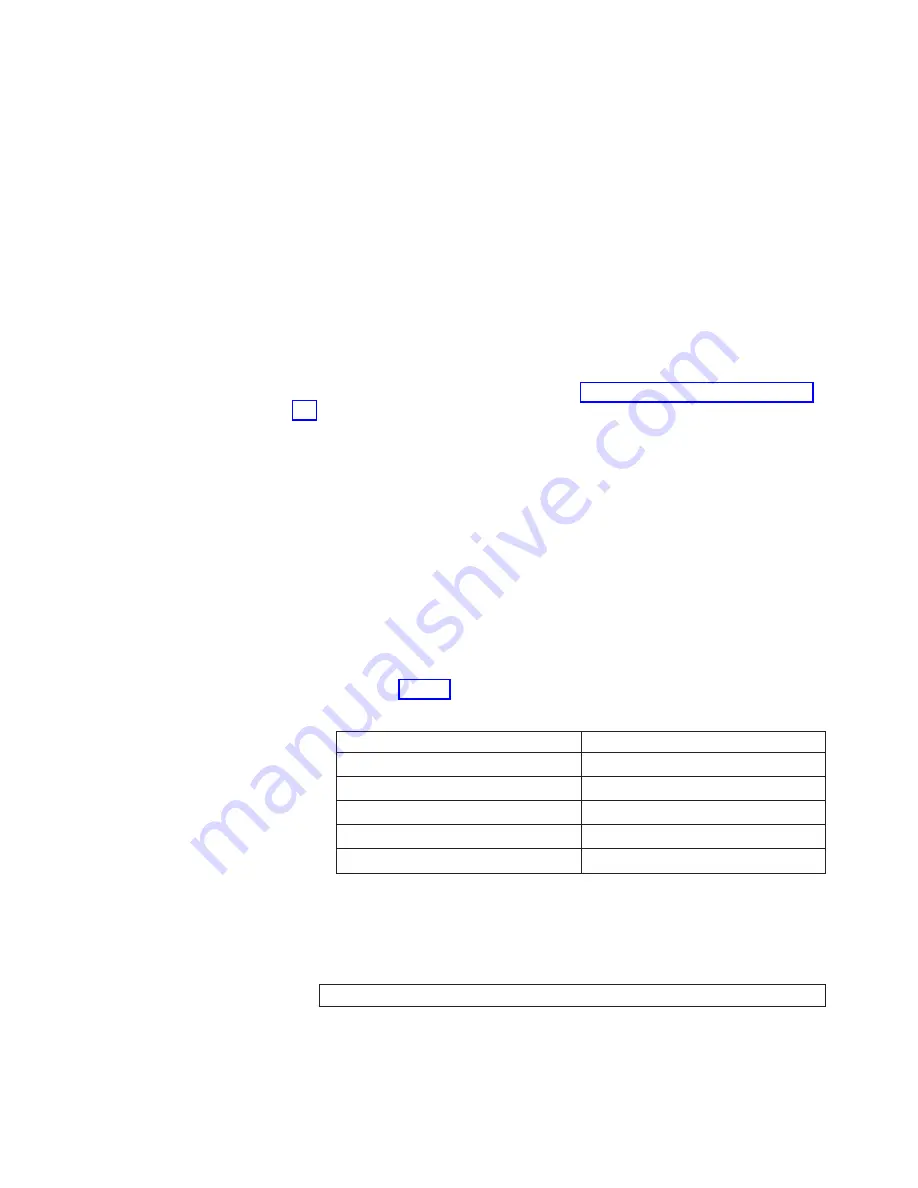
v
Two
switch
names,
if
the
default
switch
names
are
not
going
to
be
used.
Switch
names
can
be
up
to
15
characters
long.
Switch
names
can
include
alphabetical,
numerical,
and
underscore
characters,
and
must
begin
with
an
alphabetical
character.
The
default
switch
name
for
the
logical
switches
is:
–
sw0
for
the
switch
that
contains
the
16–port
cards
in
slots
1–4
–
sw1
for
the
switch
that
contains
the
16–port
cards
in
slots
7–10
Configuration
procedure
Note:
The
following
procedure
uses
various
Telnet
commands.
For
information
about
these
commands,
see
the
Brocade
Fabric
OS
Reference
.
Perform
the
following
steps
to
configure
the
M12:
1.
Verify
that
the
M12
is
on.
Verify
that
the
POST
is
complete
by
verifying
that
all
power
LEDs
on
the
16–port
cards
and
CP
cards
display
a
steady
green
light.
For
a
description
of
the
LED
patterns,
see
2.
Login
to
the
CP
card
that
is
installed
in
slot
5
by
establishing
a
serial
connection
to
a
workstation
that
has
a
terminal
emulator
application,
such
as
a
HyperTerminal
in
a
Microsoft
®®
Windows
®®
95,
Windows
2000,
or
Windows
NT
®®
environment,
or
TERM
in
a
UNIX
®®
environment.
a.
Disable
any
serial
communication
programs
that
are
running
on
the
workstation,
such
as
synchronization
programs
for
a
PDA.
b.
Remove
the
shipping
cap
from
the
terminal
serial
port
on
the
CP
card
in
slot
5
and
insert
the
serial
cable.
The
terminal
serial
port
is
the
second
serial
port
from
the
top
of
the
CP
card.
c.
Connect
the
other
end
of
the
serial
cable
to
a
serial
port
on
the
workstation.
d.
Open
the
terminal
emulator
application
and
configure
as
follows:
v
For
Windows
95,
98,
2000,
or
NT,
use
the
configuration
parameters
shown
in
Table
2.
Configuration
parameters
Parameter
Value
Bits
per
second
9600
Data
bits
8
Parity
None
Stop
bits
1
Flow
control
None
v
In
a
UNIX
environment,
type
the
following
command:
tip
/dev/ttyb
-9600
e.
When
the
terminal
emulator
application
stops
reporting
information,
press
Enter.
The
following
login
prompt
displays:
CP
Console
Login:
f.
Type
the
logon
information.
The
default
administrative
logon
is
admin
,
and
the
default
password
is
password
.
Chapter
2.
Starting
and
configuring
the
M12
9
Содержание TotalStorage 2109 M12
Страница 2: ......
Страница 3: ...IBM TotalStorage SAN Switch 2109 Model M12 Installation and Service Guide GC26 7633 00...
Страница 8: ...Glossary 105 Index 119 vi IBM TotalStorage SAN Switch 2109 Model M12 Installation and Service Guide...
Страница 10: ...viii IBM TotalStorage SAN Switch 2109 Model M12 Installation and Service Guide...
Страница 12: ...x IBM TotalStorage SAN Switch 2109 Model M12 Installation and Service Guide...
Страница 30: ...xxviii IBM TotalStorage SAN Switch 2109 Model M12 Installation and Service Guide...
Страница 36: ...6 IBM TotalStorage SAN Switch 2109 Model M12 Installation and Service Guide...
Страница 44: ...14 IBM TotalStorage SAN Switch 2109 Model M12 Installation and Service Guide...
Страница 62: ...32 IBM TotalStorage SAN Switch 2109 Model M12 Installation and Service Guide...
Страница 68: ...38 IBM TotalStorage SAN Switch 2109 Model M12 Installation and Service Guide...
Страница 86: ...56 IBM TotalStorage SAN Switch 2109 Model M12 Installation and Service Guide...
Страница 114: ...84 IBM TotalStorage SAN Switch 2109 Model M12 Installation and Service Guide...
Страница 124: ...94 IBM TotalStorage SAN Switch 2109 Model M12 Installation and Service Guide...
Страница 126: ...96 IBM TotalStorage SAN Switch 2109 Model M12 Installation and Service Guide...
Страница 157: ......
Страница 158: ...Part Number 17P7363 Printed in USA GC26 7633 00 1P P N 17P7363...
Страница 159: ...Spine information IBM TotalStorage SAN Switch 2109 Model M12 Installation and Service Guide...
















































