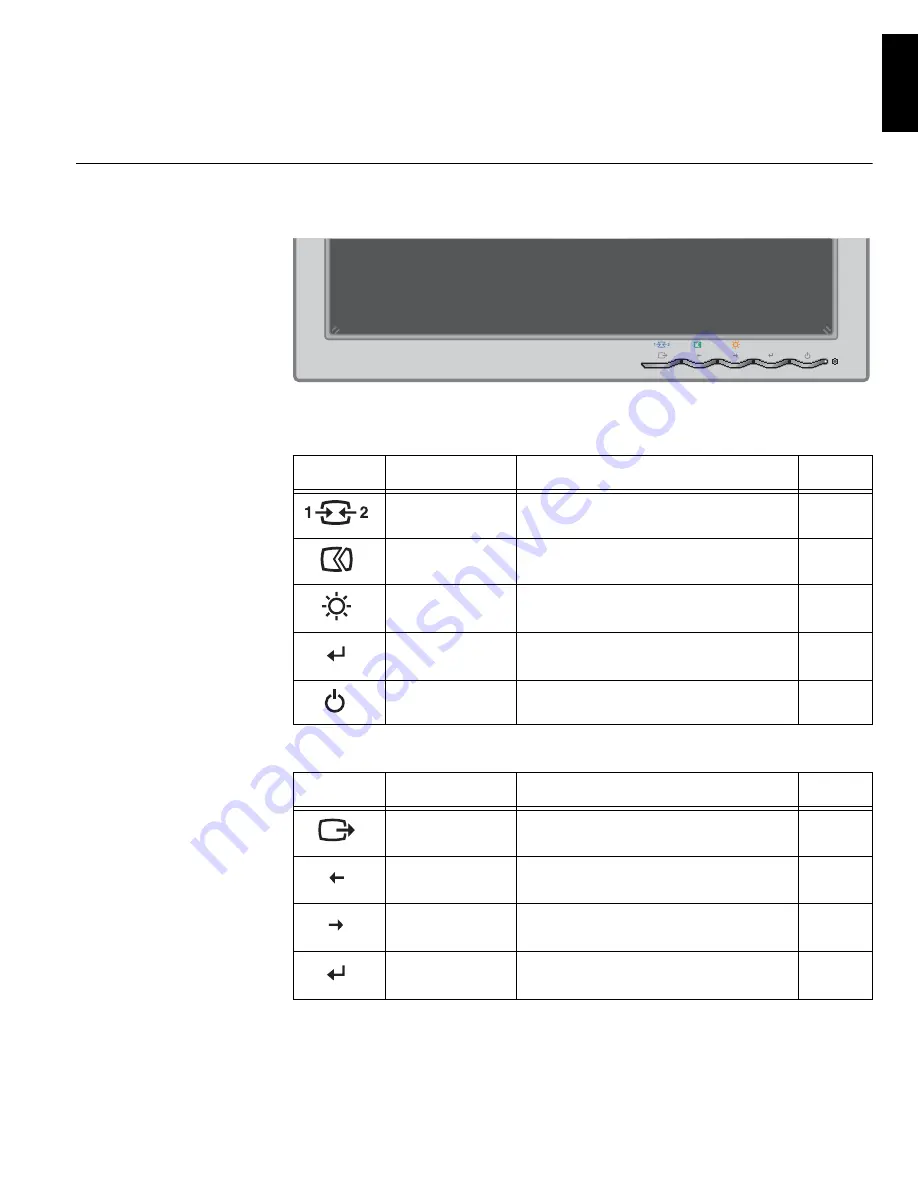
19
DE
UTSCH
EN
GLIS
H
FRAN
ÇAIS
ESP
AÑOL
IT
A
L
IANO
JAP
A
NESE
COMPL &
W
ARR
Adjusting Your LCD Monitor
User controls
User control features
•
Direct access controls
•
Main OSD menu controls
Icon
Control
Description
OSD
Input Change
Switches the video input source.
Inactive
Image Setup
Activates automatic image adjustment.
Inactive
Brightness
Directly accesses to Brightness on the
OSD main menu.
Active
OSD Enter
Displays the OSD main menu.
Active
Power Switch
Switches the monitor on and off.
-
Icon
Control
Description
OSD
Exit
Exits from menus and sub-menus
Exits the OSD.
Active
Left Arrow
Moves the cursor to highlight icons
and other options.
Active
Right Arrow
Moves the cursor to highlight icons
and other options.
Active
OSD Enter
Enters menus and sub-menus and
selects the highlighted option.
Active
Содержание ThinkVision L191p
Страница 1: ...L191p User s Guide IBM ThinkVision L191p Monitor English...
Страница 4: ...2...






























