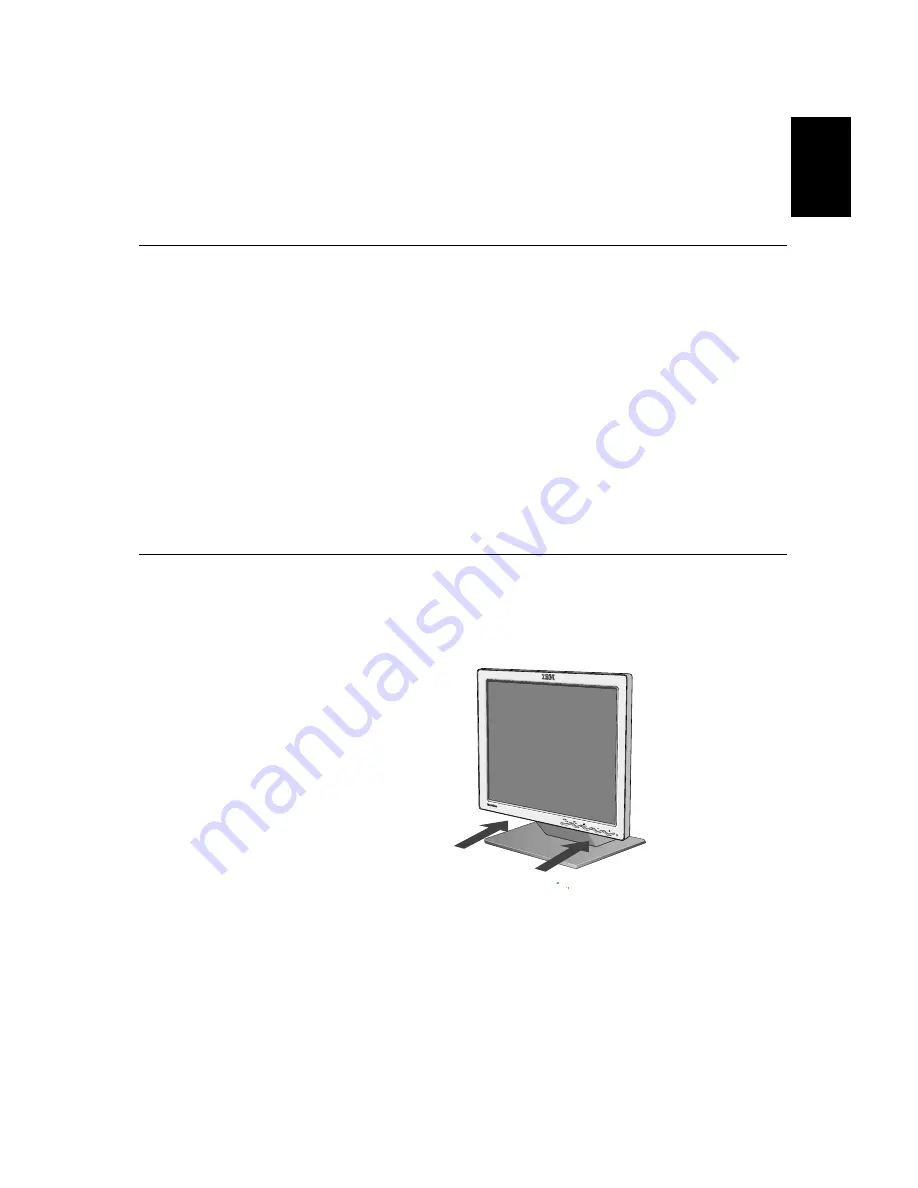
ENGLISH
5
Setting up the monitor
Handling instructions
1. Lift the monitor by placing your hands where indicated by the arrow in
the figure below.
2. Before using your monitor for the first time, remove the clear protective
film from the front of the screen.
Product description
The IBM ThinkVision Monitor, L170, is a TFT LCD Color Monitor.
It requires a computer with a suitable on-board sub-system or Video
Adapter card that can support SXGA 1280 x 1024, XGA 1024 x 768,
SVGA 800 x 600, or VGA 640 x 480 at 60Hz.
In addition to your monitor, your option package includes the following:
•
User's Guide and Installation Files CD
•
Monitor Safety and Warranty Information Manual
•
IBM ThinkVision Monitor L170 Setup Guide
•
Power Cord
•
L170 ThinkVision Monitor
•
Analog Interface Cable - Attached to Monitor
Do not support the monitor within
the screen area. The Liquid
Crystal Display is glass and can
be damaged by rough handling or
excessive pressure.
Содержание ThinkVision 6734-AB9
Страница 1: ...L170 User s Guide IBM ThinkVisionTM Monitor L170 English ...
Страница 4: ...2 ...








































