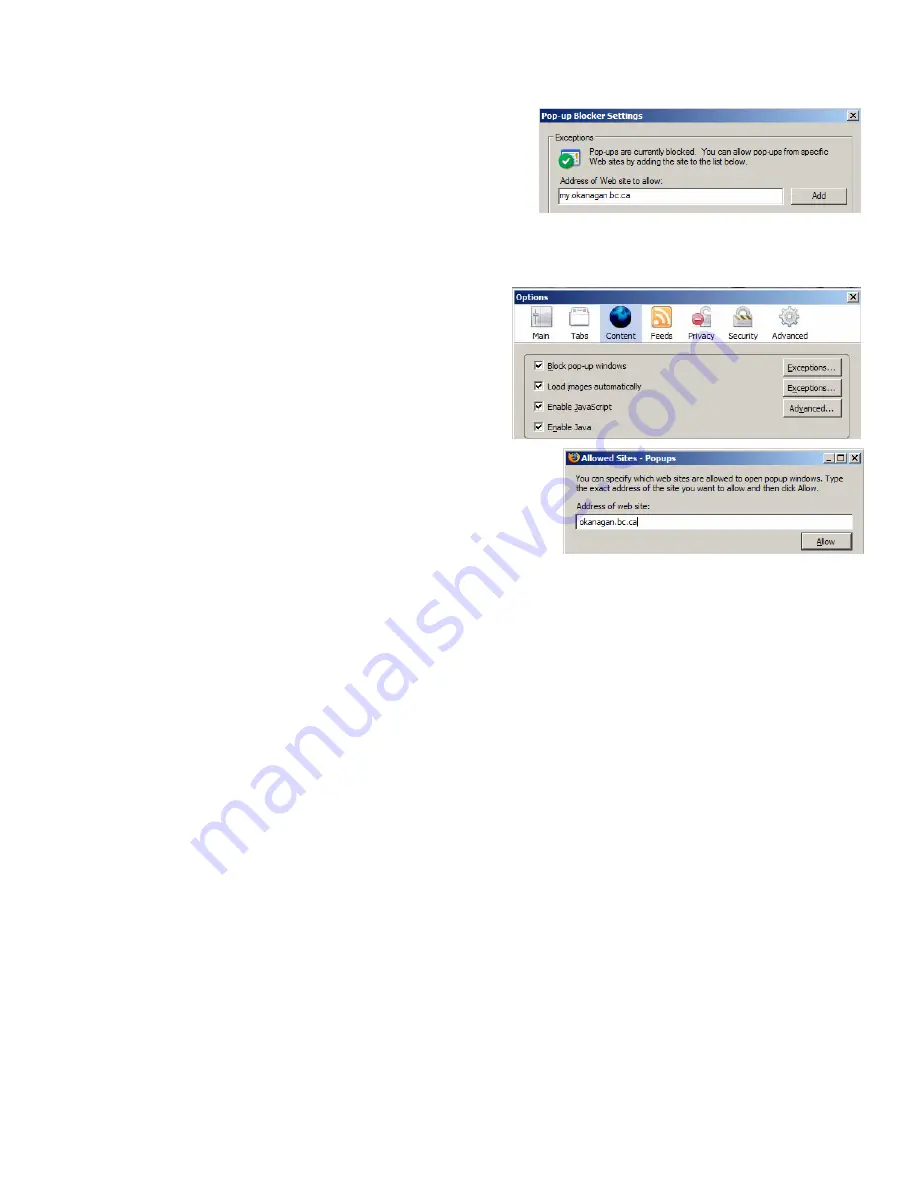
11
Web Browsers and pop-ups
A pop-up is a little window that appears in front of a web
page. Often they’re used for annoying advertising so most
web browsers are set to automatically block pop-ups. But
some pop-ups are useful, even essential. Here’s how to
allow pop-ups from certain sites (like Okanagan.bc.ca)
Internet Explorer:
Pull down Tools to Pop-up Blocker to Pop-up blocker settings.
Enter the address of the website you want to allow pop-ups from and click Add.
Firefox:
Pull down Tools to Options and select Content.
Click on Exceptions and enter the address of the
website you want to allow pop-ups from and click
Allow.
Recommended sites to allow:
okanagan.bc.ca (OC site)
olc-new.okanagan.bc.ca (webct)
my.okanagan.bc.ca (OC portal)
To temporarily allow a pop-up, hold the Ctrl key while you
click on the link.
People.okanagan.bc.ca
Web space is provided for faculty and staff to create personal web pages to support
instructional delivery, scholarly pursuits or in support of their work at OC. You can request this
space through the MyOkanagan Employee tab under OC Express Requests & Notices.
The standard OC software install
.
options/upgrades to consider
browsing the web
MS Internet Explorer (v.6) Firefox
(free
download)
(note: Firefox 2.0 is not currently compatible
with My Okanagan
MS Office (XP or 2003)
word processing – MS Word
presentations – MS PowerPoint
spreadsheets – MS Excel
viewing pdf files
Adobe Reader
creating pdf files
PDF Creator
Adobe Acrobat Professional
viewing/editing images
IrFan View
Adobe Photoshop Elements
MS Photo Editor (part of Office XP)
MS Office Picture Manager (part of Office 2003)














