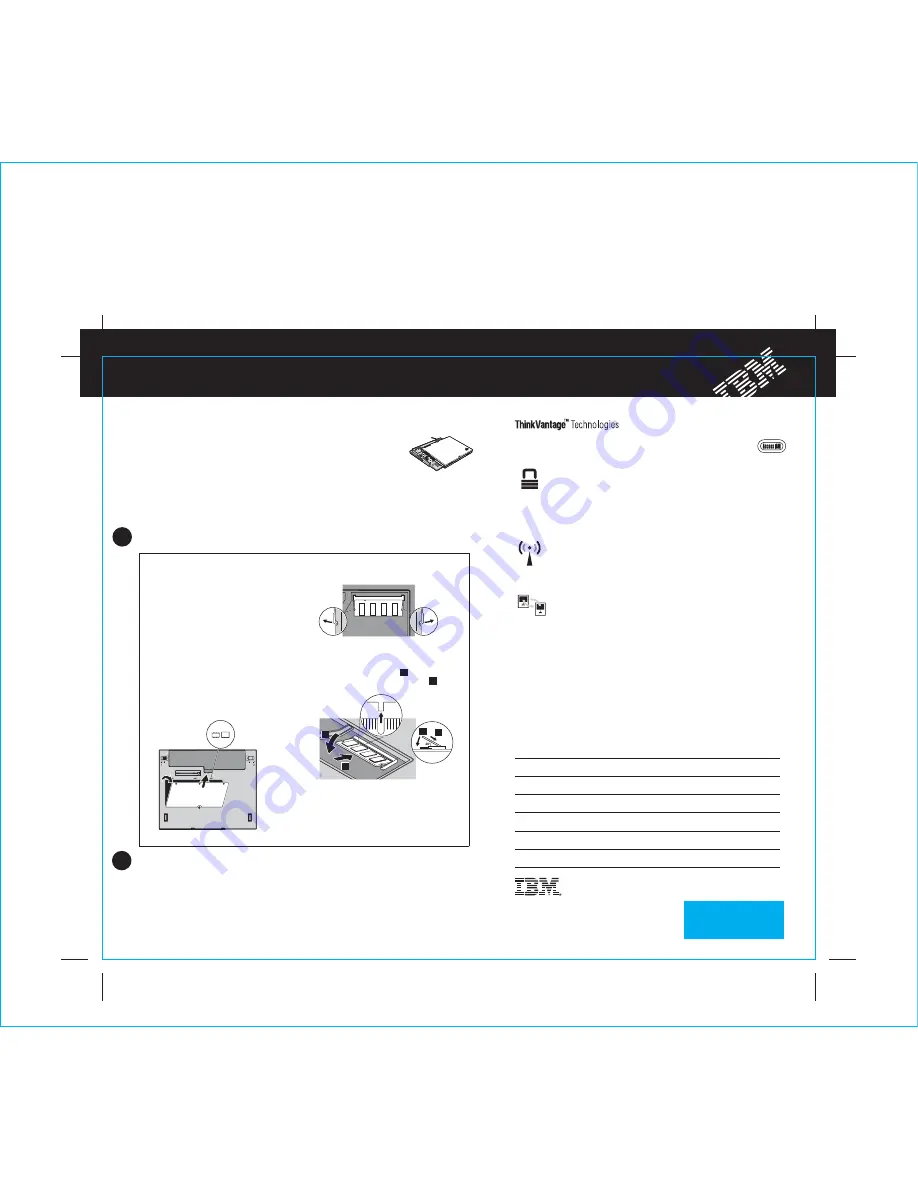
1
2
Printed in XXXXX
For Barcode Position Only
2
1
1
2
2
1
X41 Tablet Series Setup Poster
P/N
03/28/2005
Size : 11x13 inches
Color : 1 color job = Black (PMS Process Black C)
(#Gray=45% Black, 20% Black)
Font : IBM Fonts and Helvetica Neue Family
Material : 100 gsm gloss art paper (Use 100% recycled paper in only Japan.)
Blue line shows die-cut. DO NOT PRINT.
Please change the barcode No. and printing country name.
39T2222
This option is available to expand the functionality of your ThinkPad X41 Tablet Series
computer. To learn more, press the blue Access IBM button and enter "X4 Dock" in
the Access IBM keyword search field.
The following terms are trademarks of the IBM Corporation in the
United States or other countries or both:
IBM, ThinkPad, TrackPoint, ThinkVantage, and UltraConnect.
Your name:
Company name:
Model number:
Serial number:
Company or reseller service:
IBM service Web site:
IBM service number:
Some ThinkPad computers have an embedded security chip.
To learn about downloading the software and enabling the chip, enter
"security chip" in the Access IBM keyword search field.
Some ThinkPad computers also have a fingerprint sensor.
To learn more about the sensor, enter "fingerprint sensor" in
the Access IBM keyword search field.
Security
Verify proper installation of the optional SO-DIMM:
1
Turn on computer.
2
Press the Access IBM button when prompted during startup.
3
Open the IBM BIOS Setup Utility by clicking "Access BIOS" under the "Configure" category.
4
Install the optional SO-DIMM:
8
9
Replace the expansion slot cover.
Never use the computer with the
expansion slot cover open.
10
Installing Optional memory
Optional ThinkPad X4 Dock
You can increase the amount of memory in your computer.
Use only memory types supported by your computer. If you install the optional memory incorrectly or
install an unsupported memory type, a warning beep will sound when you try to start the computer.
1
2
Turn off the computer.
3
4
5
Remove the battery.
6
Loosen the screws next to DIMM icons on
the expansion slot cover, and then remove
the cover.
Close the computer display and turn the
computer over.
Disconnect the AC adapter and all cables
from the computer.
Align the notch in the contact edge of the
SO-DIMM with the divider in the socket.
Firmly insert the SO-DIMM into the socket
at an angle of 20 degrees , and then pivot
it downward until it snaps into place .
Replace the battery and re-connect the AC
adapter and cables.
Verify that the "Installed memory" item shows the total amount of memory installed in your computer.
For example, if your computer had 256 MB of standard memory and you install an additional 512 MB
SO-DIMM, the quantity shown in "Installed memory" should be 768 MB.
You can get information about ThinkVantage Technologies
at any time by pressing the blue Access IBM button on your keyboard.
Access Connections
Some ThinkPad computers are equipped with a wireless LAN adapter.
To learn more about configuring wireless LAN and other communication
adapters including your wired connections, enter "Access Connections"
in the Access IBM keyword search field.
Migration
You can move data from your old computer to this ThinkPad.
Enter "migration" in the Access IBM keyword search field to learn about
downloading data migration software.
IBM Help and Support
To learn about IBM Help and Support, choose the Get Help & Support
category in Access IBM.
* Additional unpacking notes:
1) Some models may contain items that are not listed.
2) If any item is missing or damaged, please contact your place of purchase.
3) Your computer features IBM Disk-to-Disk Recovery. Everything for recovering
factory-installed files and applications is on your hard disk eliminating the need for a
recovery CD. For more information, see "Recovering Pre-Installed Software" in the
Service and Troubleshooting Guide.
7
If a SO-DIMM is already installed, remove it as
shown. Save the SO-DIMM for future use.
(C)Copyright IBM Corporation 2005
Note:
Touch a grounded metal object to reduce
any static electricity in your body that could
damage the SO-DIMM. Avoid touching the
contact edge of the SO-DIMM.
Attention:


