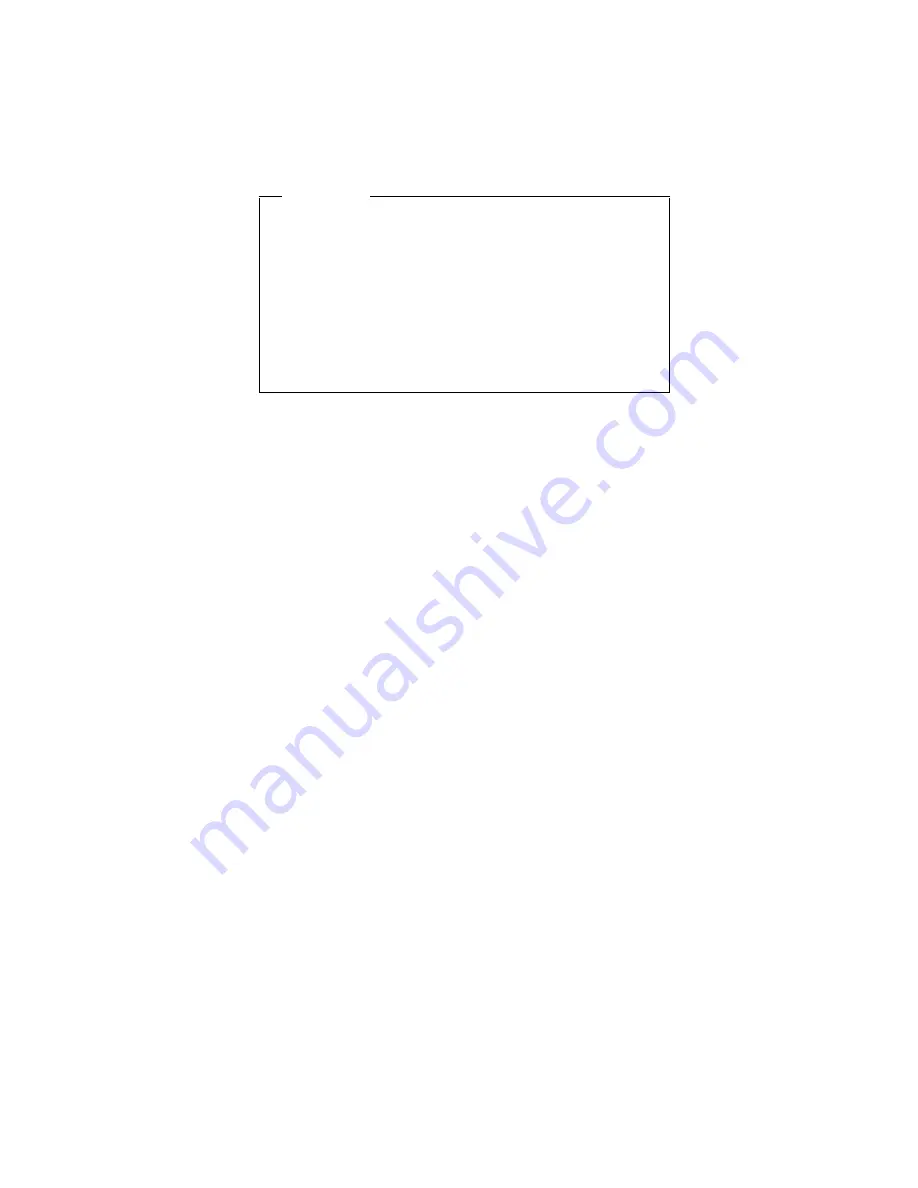
Electrical safety
Observe the following rules when working on electrical
equipment.
Important
Use only approved tools and test equipment. Some
hand tools have handles covered with a soft
material that does not insulate you when working
with live electrical currents.
Many customers have, near their equipment, rubber
floor mats that contain small conductive fibers to
decrease electrostatic discharges. Do not use this
type of mat to protect yourself from electrical shock.
v
Find the room emergency power-off (EPO) switch,
disconnecting switch, or electrical outlet. If an electrical
accident occurs, you can then operate the switch or
unplug the power cord quickly.
v
Do not work alone under hazardous conditions or near
equipment that has hazardous voltages.
v
Disconnect all power before:
– Performing a mechanical inspection
– Working near power supplies
– Removing or installing main units
v
Before you start to work on the machine, unplug the
power cord. If you cannot unplug it, ask the customer to
power-off the wall box that supplies power to the
machine and to lock the wall box in the off position.
v
If you need to work on a machine that has exposed
electrical circuits, observe the following precautions:
– Ensure that another person, familiar with the
power-off controls, is near you.
Attention: Another person must be there to switch
off the power, if necessary.
– Use only one hand when working with powered-on
electrical equipment; keep the other hand in your
pocket or behind your back.
Attention: An electrical shock can occur only when
there is a complete circuit. By observing the above
rule, you may prevent a current from passing through
your body.
– When using testers, set the controls correctly and
use the approved probe leads and accessories for
that tester.
– Stand on suitable rubber mats (obtained locally, if
necessary) to insulate you from grounds such as
metal floor strips and machine frames.
Observe the special safety precautions when you work
with very high voltages; these instructions are in the
Safety information
Introduction
13
Содержание ThinkPad TransNote
Страница 36: ...Checkout guide 32 ThinkPad TransNote ...
Страница 61: ...Removing and replacing a FRU ThinkPad TransNote 57 ...
Страница 62: ...1020 DIMM continued v Battery pack 1010 Removing and replacing a FRU 58 ThinkPad TransNote ...
Страница 63: ...Note Loosen the screw 3 but do not remove it continued Removing and replacing a FRU ThinkPad TransNote 59 ...
Страница 64: ...Removing and replacing a FRU 60 ThinkPad TransNote ...
Страница 67: ...Removing and replacing a FRU ThinkPad TransNote 63 ...
Страница 74: ... continued Removing and replacing a FRU 70 ThinkPad TransNote ...
Страница 84: ... continued Removing and replacing a FRU 80 ThinkPad TransNote ...
Страница 85: ...Removing and replacing a FRU ThinkPad TransNote 81 ...
Страница 95: ...Removing and replacing a FRU ThinkPad TransNote 91 ...
Страница 98: ...Note Loosen the screw 2 but do not remove it continued Removing and replacing a FRU 94 ThinkPad TransNote ...
Страница 99: ... continued Removing and replacing a FRU ThinkPad TransNote 95 ...
Страница 105: ...Removing and replacing a FRU ThinkPad TransNote 101 ...
Страница 108: ...Removing and replacing a FRU 104 ThinkPad TransNote ...
Страница 113: ... continued Removing and replacing a FRU ThinkPad TransNote 109 ...
Страница 114: ... continued Removing and replacing a FRU 110 ThinkPad TransNote ...
Страница 117: ... continued Removing and replacing a FRU ThinkPad TransNote 113 ...
Страница 121: ... continued Removing and replacing a FRU ThinkPad TransNote 117 ...
Страница 126: ...5 Tighten the screws 7 and 8 Removing and replacing a FRU 122 ThinkPad TransNote ...
Страница 149: ...Notices ThinkPad TransNote 145 ...
Страница 150: ... Part Number 22P2932 Printed in U S A 1P P N 22P2932 ...
















































