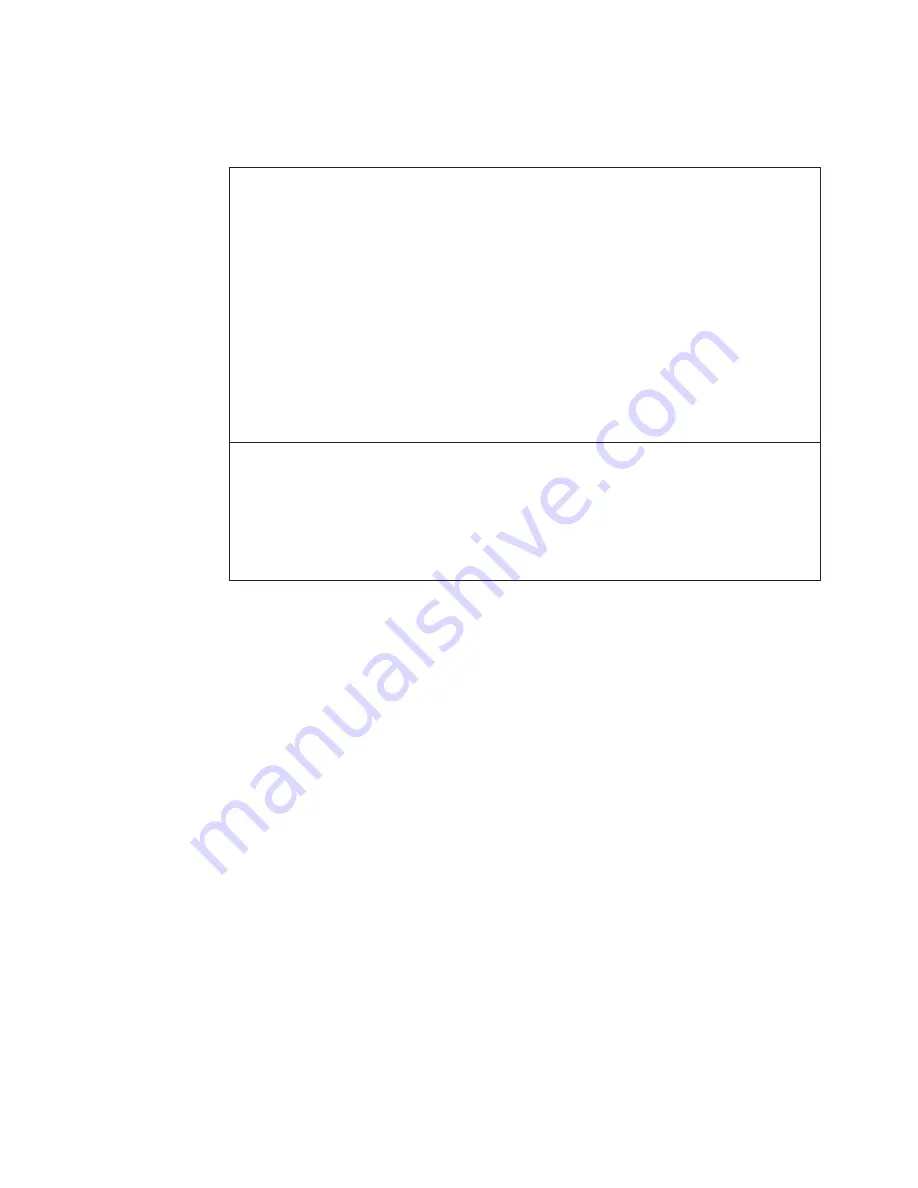
Hard disk drive (HDD) or solid state drive (SSD) problems
Problem:
After setting a hard disk password on the HDD or SSD of the computer, you
moved the drive to another computer. Now you cannot unlock the hard disk
password.
Solution:
Your computer supports an enhanced password algorithm. Computers older
than yours may not support such a security function.
If you have set a hard disk password with
Using Passphrase
enabled in the
BIOS Setup Utility, and want to use the HDD or SSD in an older computer:
1.
Remove the hard disk password on your computer.
2.
Move the HDD or SSD to the older computer.
Problem:
You cannot hot-swap the HDD or SSD in the Ultrabay.
Solution:
You can hot-swap an HDD or SSD in the Ultrabay only if no hard disk
password has been set. Make sure that the password for the HDD or SSD in
the Ultrabay is disabled.
Chapter 3. Solving computer problems
31
Содержание ThinkPad T500 - LENOVO - Genuine Windows 7 Home Premium 64
Страница 1: ...ThinkPad T500 and W500 Service and Troubleshooting Guide ...
Страница 2: ......
Страница 3: ...ThinkPad T500 and W500 Service and Troubleshooting Guide ...
Страница 12: ...4 ThinkPad T500 and W500 Service and Troubleshooting Guide ...
Страница 18: ...10 ThinkPad T500 and W500 Service and Troubleshooting Guide ...
Страница 46: ...38 ThinkPad T500 and W500 Service and Troubleshooting Guide ...
Страница 62: ...54 ThinkPad T500 and W500 Service and Troubleshooting Guide ...
Страница 70: ...62 ThinkPad T500 and W500 Service and Troubleshooting Guide ...
Страница 74: ...66 ThinkPad T500 and W500 Service and Troubleshooting Guide ...
Страница 80: ...72 ThinkPad T500 and W500 Service and Troubleshooting Guide ...
Страница 90: ...82 ThinkPad T500 and W500 Service and Troubleshooting Guide ...
Страница 93: ......
Страница 94: ...Part Number 44C9800 Printed in China 1P P N 44C9800 ...
















































