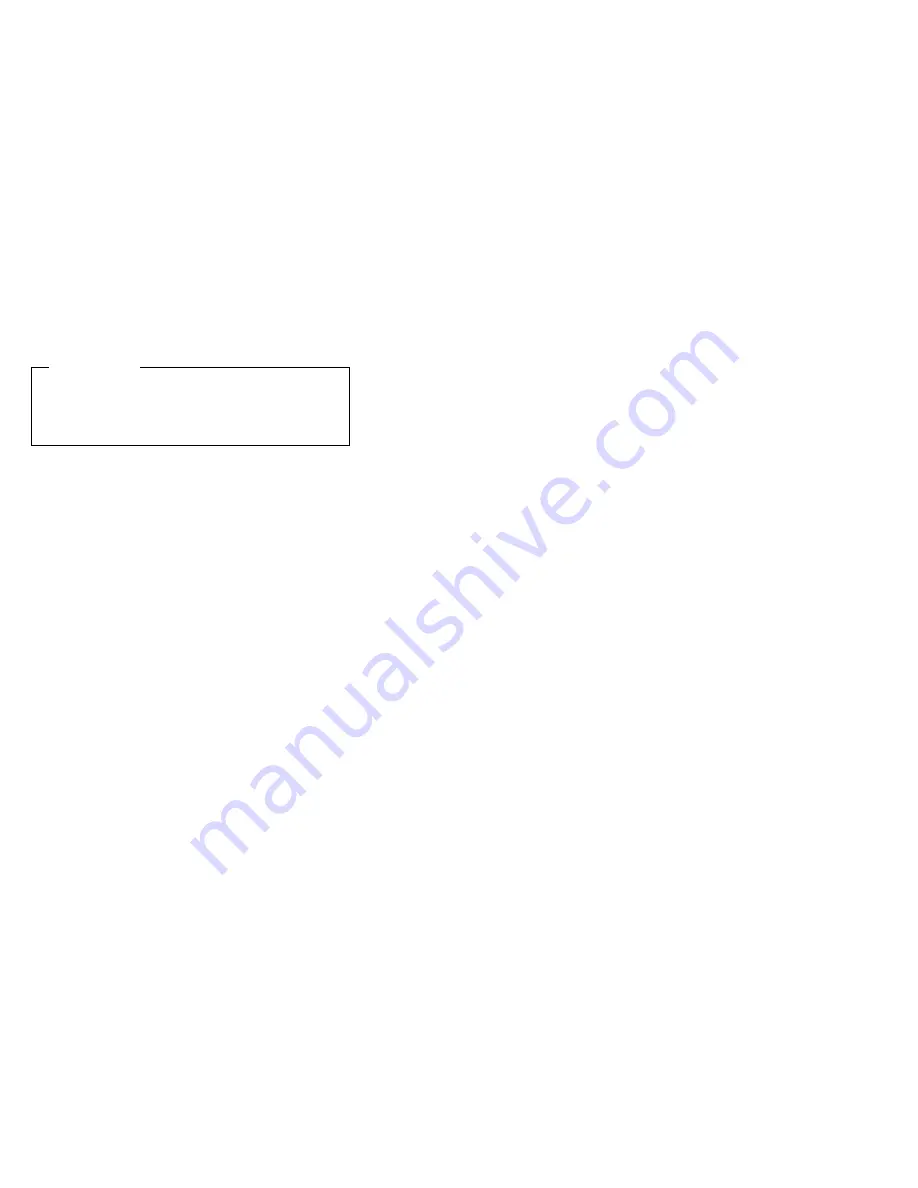
Hibernation mode
Note for OS/2
If you are using OS/2 in the default format, HPFS,
you cannot create a hibernation file. If you want to
use hibernation mode, you will need to reinstall
OS/2 with FAT format.
In hibernation mode, the following occurs:
v
The system status, RAM, VRAM, and setup data are
stored on the hard disk.
v
The system is powered off.
Note: If the computer enters the hibernation mode while it
is docked to the docking station, do not undock it
before resuming normal operation. If you do undock
it and then try to resume normal operation, you will
get an error message, and you will have to restart
the system.
To cause the computer to enter hibernation mode, do any
of the following:
v
Press the Fn+F12 keys.
v
If you are using the APM operating system and have set
the mode to Power switch mode [Hibernation], turn
off the power switch.
v
If you are using the ACPI operating system and have
defined one of the following actions as the event that
causes the system to go into hibernation mode, perform
that action.
– Closing the lid.
– Pressing the power button.
– Pressing Fn+F4 keys.
Also, the computer goes into hibernation mode
automatically in either of the following conditions:
v
If a “hibernation time” has been set on the timer, and if
the user does not do any operation with the keyboard,
the TrackPoint, the hard disk drive, the parallel
connector, or the diskette drive within that time.
v
If the timer conditions are satisfied in suspend mode.
v
If you are using the APM operating system and have set
the mode to Hibernate when battery becomes low,
and the battery charge becomes critically low.
When the power is turned on, the computer returns from
hibernation mode and resumes operation. The hibernation
file in the boot record on the hard disk drive is read, and
system status is restored from the hard disk drive.
Related service information
34
MT 2373/2374/2375/2376/2378/2379
Содержание ThinkPad T40 series
Страница 6: ...2 MT 2373 2374 2375 2376 2378 2379...
Страница 46: ...Checkout guide 42 MT 2373 2374 2375 2376 2378 2379...
Страница 121: ...5 4 Removing and replacing a FRU ThinkPad T40 T40p T41 Series 117...
Страница 131: ...Remove the right latch from the LCD cover 17 18 Removing and replacing a FRU ThinkPad T40 T40p T41 Series 127...
Страница 134: ...4 4 continued Removing and replacing a FRU 130 MT 2373 2374 2375 2376 2378 2379...
Страница 135: ...5 5 continued Removing and replacing a FRU ThinkPad T40 T40p T41 Series 131...
Страница 138: ...3010 ThinkPad Dock II PCI cover 1 2 1 Bottom view Removing and replacing a FRU 134 MT 2373 2374 2375 2376 2378 2379...
Страница 143: ...1 2 3 4 5 6 7 8 9 15 10 11 12 13 14 18 16 17 Locations ThinkPad T40 T40p T41 Series 139...
Страница 157: ...Overall a 20 1 2 3 4 5 6 7 11 10 12 13 16 14 15 18 21 22 17 9 19 b f c d e 8 Parts list ThinkPad T40 T40p T41 Series 153...
Страница 171: ...LCD FRUs 1 b a 2 5 c d 3 7 8 9 4 Parts list ThinkPad T40 T40p T41 Series 167...
Страница 188: ...Part Number 13N5911 1P P N 13N5911...






























