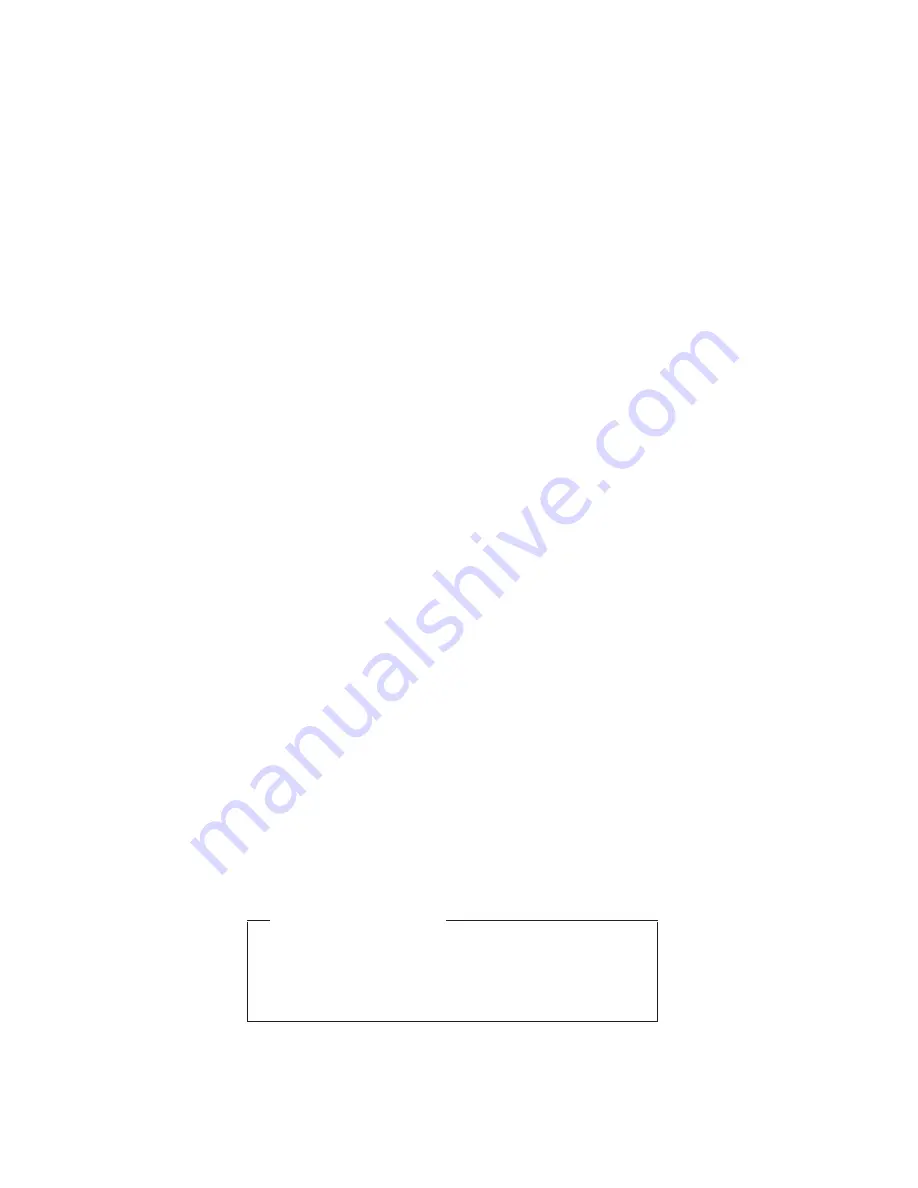
v
If
the
battery
indicator
blinks
orange,
indicating
that
the
battery
power
is
low.
(Alternatively,
if
Hibernate
when
battery
becomes
low
has
been
selected
in
the
“Power
Management
Properties”
window,
the
computer
goes
into
hibernation
mode.)
Note
for
the
APM
operating
system:
Even
if
you
do
not
set
the
low-battery
alarm,
the
charge
indicator
notifies
you
when
the
battery
is
low,
and
then
the
computer
enters
the
power-saving
mode
automatically.
This
default
low-battery
behavior
is
independent
of
the
operating
system;
so
if
you
have
set
the
low-battery
alarm,
the
computer
may
not
do
what
you
specified.
It
chooses
either
your
setting
or
the
default
setting,
whichever
is
appropriate.
If
you
are
using
the
ACPI
operating
system,
only
the
low-battery
alarm
is
available.
To
cause
the
computer
to
return
from
standby
mode
and
resume
operation,
do
one
of
the
following:
v
Press
the
Fn
key.
v
Open
the
LCD
cover.
v
Turn
on
the
power
switch.
Also,
the
computer
automatically
returns
from
standby
mode
and
resumes
operation
in
either
of
the
following
events:
v
The
ring
indicator
(RI)
is
signaled
by
a
serial
device
or
a
PC
Card
device
(Windows
2000
does
not
support
the
ring
indicator
(RI)
resume
by
PC
Card
device.)
v
The
time
set
on
the
resume
timer
elapses.
In
Windows
98,
the
Scheduled
Tasks
setting
takes
priority
over
the
Resume
on
timer
selection
in
the
“Power
Management
Properties”
window.
Note:
The
computer
does
not
accept
any
input
immediately
after
it
enters
standby
mode.
Wait
a
few
seconds
before
taking
any
action
to
reenter
operation
mode.
Hibernation
mode
Note
for
Windows
NT
If
you
are
using
Windows
NT
in
the
default
format,
NTFS,
you
cannot
create
a
hibernation
file.
If
you
want
to
use
hibernation
mode,
you
will
need
to
reinstall
Windows
NT
with
FAT
format.
In
hibernation
mode,
the
following
occurs:
v
The
system
status,
RAM,
VRAM,
and
setup
data
are
stored
on
the
hard
disk.
Related
service
information
34
ThinkPad
R40
Содержание ThinkPad R40 2681
Страница 6: ...2 ThinkPad R40...
Страница 88: ...3 Removing and replacing a FRU 84 ThinkPad R40...
Страница 93: ...Modem daughter card MDC 3 4 5 continued Removing and replacing a FRU ThinkPad R40 89...
Страница 105: ...7 7 Removing and replacing a FRU ThinkPad R40 101...
Страница 109: ...Remove the keyboard bezel in the direction of arrow 2 2 2 Removing and replacing a FRU ThinkPad R40 105...
Страница 111: ...Remove the keyboard bezel in the direction of arrow 2 2 2 Removing and replacing a FRU ThinkPad R40 107...
Страница 132: ...5 6 7 8 10 11 12 13 14 9 1 2 3 4 15 16 Locations 128 ThinkPad R40...
Страница 165: ...LCD FRUs 1 2 3 4 5 Parts list ThinkPad R40 161...
Страница 183: ...Notices ThinkPad R40 179...
Страница 184: ...Part Number 13N6183 Printed in Korea 1P P N 13N6183...
















































