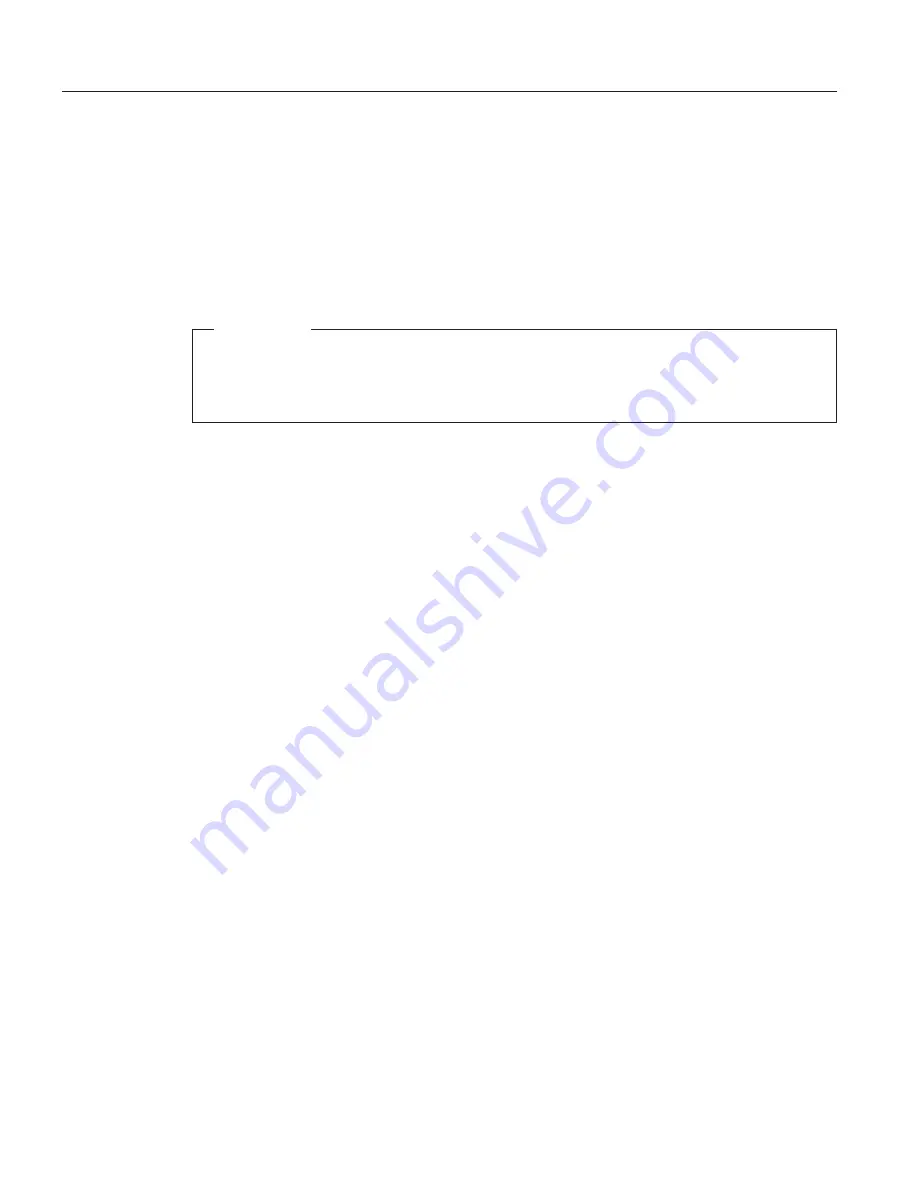
Diagnosing problems
If you have a problem with your computer, you can test it by using
PC-Doctor
®
for Windows
®
. To run PC-Doctor for Windows, do as follows:
1.
Click
Start
.
2.
Move the cursor to
Programs
and then to
PC-Doctor for Windows
.
3.
Click
PC-Doctor for Windows
.
4.
Choose either the
Quick Test
or the
Standard Test
.
Attention
Running the Quick Test set can take 10 minutes or longer. Make sure
you have time to run the entire test; do not interrupt the test while it is
running.
The Quick Test set runs many tests of critical hardware components, but it
does not run all of the diagnostic test in PC-Doctor for Windows. If PC-Doctor
for Windows reports that all of the tests in the Quick Test set have been run
and that it has found no problems, consider running additional tests.
If you are preparing to contact IBM for support, be sure to print the test log
so that you can rapidly provide information to the help technician.
Solving computer problems
12
ThinkPad
®
R30 Series Service and Troubleshooting Guide
Содержание ThinkPad R30
Страница 1: ...ThinkPad R30 Series Service and Troubleshooting Guide...
Страница 2: ......
Страница 3: ...ThinkPad R30 Series Service and Troubleshooting Guide...
Страница 6: ...iv ThinkPad R30 Series Service and Troubleshooting Guide...
Страница 10: ...viii ThinkPad R30 Series Service and Troubleshooting Guide...
Страница 22: ...Caring for your ThinkPad computer 10 ThinkPad R30 Series Service and Troubleshooting Guide...
Страница 52: ...Replacing the battery 40 ThinkPad R30 Series Service and Troubleshooting Guide...
Страница 76: ...64 ThinkPad R30 Series Service and Troubleshooting Guide...
Страница 89: ...Appendix D Wireless Regulatory Information 77...
Страница 92: ...80 ThinkPad R30 Series Service and Troubleshooting Guide...
Страница 94: ...82 ThinkPad R30 Series Service and Troubleshooting Guide...
Страница 95: ......
Страница 96: ...Part Number 46P6607 1P P N 46P6607...
















































