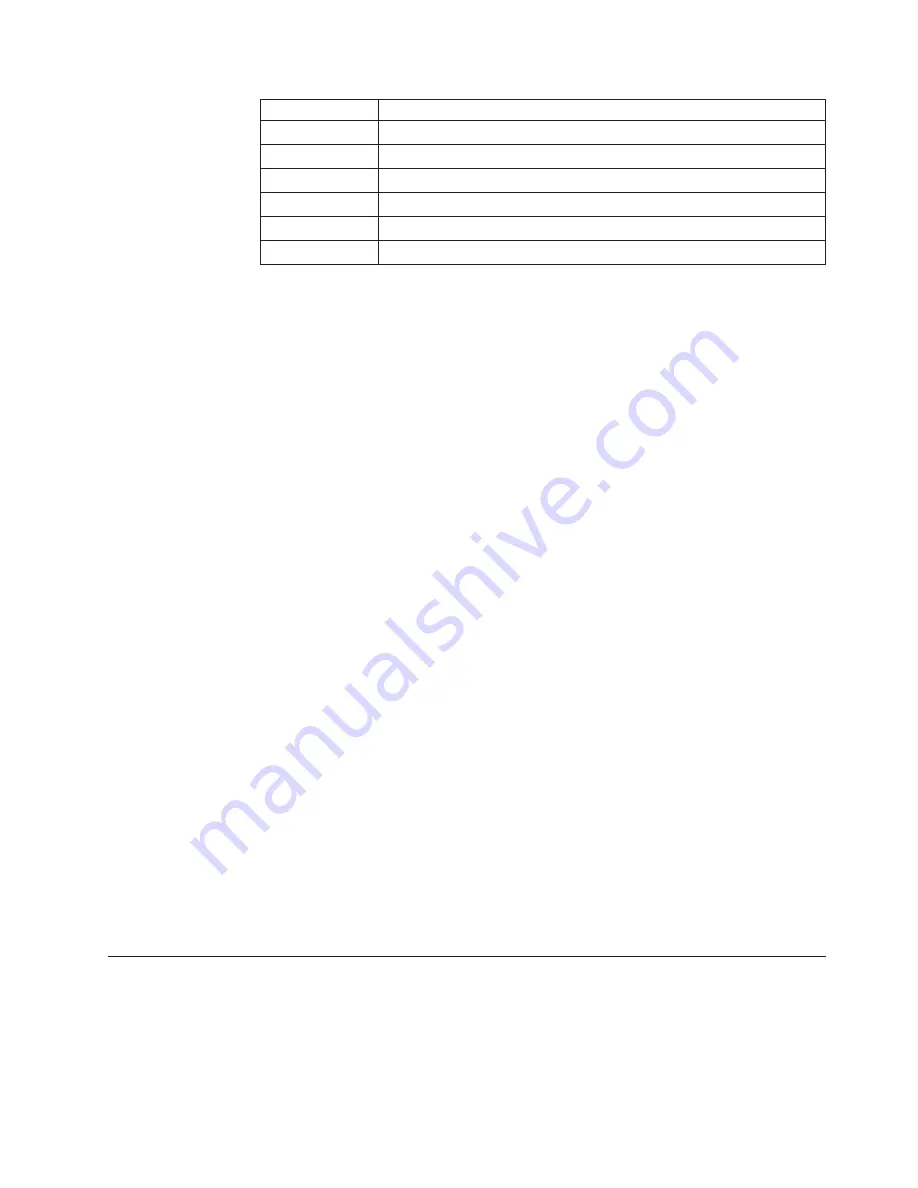
Region
code
Region
1
U.S.,
Canada
2
Europe,
Middle
East,
South
Africa,
Japan
3
Southeast
Asia,
Taiwan,
Korea
4
Latin
America,
Australia,
New
Zealand
5
Former
Soviet
Union,
North
Africa,
India
6
People’s
Republic
of
China
Start
WinDVD
by
inserting
the
DVD
into
the
drive.
The
region
code
is
automatically
set
and
you
can
view
the
movie.
This
is
the
initial
setting.
After
the
region
code
has
been
set,
if
you
insert
a
DVD
with
a
different
region
code,
you
are
prompted
to
change
the
region
code.
You
can
change
the
region
code
from
your
initial
setting
up
to
four
times.
After
the
region
code
has
been
changed
from
its
initial
setting
four
times,
it
is
fixed
and
can
no
longer
be
changed.
Thereafter,
you
can
play
DVD
content
only
from
that
region.
To
display
the
region
code
status,
click
the
WinDVD
Properties
button
on
the
WinDVD
user
interface.
The
General
tab
contains
this
information.
Starting
WinDVD
To
start
WinDVD,
complete
the
following
procedure:
1.
Click
Start
.
2.
Click
Programs
.
3.
Click
InterVideo
WinDVD
.
4.
Click
InterVideo
WinDVD
to
open
the
DVD
movie
player
window.
For
more
information
on
how
to
play
the
DVD
movie
player,
refer
to
the
WinDVD
help
information
on
the
Software
and
User’s
Guide
CD
.
If
you
want
to
watch
a
DVD
movie
on
your
TV,
refer
to
the
online
information
provided
with
your
computer.
Notes:
1.
Your
computer
has
been
configured
to
provide
the
highest
quality
audio
and
video
playback
obtainable
with
the
available
system
resources.
You
can
alter
the
default
settings
by
changing
the
video
resolution
setting
within
the
Control
Panel.
Some
systems
do
not
have
enough
resources
to
provide
full-quality
audio
and
video
playback
at
all
resolution
settings.
If
you
experience
poor
playback
performance,
adjust
the
resolution
to
a
lower
setting.
2.
Audio
or
video
streams
are
decoded
by
software.
The
audio
and
video
subsystems
need
to
be
fully
functional
and
enabled.
Using
the
CD-R
and
CD-RW
function
The
CD-RW/DVD
Combo
II
drive
can
write
to
both
CD-R
and
CD-RW
discs.
CD-R
discs
cannot
be
erased,
but
can
be
used
with
standard
CD-ROM
drives
and
CD
players.
You
can
use
CD-R
discs
to
record
audio
tracks,
store
data,
archive
files,
and
copy
files
from
another
CD.
Chapter
2.
Using
the
CD-RW/DVD
Combo
II
drive
9
Содержание ThinkPad CD-RW/DVD-ROM Combo II Ultrabay Slim Drive
Страница 1: ...ThinkPad CD RW DVD ROM Combo II Ultrabay Slim Drive User s Guide...
Страница 2: ......
Страница 3: ...ThinkPad CD RW DVD ROM Combo II Ultrabay Slim Drive User s Guide...
Страница 6: ...iv ThinkPad CD RW DVD ROM Combo II Ultrabay Slim Drive User s Guide...
Страница 12: ...x ThinkPad CD RW DVD ROM Combo II Ultrabay Slim Drive User s Guide...
Страница 14: ...xii ThinkPad CD RW DVD ROM Combo II Ultrabay Slim Drive User s Guide...
Страница 18: ...4 ThinkPad CD RW DVD ROM Combo II Ultrabay Slim Drive User s Guide...
Страница 46: ...32 ThinkPad CD RW DVD ROM Combo II Ultrabay Slim Drive User s Guide...
Страница 52: ...38 ThinkPad CD RW DVD ROM Combo II Ultrabay Slim Drive User s Guide...
Страница 53: ......
Страница 54: ...Part Number 73P3292 Printed in USA 1P P N 73P3292...






























