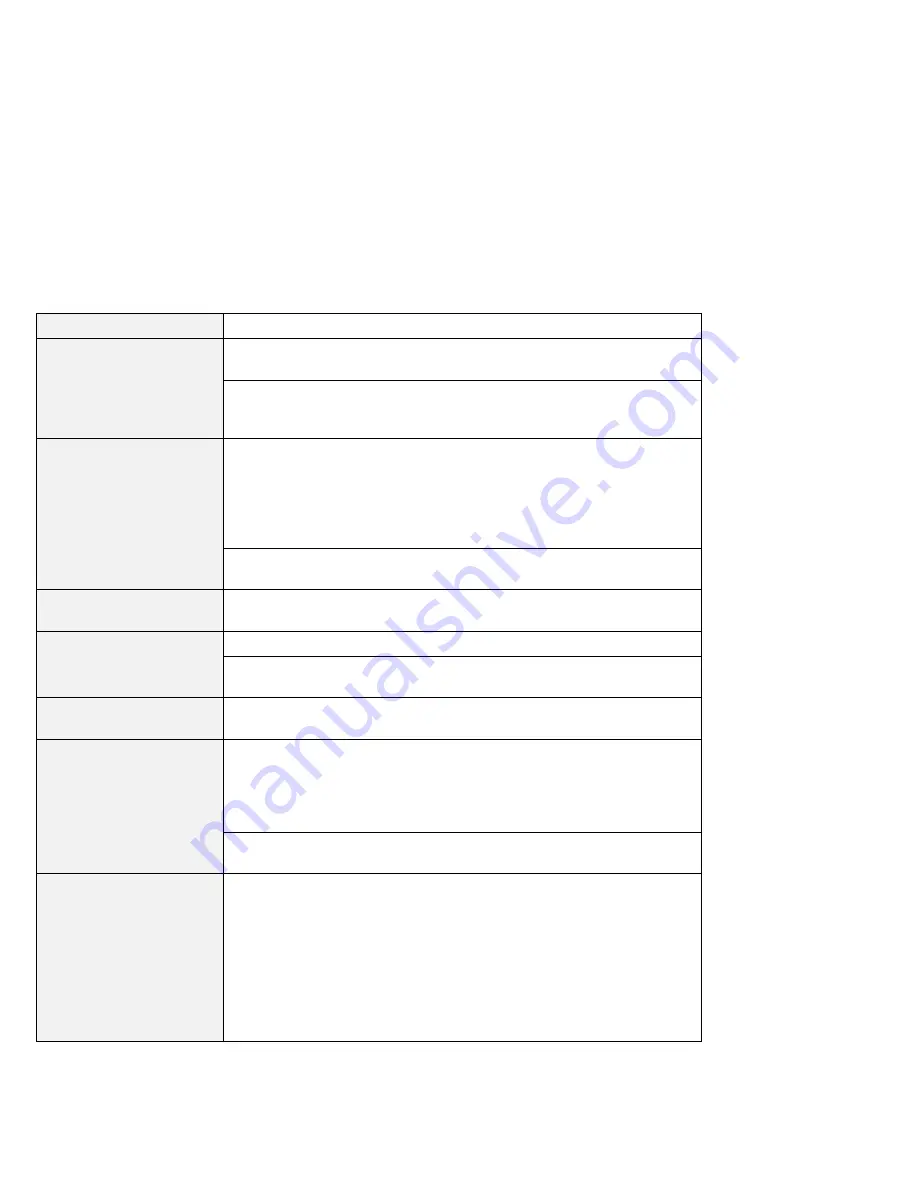
Hardware troubleshooting
Message
Cause and action
0270: Real time clock
error
Have the computer serviced.
0271: Date and time error
Neither the date nor the time is set in the computer. Set the date and
time, using the IBM BIOS Setup Utility (refer to “Starting BIOS Setup
Utility” on page 7).
0280: Previous boot
incomplete
Your computer was unable to complete the boot process. Turn the
computer off; then turn it on to start the IBM BIOS Setup Utility (refer to
“Starting BIOS Setup Utility” on page 7). Verify the configuration and then
restart the computer, either by choosing the Exit Saving Changes option
under the Restart item or by pressing F10. If the same error code
appears, have the computer serviced.
02D0: System cache
error
The cache is disabled. Have the computer serviced.
02F4: EISA CMOS not
writable
Have the computer serviced.
02F5: DMA test failed
Have the computer serviced.
02F6: Software NMI
failed
Have the computer serviced.
02F7: Fail-safe timer NMI
failed
Have the computer serviced.
The power-on password
prompt appears.
A power-on password or a supervisor password is set. Type the
password and press Enter to use the computer. If the power-on password
is not accepted, a supervisor password might have been set. Type the
supervisor password and press Enter. If you still see the same error
message, have the computer serviced.
The hard-disk password
prompt appears.
A hard-disk password is set. Type the password and press Enter. If you
still see the same error message, have the computer serviced.
The DOS full-screen looks
smaller.
If you use a DOS application that supports only 640
×
480 resolution (VGA
mode), the screen image might look slightly distorted or might appear
smaller than the display size. This is to maintain compatibility with other
DOS applications. To expand the screen image to the same size as the
actual screen, start the ThinkPad Configuration Program (refer to the
Online User's Guide) and click LCD; then select the Screen expansion
function. (The image might still look slightly distorted.)
Note: If your computer has screen expansion function, you can use the
Fn+F8 keys to expand the screen image.
18
IBM ThinkPad A20 User's Reference
Содержание THINKPAD A20M
Страница 1: ......
Страница 10: ...x IBM ThinkPad A20 User s Reference ...
Страница 16: ...xvi IBM ThinkPad A20 User s Reference ...
Страница 66: ...50 IBM ThinkPad A20 User s Reference ...
















































