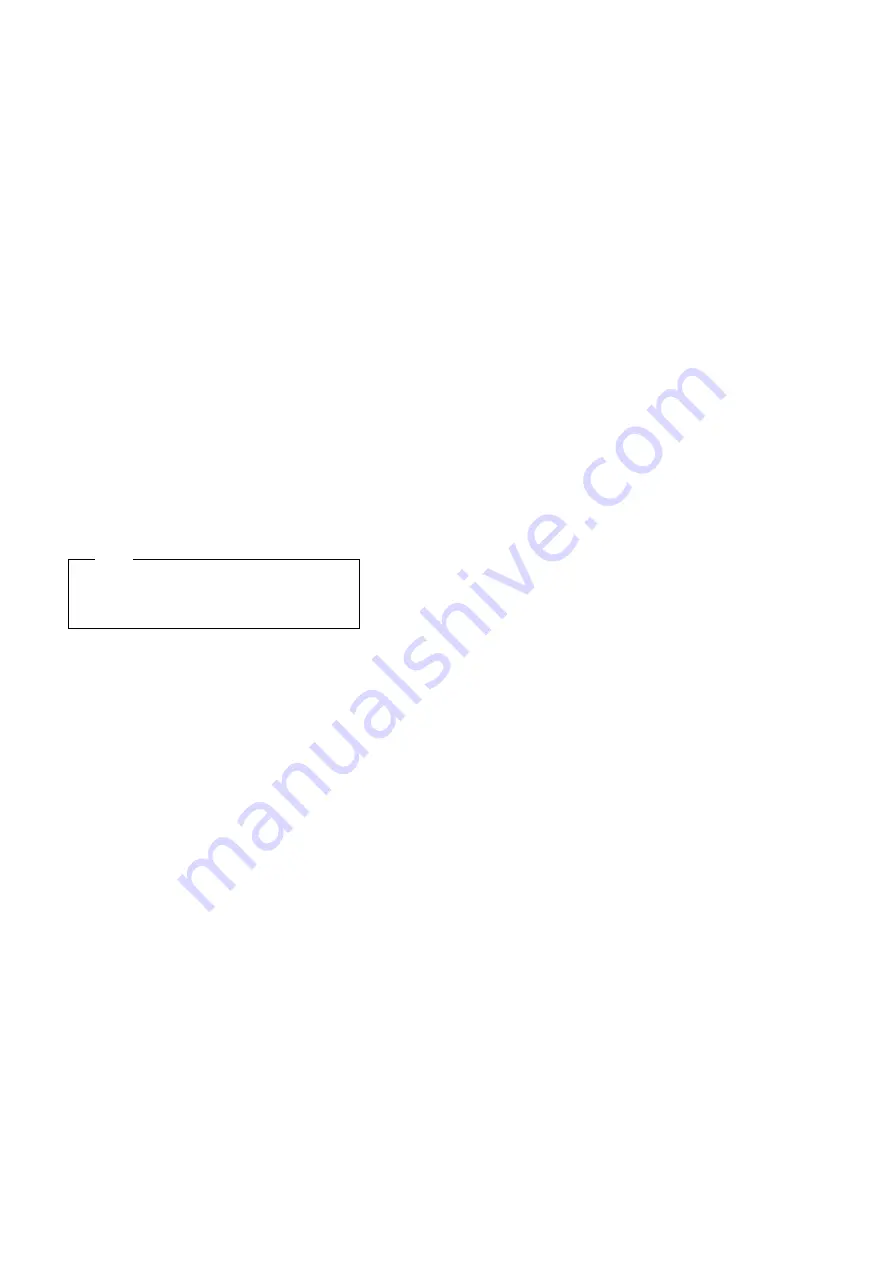
CHECKOUT GUIDE
System Board and CPU Card Checkout
The processing functions are performed by both the
system board and the CPU card. Processor problems can
be caused by either FRU. However, the CPU card
generally has a lower probability of failure. If a numeric
code indicates the system board or the CPU card as a
failing FRU, or the CPU card is indicated by a diagnostic
test by showing FRU code 11, use the following procedure
to isolate the problem:
1. Run the system board test to verify the symptom.
This test verifies both the system board and the CPU
card. If no error is detected, return to “Checkout
Guide” on page 30.
Note
Don't touch the keyboard and pointing device
when the system board test is running. This
might cause an unexpected error.
2. If FRU code 10 appears, replace the system board
but do not replace the CPU card. Remove the CPU
card from the old system board and install it to the
new system board.
3. If FRU code 11 appears, reseat the CPU card.
4. Rerun the test to verify the fix.
5. If FRU code 11 remains, replace the CPU card.
If this procedure does not correct the problem, go to the
“Undetermined Problems” section for each model.
TrackPoint Checkout
If the TrackPoint does not work, check the configuration in
the ThinkPad Configuration program. If the configuration
of the TrackPoint is disabled, select Enable to enable it.
If this does not correct the TrackPoint problem, continue
with the following. After you use the TrackPoint, the
pointer drifts on the screen for a short time. This
self-acting pointer movement can occur when a slight,
steady pressure is applied to the TrackPoint pointer. This
symptom is not a hardware problem. No service actions
are necessary if the pointer movement stops in a short
period of time.
If a click button problem or the pointing stick problem
occurs, do the following:
1. Go to the Easy-Setup menu.
2. Select an item with the pointing stick.
3. Press any one of the click buttons.
4. Verify that the item is selected.
5. Move to another item with the pointing stick.
6. Press the pointing stick (press-to-select), and verify
that the item is selected.
General Descriptions
39
All manuals and user guides at all-guides.com
Содержание ThinkPad 770ED
Страница 80: ...FRU REMOVALS AND REPLACEMENTS 74 All manuals and user guides at all guides com...
Страница 102: ...FRU REMOVALS AND REPLACEMENTS Locate the microphone spacer and cable 96 All manuals and user guides at all guides com...
Страница 123: ...PARTS LIST Parts List ThinkPad 770 770E 770X and 770Z 117 All manuals and user guides at all guides com...
















































