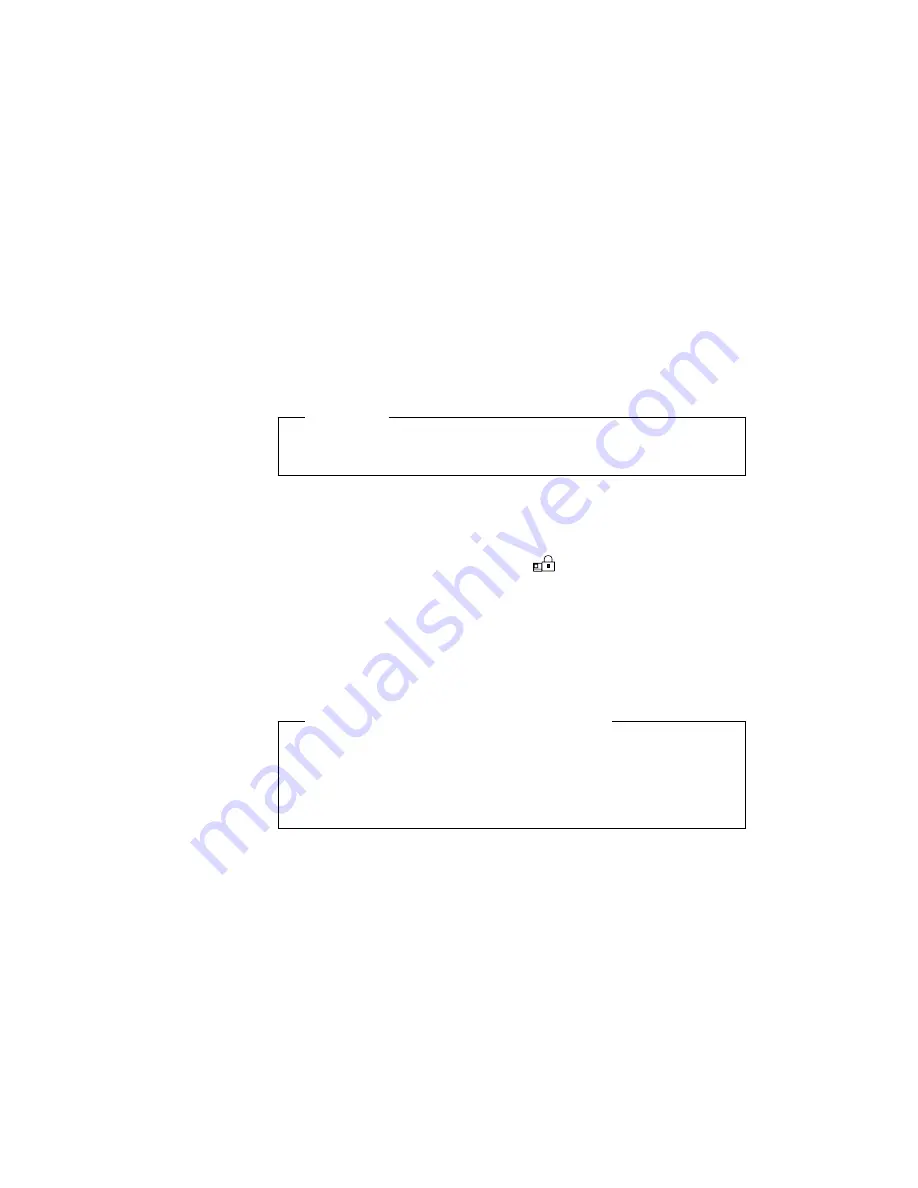
Using the Passwords
Changing a Power-On Password
You must change your power-on password at the password prompt.
You cannot change it after normal operation is resumed. To change
a power-on password, do the following:
Important
Do
not press Enter until you have finished all the steps to
change the power-on password.
1
Turn off the computer and wait at least 5 seconds; then
turn it on.
2
When the password prompt (
) appears, type your
current power-on password; then press the Spacebar.
3
Type the
new password; then press the Spacebar.
Use no more than seven characters.
4
Type the
new password again to verify it; then press
Enter.
Do Not Forget Your Power-On Password
If you forget your power-on password, you cannot reset it. You
have to take the computer to IBM authorized reseller or IBM
marketing representative to have the password canceled. Proof
of purchase is required, and an additional charge might be
required for the service.
112
IBM ThinkPad 755CX User's Guide
Содержание ThinkPad 755CX
Страница 1: ...i...
Страница 6: ...vi IBM ThinkPad 755CX User s Guide...
Страница 16: ...xvi IBM ThinkPad 755CX User s Guide...
Страница 23: ...Getting Started 2 Right Side View 2 1 1 2 2 1 3 3 1 Chapter 1 Getting Started 7...
Страница 25: ...Getting Started 2 3 1 4 5 6 7 Chapter 1 Getting Started 9...
Страница 26: ...Getting Started 10 IBM ThinkPad 755CX User s Guide...
Страница 30: ...Locations and Functions InsideView RearView Bottom View 6 14 IBM ThinkPad 755CX User s Guide...
Страница 48: ...Carrying the Computer 32 IBM ThinkPad 755CX User s Guide...
Страница 214: ...Installing the Infrared Device Driver 198 IBM ThinkPad 755CX User s Guide...
Страница 242: ...Getting Service 226 IBM ThinkPad 755CX User s Guide...
Страница 246: ...Avoiding Hardware Conflicts 230 IBM ThinkPad 755CX User s Guide...
Страница 264: ...Additional Information for Telephony Function 248 IBM ThinkPad 755CX User s Guide...
Страница 288: ...272 IBM ThinkPad 755CX User s Guide...






























