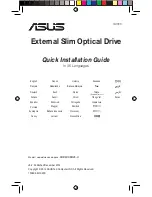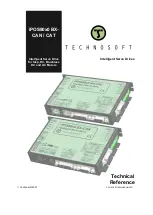Note:
For
Windows
95,
the
DVD
movie
player
is
supported
by
Windows
95
OSR2.0
or
later
versions.
You
can
check
which
version
of
Windows
95
you
are
using
by
doing
the
following:
1.
Click
Start
,
move
the
cursor
to
Settings
,
and
then
click
Control
Panel
.
2.
Double-click
System
.
Read
the
numbers
under
“System.”
v
4.00.950B
means
that
your
version
is
Windows
95
OSR2.0
or
OSR2.1.
v
4.00.950C
means
that
your
version
is
Windows
95
OSR2.5.
Enabling
driver
letter
access
(DLA)
Drive
Letter
Access
(DLA)
is
provided
so
that
you
can
write
data
to
CD-R,
CD-RW,
DVD-RAM,
DVD-RW,
and
DVD-R
media.
DVD-RAM,
DVD-RW,
CD-RW,
DVD-R,
and
CD-R
media
can
be
written
to
many
times
(data
on
DVD-R
and
CD-R
media
may
be
appended
until
these
discs
are
full).
To
format
and
write
to
DVD-R,
CD-R,
DVD-RAM,
DVD-RW,
or
CD-RW
media:
1.
Insert
a
disc
into
the
drive.
2.
Double-click
My
Computer
.
Right-click
the
Multi-Burner
drive
letter.
3.
Click
Format
.
Formatting
time
will
vary
depending
on
the
format
process
you
use
(Quick
or
Full).
4.
After
formatting
is
complete,
you
can
drag
and
drop
files
to
the
Multi-Burner
drive
icon,
or
you
can
move
files
in
Windows
Explorer.
To
make
CD-R
media
compatible
in
other
computers:
1.
Double-click
My
Computer
.
Right-click
the
Multi-Burner
drive
letter.
2.
Click
Make
Compatible
.
To
use
UDF
formatted
DVD-RAM,
DVD-RW,
or
CD-RW
media
in
other
computers,
a
UDF
reader
is
included
on
the
User’s
Guide
and
Software
Super
CD
.
To
use
the
UDF
reader,
follow
this
procedure:
1.
Insert
the
User’s
Guide
and
Software
Super
CD
into
the
CD
or
DVD
drive
of
the
computer
you
want
to
use
the
UDF
formatted
discs
with.
2.
Click
Start
.
3.
Click
Run
.
4.
Type
e:\UDF\language
where
e
is
the
drive
letter
of
the
CD
or
DVD
drive,
and
language
is
your
language.
5.
Click
OK
.
6.
Double-click
SETUP.EXE
and
follow
the
on-screen
instructions.
Note:
The
UDF
reader
is
only
needed
on
systems
that
do
not
have
another
DLA
program
for
CD-RW
or
DVD-RW
installed.
Enabling
the
DMA
setting
This
section
explains
enabling
the
DMA
setting
with
Windows
2000
and
Windows
XP.
For
Windows
2000
1.
Click
Start
,
move
the
cursor
to
Settings
,
and
click
Control
Panel
.
2.
Double-click
System
.
3.
Click
the
Hardware
tab.
Chapter
2.
Using
the
Multi-Burner
drive
11
Содержание ThinkPad 73P3279
Страница 1: ...ThinkPad Multi Burner Ultrabay Enhanced Drive User s Guide ...
Страница 2: ......
Страница 3: ...ThinkPad Multi Burner Ultrabay Enhanced Drive User s Guide ...
Страница 6: ...iv ThinkPad Multi Burner Ultrabay Enhanced Drive User s Guide ...
Страница 8: ...vi ThinkPad Multi Burner Ultrabay Enhanced Drive User s Guide ...
Страница 14: ...6 ThinkPad Multi Burner Ultrabay Enhanced Drive User s Guide ...
Страница 46: ...38 ThinkPad Multi Burner Ultrabay Enhanced Drive User s Guide ...
Страница 52: ...44 ThinkPad Multi Burner Ultrabay Enhanced Drive User s Guide ...
Страница 53: ......
Страница 54: ... Part Number 73P3279 Printed in USA 1P P N 73P3279 ...