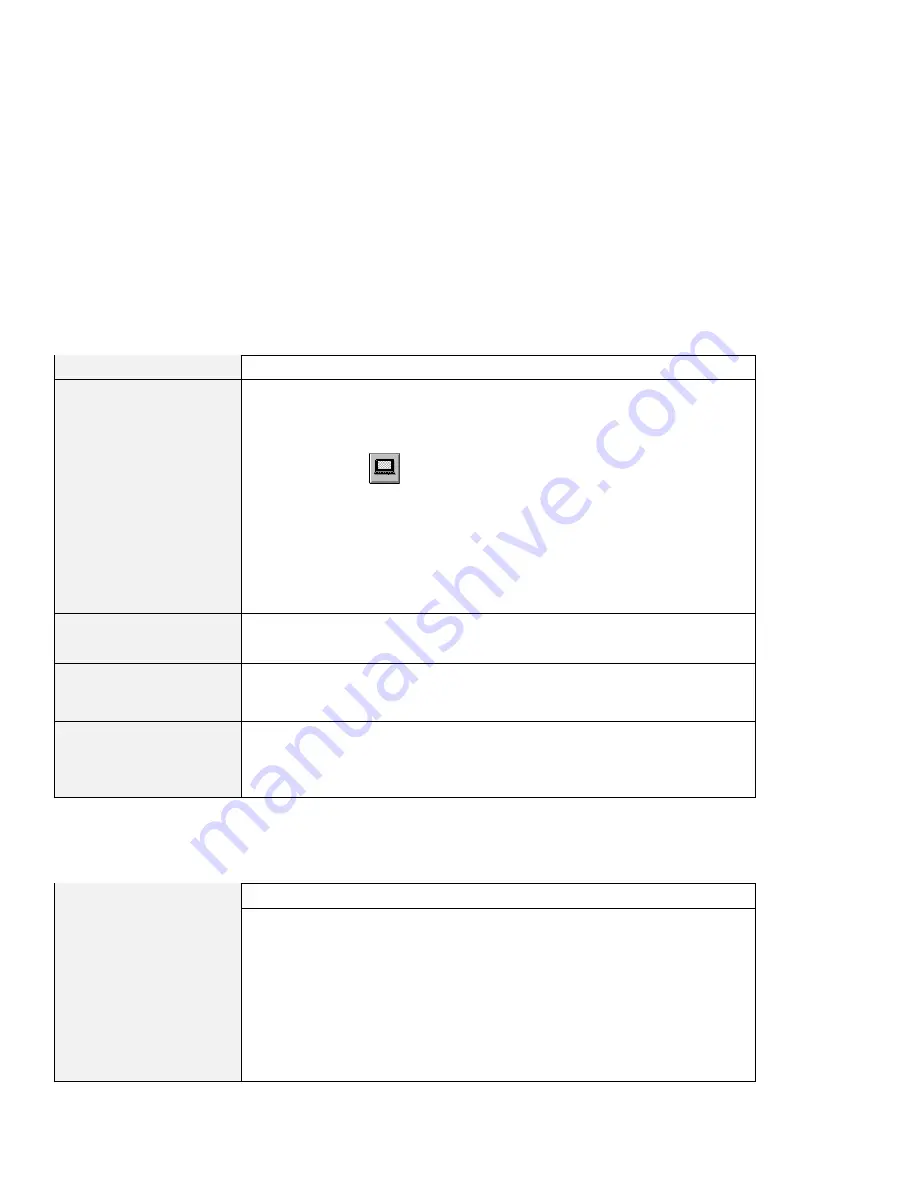
Solving Computer Problems
LCD Problems
Problem
Action
The screen is unreadable
or distorted.
Make sure that:
The display driver is installed correctly by doing the following:
1. Start the ThinkPad Configuration program.
2. Click on LCD (
).
3. Click on the Properties... button.
4. Click on Settings tab.
5. Click on the Advanced... button.
6. Click on the Adapter tab. Make sure the display driver shows “NeoMagic
MagicGraph 128XD.”
7. Click on Monitor tab.
Make sure that the information is correct.
Incorrect characters
appear on the screen.
Did you install the operating system and application program correctly?
If they are installed and configured correctly, have the computer serviced.
The screen stays on even
after you power off your
computer.
Press the power shutdown switch with the tip of a pen and power off your
computer; then power it on again.
Missing, discolored, or
bright dots appear on the
screen every time you
power on your computer.
This is not a problem. It is an intrinsic characteristic of the TFT technology.
Your computer display contains multiple thin-film transistors (TFTs). A small
number of missing, discolored, or bright dots on the screen might exist all the
time.
PC Card Problems
Problem
Action
The PC Card is installed
and configured, but it
does not work.
Modem card: Make sure all settings in the “Modem Control” panel and in your
communication application correspond and are correct.
SCSI card: Make sure the correct driver for the SCSI card is installed.
Note: You can insert a SCSI card while you are operating your computer;
however, it is recommended that you insert it at boot time.
Network card: Make sure all network components are correctly installed.
Combo card: Make sure the correct driver for the Combo card is installed.
Reboot the system, and then insert the Combo card.
Chapter 2. Solving Computer Problems
15






























