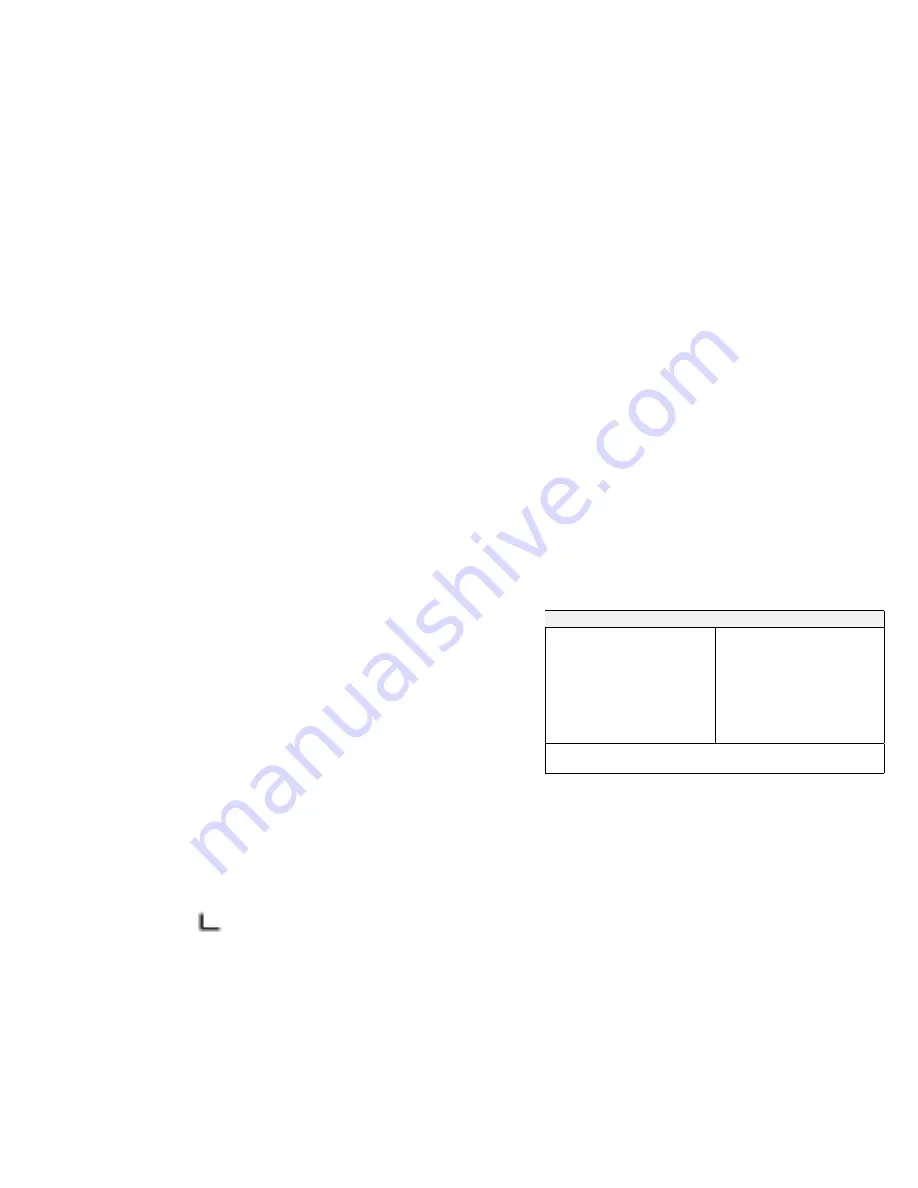
Customizing Your Computer
After you complete the Windows setup by following the
instructions on the screen, the ThinkPad Customization Center
icon is on your Windows desktop. To help you customize your
computer for your specific needs, we have provided a collection
of setup wizards known as
ThinkPad Customization Center.
To start the ThinkPad Customization Center, double-click on the
ThinkPad Customization Center icon. The ThinkPad
Customization Center is launched into the default Web browser
(Internet Explorer 4.0). Follow the instructions on the screen.
Note:
The ThinkPad Customization Center icon does not
appear on the desktop of Windows NT. If you are using
Windows NT, insert the ThinkPad Customization CD into
the CD-ROM drive to start the Customization Center. To
use the Customization Center, you need Internet Explorer
Version 4.0 or later.
Registering Your Computer
After setting up Windows 95 or Windows NT, take a few
moments to complete the ThinkPad registration. The information
provided by you will help IBM to better serve you in the future.
To register from the Windows 95 or Windows NT desktop, do the
following:
1
Double-click on Register.
2
Follow the instructions on the screen to complete the
registration.
(If you want to register your computer later, follow the
same procedure.)
If your computer uses another operating system, go to the
following Web site to complete registration:
http://www.pc.ibm.com/register
Getting More Information
After you have completed setting up your computer, you can
start using it. If you want to learn more about your computer
and its options, see the following:
Check the following ThinkPad Web site for the latest information.
When updates become available, they will be posted on:
http://www.pc.ibm.com/thinkpad
ThinkPad 600 User's Reference
Online Book
Getting familiar with your
computer
Expanding features of your
computer
Protecting your computer
Solving computer problems
Getting service
Features and specifications
Using your computer outside
your home country
Using PC cards
Resolving system resource
conflicts
Solving computer problems
Installing software
System management
Using PS2 commands
Note:
To see the online book, click on Start and move the cursor to
Programs, ThinkPad 600; then click on ThinkPad 600 User's Guide.
4




