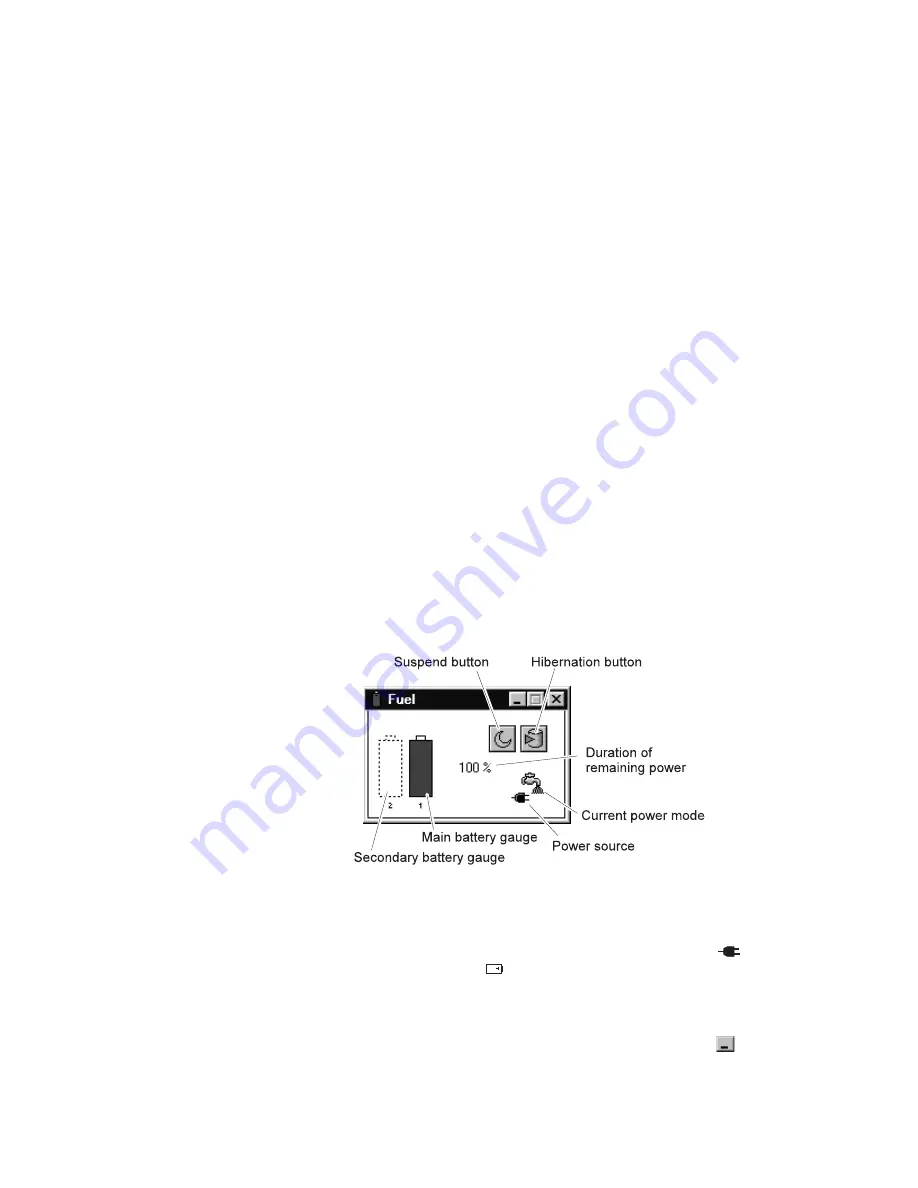
Using the Fuel-Gauge program
You can display the battery status and power mode (High
Performance, Automatic, or Customized) by using the Fuel-Gauge
program.
If you are using the secondary battery, you can see the secondary
battery status by the Fuel-Gauge program. In the Fuel-Gauge
program window are with two gauges: 1 is for main battery status
and 2 is for secondary battery. The computer uses the secondary
battery first. When you are charging batteries, the computer charges
the main battery first.
You also can select suspend or hibernation mode.
To start the Fuel-Gauge program, click Start, move the cursor to
Program and ThinkPad, and then click Fuel-Gauge. The following
window appears:
Notes:
1. The “Current Power Mode” icon depends on the power mode.
2. The “Power Source” icon depends on the power source. (
is
for the AC Adapter and
is for battery pack.)
3. The “Duration of Remaining Power” indicator does not appear
when the AC Adapter is connected.
You can minimize the window to an icon by clicking the icon (
) at
the top of the window. You can toggle between the Fuel-Gauge
window and its icon by pressing the Fn
+
F2 key combination.
Chapter 4. Using your computer with a battery pack
29
Содержание ThinkPad 570
Страница 6: ...vi IBM ThinkPad 570 Online Book ...
Страница 10: ...4 IBM ThinkPad 570 Online Book ...
Страница 30: ...24 IBM ThinkPad 570 Online Book ...
Страница 42: ...36 IBM ThinkPad 570 Online Book ...
Страница 50: ...44 IBM ThinkPad 570 Online Book ...
Страница 80: ...74 IBM ThinkPad 570 Online Book ...
Страница 88: ...82 IBM ThinkPad 570 Online Book ...
Страница 104: ...98 IBM ThinkPad 570 Online Book ...
Страница 116: ...110 IBM ThinkPad 570 Online Book ...
Страница 136: ...130 IBM ThinkPad 570 Online Book ...
Страница 144: ...138 IBM ThinkPad 570 Online Book ...
Страница 154: ...148 IBM ThinkPad 570 Online Book ...
Страница 156: ...150 IBM ThinkPad 570 Online Book ...
Страница 158: ...152 IBM ThinkPad 570 Online Book ...
















































