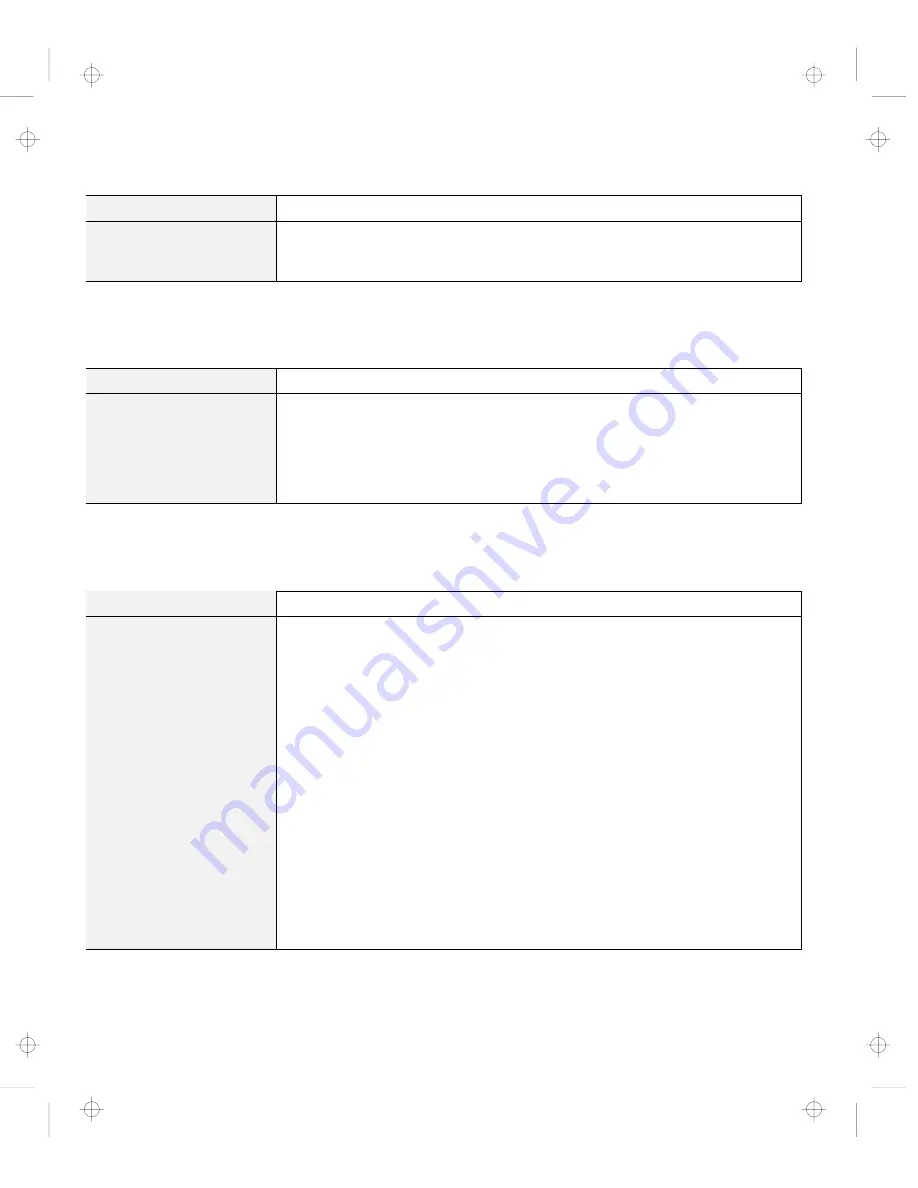
Troubleshooting Charts
Problem
Action
The computer does not
operate with a fully
charged battery pack.
The over-current protective function in the battery pack might be activated.
Power off the computer for 1 minute to reset this function; then power it back on
again.
A Hard-Disk-Drive Problem
Problem
Action
The hard disk drive makes
an intermittent rattling
noise.
The rattling noise might be heard when:
The hard disk drive starts accessing the data or when it stops.
You are carrying the hard disk drive.
You are carrying your computer.
This is a normal characteristic of a hard disk drive and is not a defect.
Infrared Communication Problems
Problem
Action
Your computer cannot
communicate with other
devices using the infrared
port.
Make sure that:
The communication speeds are the same.
The infrared ports are clean.
No objects are between the computer and the communicating device.
The distance and angle between your computer and the device is within the
set range.
The application software in the other computer is compatible with that in
yours.
You are not operating under direct sunlight.
The infrared ports are directly facing the other communication port.
Communication might be affected by the light from the display on the computer.
To avoid this, open the display to a wide angle.
The same communication application has to be running on your computer and
the other computer. Refer to the application manuals for more information.
ThinkPad mode cannot be used if you are using a conventional communication
application that uses the serial port and cable for data exchange. (In this case,
the infrared port is a substitute for them.)
118
IBM ThinkPad 560Z User's Reference
Title: C79FPMST CreationDate: 06/22/98 12:26:52
Содержание ThinkPad 560Z
Страница 1: ...i Title C79FPMST CreationDate 06 22 98 12 26 52...
Страница 6: ...vi IBM ThinkPad 560Z User s Reference Title C79FPMST CreationDate 06 22 98 12 26 52...
Страница 10: ...Index 171 x IBM ThinkPad 560Z User s Reference Title C79FPMST CreationDate 06 22 98 12 26 52...
Страница 48: ...Replacing the Battery Pack 34 IBM ThinkPad 560Z User s Reference Title C79FPMST CreationDate 06 22 98 12 26 52...
Страница 80: ...Using a Port Replicator 66 IBM ThinkPad 560Z User s Reference Title C79FPMST CreationDate 06 22 98 12 26 52...
Страница 100: ...Using the Security Screw 86 IBM ThinkPad 560Z User s Reference Title C79FPMST CreationDate 06 22 98 12 26 52...
Страница 150: ...Recovering Lost or Damaged Software 136 IBM ThinkPad 560Z User s Reference Title C79FPMST CreationDate 06 22 98 12 26 52...
Страница 170: ...IBM Power Cords 156 IBM ThinkPad 560Z User s Reference Title C79FPMST CreationDate 06 22 98 12 26 52...
Страница 174: ...Handling Tips 160 IBM ThinkPad 560Z User s Reference Title C79FPMST CreationDate 06 22 98 12 26 52...
















































