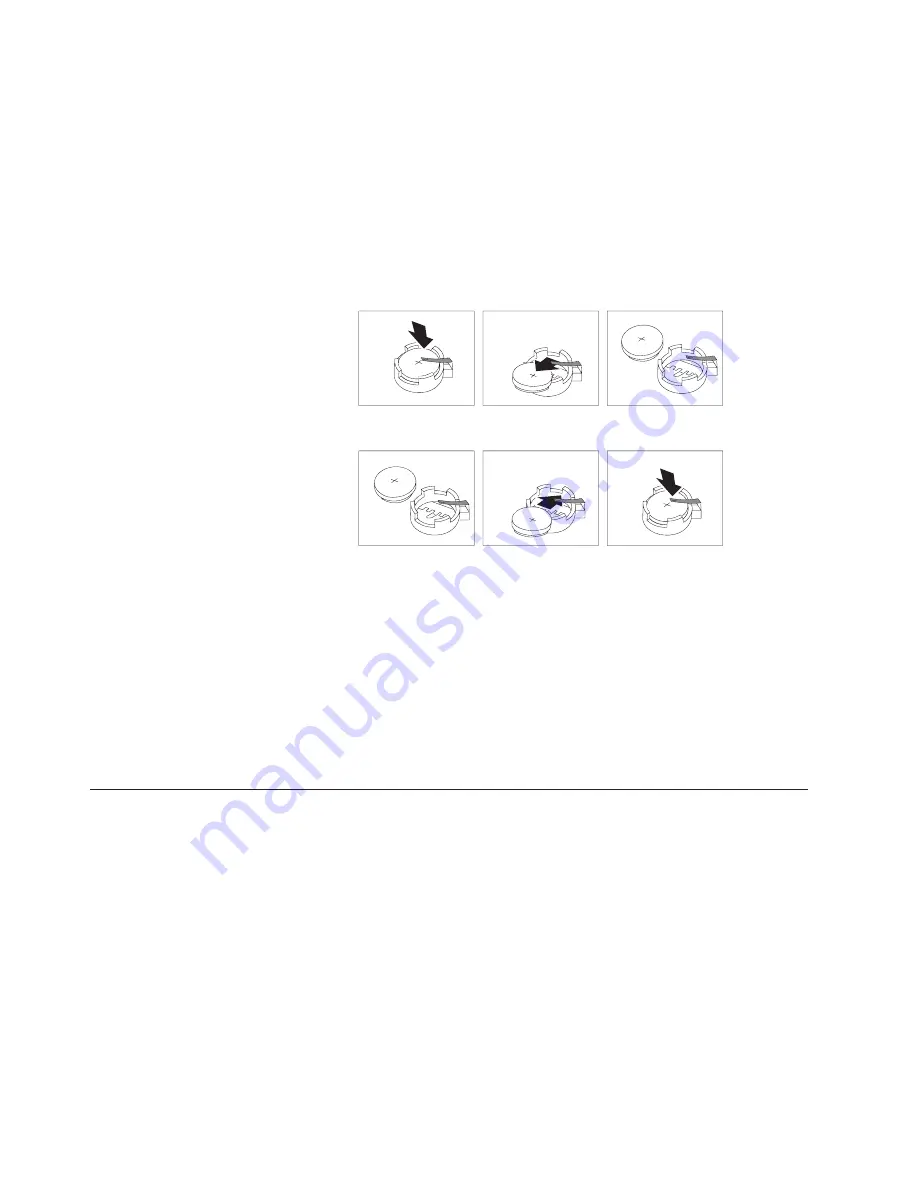
Refer
to
“Lithium
battery
notice”
on
page
x
for
information
about
replacing
and
disposing
of
the
battery.
To
change
the
battery:
1.
Turn
off
the
computer
and
all
attached
devices.
2.
Remove
the
cover.
See
“Removing
the
cover”
on
page
10.
3.
Locate
the
battery.
See
“Identifying
parts
on
the
system
board”
on
page
11.
4.
If
necessary,
remove
any
adapters
that
impede
access
to
the
battery.
See
“Installing
adapters”
on
page
14
for
more
information.
5.
Remove
the
old
battery.
6.
Install
the
new
battery.
7.
Replace
any
adapters
that
were
removed
to
gain
access
to
the
battery.
See
“Installing
adapters”
on
page
14
for
instructions
for
replacing
adapters.
8.
Replace
the
cover,
and
plug
in
the
power
cord.
See
“Replacing
the
cover
and
connecting
the
cables”
on
page
25.
Note:
When
the
computer
is
turned
on
for
the
first
time
after
battery
replacement,
an
error
message
might
be
displayed.
This
is
normal
after
replacing
the
battery.
9.
Turn
on
the
computer
and
all
attached
devices.
10.
Use
the
IBM
Setup
Utility
program
to
set
the
date
and
time
and
any
passwords.
See
Chapter
2,
“Using
the
IBM
Setup
Utility
program,”
on
page
27.
Erasing
a
lost
or
forgotten
password
(clearing
CMOS)
This
section
applies
to
lost
or
forgotten
passwords.
For
more
information
about
lost
or
forgotten
passwords,
see
Access
IBM
on
your
desktop.
To
erase
a
forgotten
password:
1.
Turn
off
the
computer
and
all
attached
devices.
2.
Remove
the
cover.
See
“Removing
the
cover”
on
page
10.
3.
Locate
the
Clear
CMOS/Recovery
jumper
on
the
system
board.
See
“Identifying
parts
on
the
system
board”
on
page
11.
4.
If
necessary,
see
“Installing
adapters”
on
page
14
to
remove
any
adapters
that
impede
access
to
the
Clear
CMOS/Recovery
jumper.
5.
Move
the
jumper
from
the
standard
position
(pins
1
and
2)
to
the
maintenance
or
configure
position
(pins
2
and
3).
6.
Replace
the
cover
and
connect
the
power
cord.
See
“Replacing
the
cover
and
connecting
the
cables”
on
page
25.
24
User
Guide
Содержание ThinkCentre 8143
Страница 1: ...ThinkCentre User Guide Types 8143 8144 8146 Types 8422 8423 8427...
Страница 2: ......
Страница 3: ...ThinkCentre User Guide Types 8143 8144 8146 Types 8422 8423 8427...
Страница 6: ...iv User Guide...
Страница 16: ...xiv User Guide...
Страница 42: ...26 User Guide...
Страница 58: ...42 User Guide...
Страница 63: ......
Страница 64: ...Part Number 19R0450 Printed in USA 1P P N 19R0450...






























