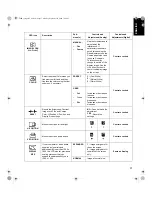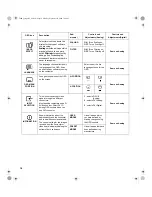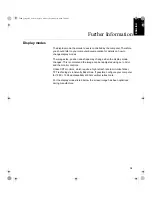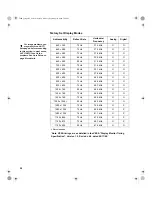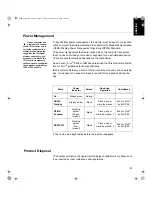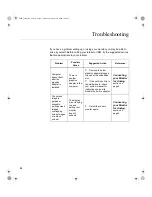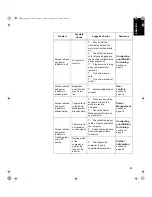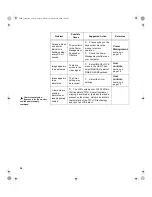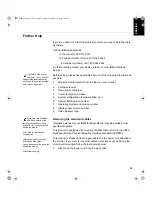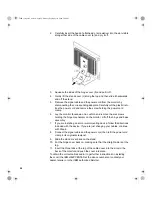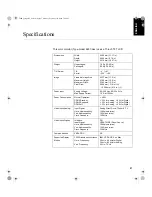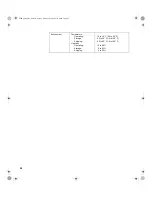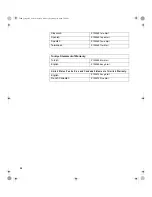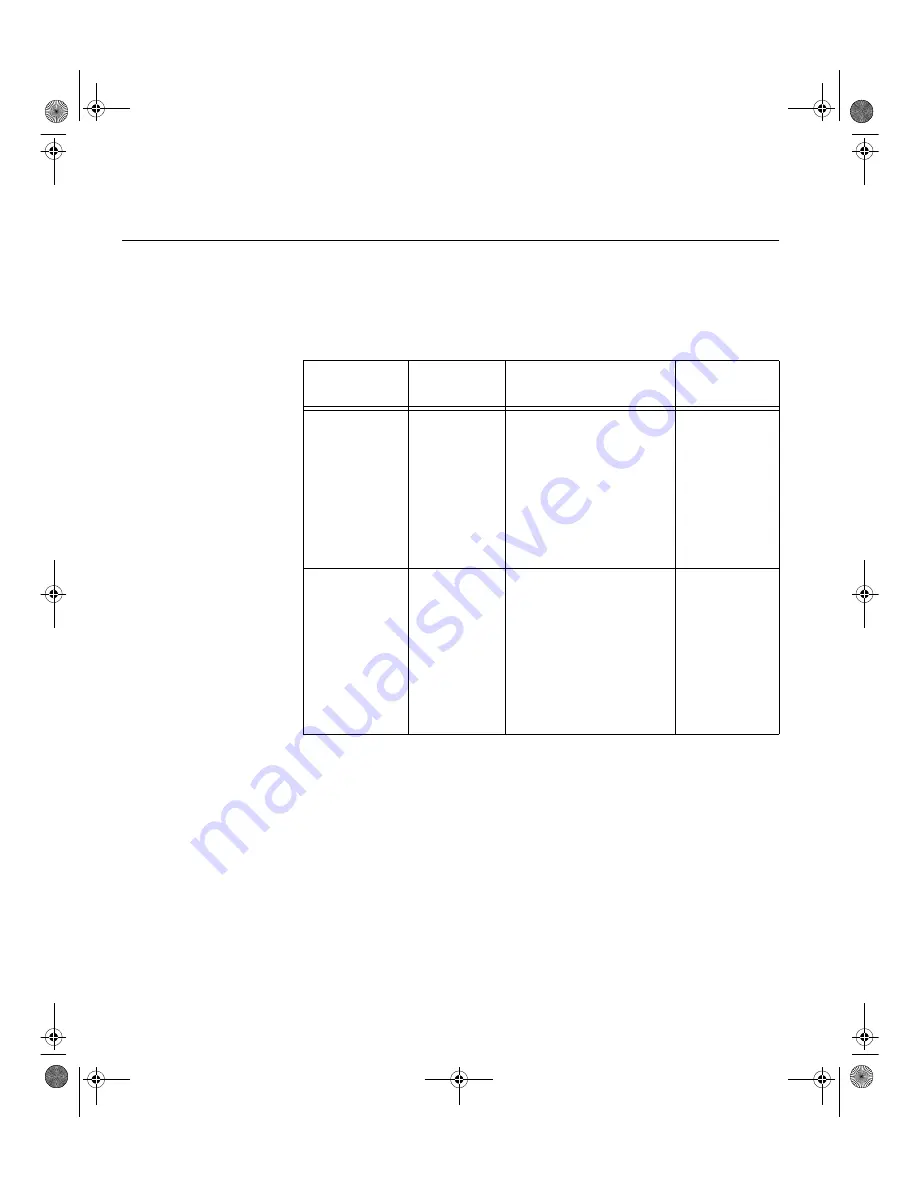
22
Troubleshooting
If you have a problem setting up or using your monitor, you may be able to
solve it yourself. Before calling your retailer or IBM, try the suggested actions
that are appropriate to your problem.
Problem
Possible
Cause
Suggested Action
Reference
Computer
doesn’t boot
after the
graphics
adapter is
installed
There is
another
graphics
adapter in the
computer
Remove the other
graphics adapter plugged
into one of the expansion
slot.
If the card is built-in to
the motherboard, check
your system manual for
instructions on how to
disable the built-in adapter.
Connecting
your Monitor
for Analog
section on
page 5
The screen
image is
garbled or
unusable
(rolling screen
images,
overlapping
screen images
or a blank
screen)
The display
driver is trying
to use a
setting your
monitor
doesn’t
support
Select the correct
monitor again.
Connecting
your Monitor
for Analog
section on
page 5
T84H_setup0915_final.fm Page 22 Monday, September 25, 2000 7:40 PM