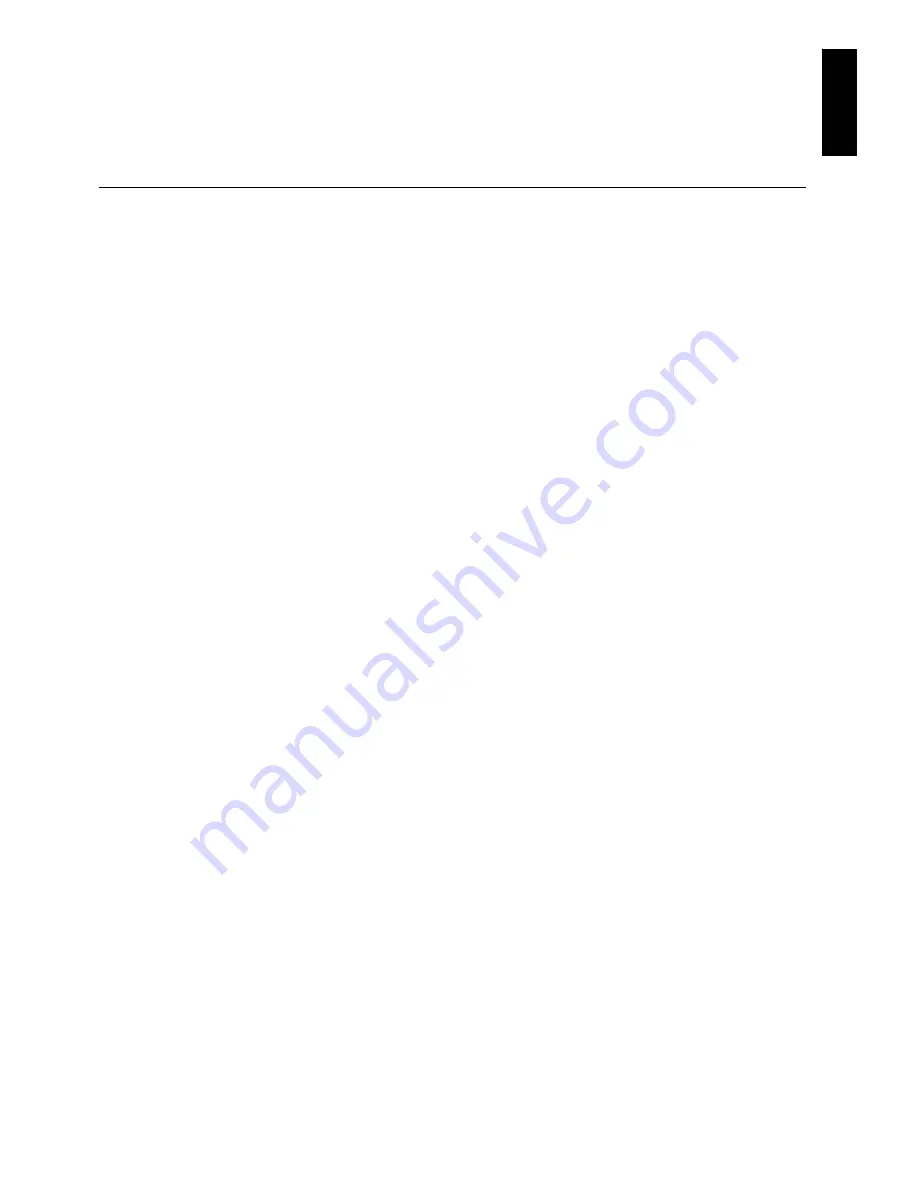
1
ENGLI
S
H
Contents
Safety (Read first) .................................................................................................................. 2
Setting up the monitor........................................................................................................... 3
Product Description............................................................................................................ 3
Handling Instructions.......................................................................................................... 3
Workplace Preparation....................................................................................................... 4
Adjusting the Monitor Position............................................................................................ 5
Working Practices .............................................................................................................. 5
Caring for your Monitor ...................................................................................................... 6
Connecting your Monitor for Analog................................................................................... 7
Switching on your Monitor.................................................................................................. 8
Device Driver Installation ...................................................................................................... 9
Windows 2003/Me.............................................................................................................. 9
Windows XP....................................................................................................................... 10
Auto Setup.............................................................................................................................. 11
Auto Setup ......................................................................................................................... 11
Auto Setup for DOS ........................................................................................................... 12
Auto Setup for Windows2003, Windows Me or Windows XP ............................................ 13
Manual Setup.......................................................................................................................... 14
Adjusting Your LCD Monitor................................................................................................. 15
User controls ...................................................................................................................... 15
On-screen display (OSD) controls ..................................................................................... 17
General Information............................................................................................................... 19
Display modes.................................................................................................................... 19
Power Management ........................................................................................................... 21
Product Disposal ................................................................................................................ 21
Troubleshooting..................................................................................................................... 22
Further Help ....................................................................................................................... 25
Specifications......................................................................................................................... 26
Product recycling and disposal .......................................................................................... 27




































