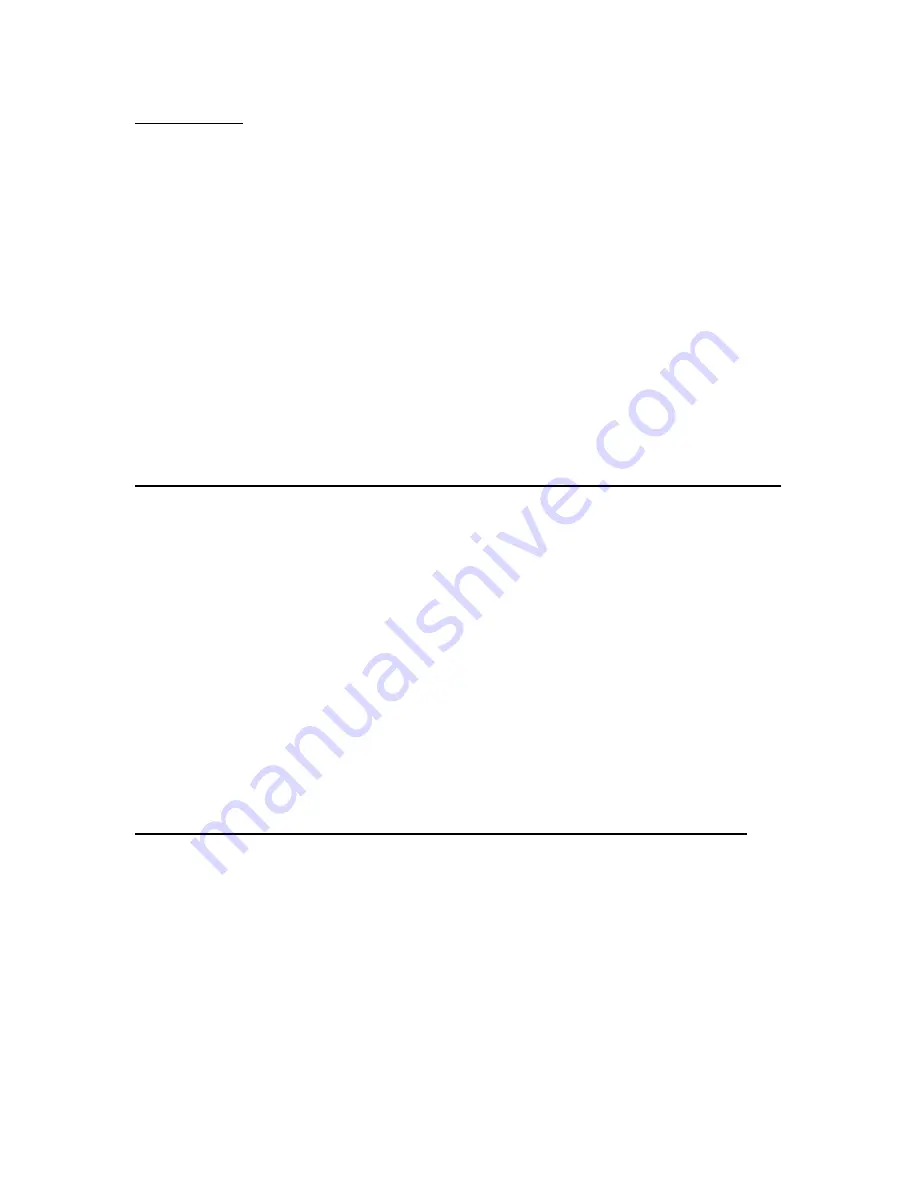
IBM System x3550 M3 Management Node with Software Preload
Quick Start Guide - v1.72
IBM Confidential
06/21/2012
Page 4 of 9
Getting Started
This document assumes that the IBM System x3550 M3 Management Node with Software
Preload hardware has been installed and cabled.
Perform the following prior to starting the configuration procedure:
1. Identify the Host Name of x3550
2. Identify the Windows Domain
3. Identify the IP address of the x3550 if a static IP address is desired
4. Identify a custom DNS suffix if required
5. Identify user access to the IBM Systems Director Server
6. Identify the IP address and credentials of the vCenter Server and ESX Hypervisor
Before using the automatic or manual procedure described below, perform the following steps:
1. Power On the x3550 platform
2. The preloaded Windows OS is unfinished, so complete
the initial “Setup Windows
Wizard”
3. Reboot the system as required
4. Update the Windows Server if desired
Automatically Setup and Configure the x3550 M3 Management Node with Software Preload
The preferred method for configuring the x3550 M3 Management Node with Software Preload is
to use the x3550 M3 Management Server Configuration GUI utility (refer to the x3550 M3
Management Server Configuration GUI utility user guide in C:\IBM) . To automatically setup and
configure the system, perform the following steps with the GUI:
1. Execute the GUI utility (i.e., C:\IBM\setup.exe)
2.
Press “esc” at any time to exit the utility without configuring the x3550 M3 Management
Node with Software Preload
3. Specify the following required input parameters
New administrator account name and password for the local server
Static IP address of the local server
Address of a remote DNS server
4.
Click “Finish” to complete the utility and to configure the x3550 M3 Management Node
with Software Preload
At this point, the user should examine the GUI log file (C:\IBM\results.txt) to determine success or
failure of the utility. If the utility failed for any reason, perform the appropriate manual steps below
to configure the x3550 M3 Management Node with Software Preload.
Manually Setup and Configure the x3550 M3 Management Node with Software Preload
1. Remove DNS Server role and reboot
Default Administrator Account name is
Administrator
Default Administrator Account password is
Passw0rd
2. Setup and configure Windows networking per the existing customer environment
Verify NIC enumeration
Configure NIC teaming
Join Windows Domain
3. Configure and Start power management agent and IBM Systems Director components
IBM Tivoli Common Agent (i.e., ke9agent.exe)
i. Start > Programs > Administrative Tools > Services
ii. Locate Tivoli Common Agent > Right Click
iii. Properties > Startup Type > Select Automatic









