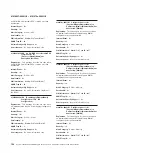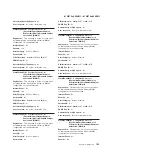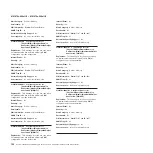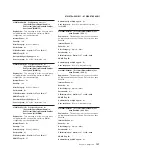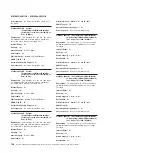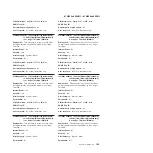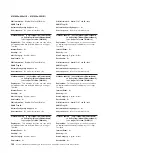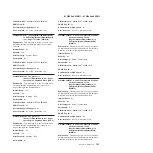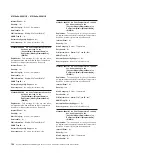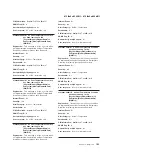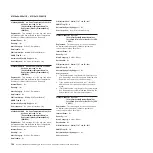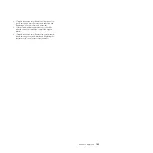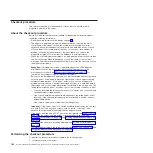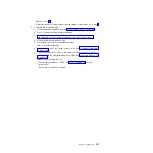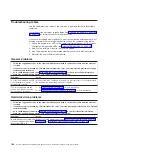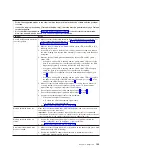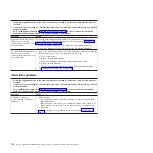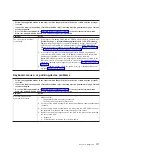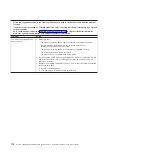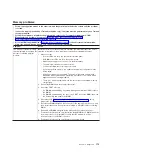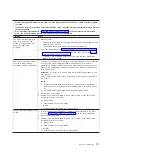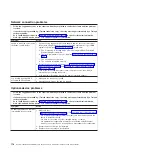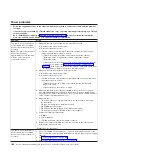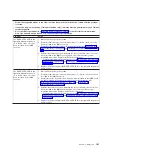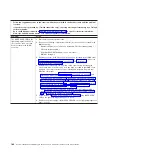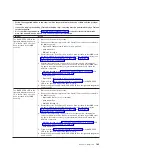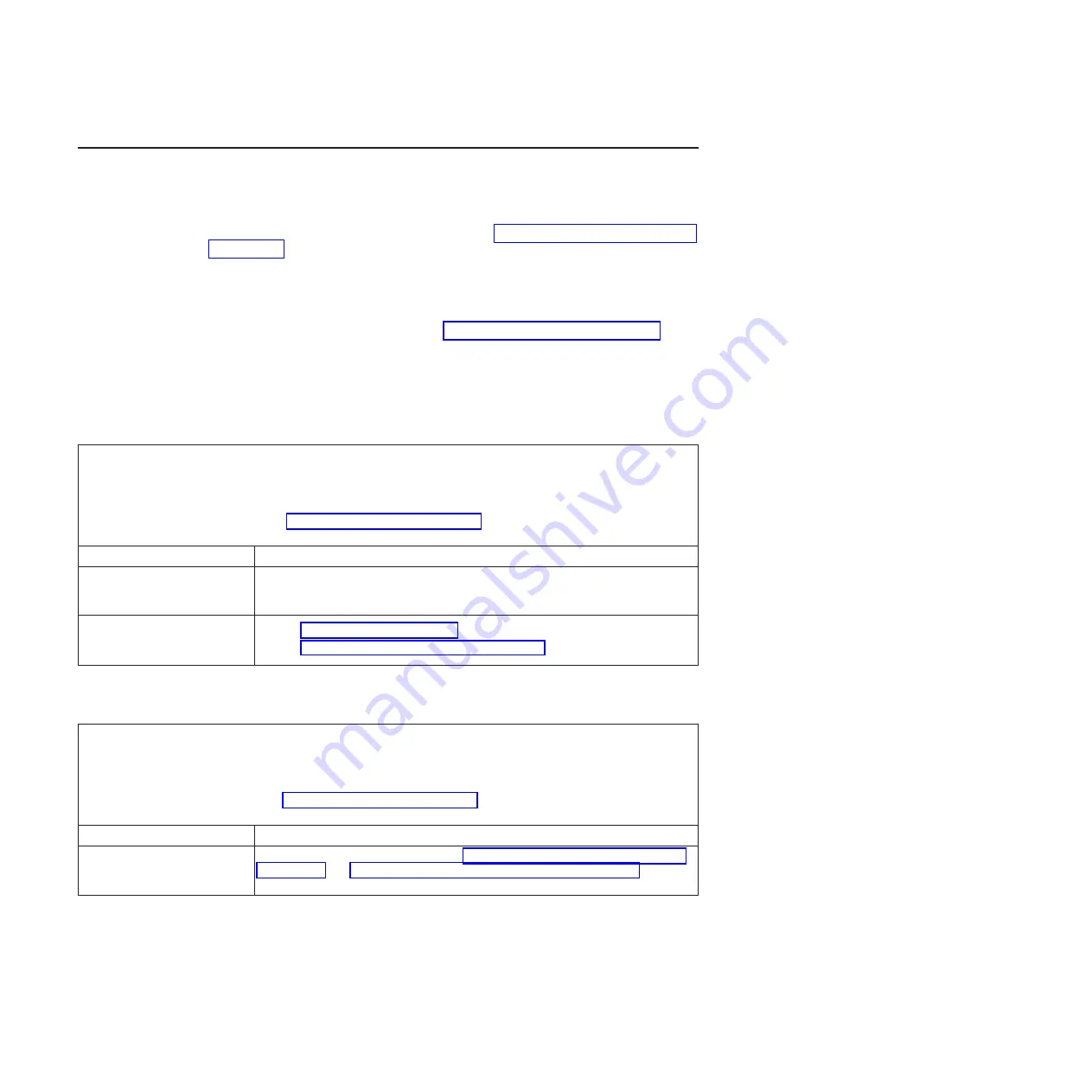
Troubleshooting tables
Use the troubleshooting tables to find solutions to problems that have identifiable
symptoms.
If you cannot find a problem in these tables, see “Running the diagnostic programs”
on page 190 for information about testing the server.
If you have just added new software or a new optional device and the server is not
working, complete the following steps before you use the troubleshooting tables:
1. Check the system-error LED on the operator information panel; if it is lit, check
the light path diagnostics LEDs (see “Light path diagnostics” on page 187).
2. Remove the software or device that you just added.
3. Run the diagnostic tests to determine whether the server is running correctly.
4. Reinstall the new software or new device.
General problems
v
Follow the suggested actions in the order in which they are listed in the Action column until the problem
is solved.
v
If an action step is preceded by “(Trained service technician only),” that step must be performed only by a
Trained service technician.
v
Go to the IBM support web site at http://www.ibm.com/supportportal/ to check for technical information,
hints, tips, and new device drivers or to submit a request for information.
Symptom
Action
A cover latch is broken, an LED
is not working, or a similar
problem has occurred.
If the part is a CRU, replace it. If the part is a microprocessor or the system board,
the part must be replaced by a trained technician.
The server is hung while the
screen is on. Cannot start the
Setup utility by pressing F1.
1. See “Nx boot failure” on page 255 for more information.
2. See “Recovering the server firmware” on page 253 for more information.
Hard disk drive problems
v
Follow the suggested actions in the order in which they are listed in the Action column until the problem
is solved.
v
If an action step is preceded by “(Trained technician only),” that step must be performed only by a Trained
service technician.
v
Go to the IBM support website at http://www.ibm.com/supportportal/ to check for technical information,
hints, tips, and new device drivers or to submit a request for information.
Symptom
Action
A hard disk drive has failed, and
the associated yellow hard disk
drive status LED is lit.
Replace the failed hard disk drive (see “Removing a simple-swap hard disk drive”
on page 293 and “Installing a simple-swap hard disk drive” on page 294.
168
System x iDataPlex dx360 M4 Types 7912 and 7913: Problem Determination and Service Guide
Содержание System x iDataPlex dx360 M4 7912
Страница 1: ...System x iDataPlex dx360 M4 Types 7912 and 7913 Problem Determination and Service Guide...
Страница 2: ......
Страница 3: ...System x iDataPlex dx360 M4 Types 7912 and 7913 Problem Determination and Service Guide...
Страница 22: ...4 System x iDataPlex dx360 M4 Types 7912 and 7913 Problem Determination and Service Guide...
Страница 278: ...260 System x iDataPlex dx360 M4 Types 7912 and 7913 Problem Determination and Service Guide...
Страница 292: ...274 System x iDataPlex dx360 M4 Types 7912 and 7913 Problem Determination and Service Guide...
Страница 392: ...374 System x iDataPlex dx360 M4 Types 7912 and 7913 Problem Determination and Service Guide...
Страница 399: ......
Страница 400: ...Part Number 46W8218 Printed in USA 1P P N 46W8218...